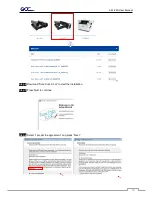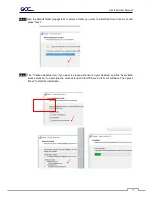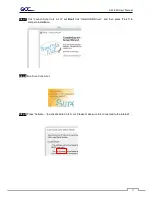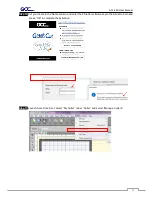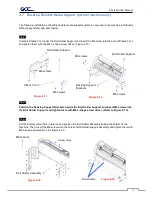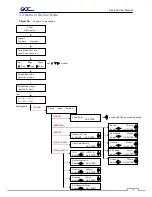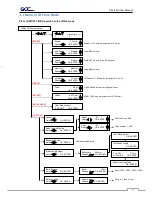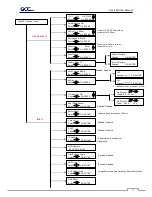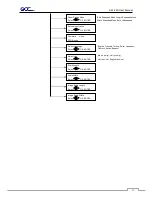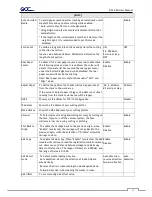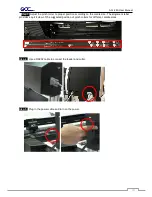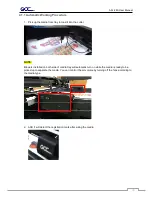AFJ-24S User Manual
59
Chapter 3 The Control Panel
This chapter describes the button operations with the LCM menu flowcharts of Jaguar V. When the
cutting plotter is ready for use as described in Chapter 1 & 2, all functions are under default parameters
3.1 The LCD Panel
SPEED
FORCE
OFFSET
MISC
TOOL SELECT
DATA CLEAR
CUT TEST
ON/OFF
LINE
PAUSE / RESUME
ENTER
POWER
Key
Function
LCD Screen
To display functions and error messages.
Power LED
To indicate the power status (light up: power on; light off: power off)
Four Arrow Keys
To move position, select function, or change setting.
ENTER
To set item or register the immediately preceding input value.
PAUSE/RESUME
To temporarily halt cutting process or to continue
ON/OFF LINE
To switch modes, stop cutting job, or abort changes of settings.
OFFSET
To adjust the value of blade’s offset.
FORCE
To adjust the value of cutting force.
SPEED
To adjust the value of cutting speed and quality.
CUT TEST
To perform cutting tests on different media.
DATA CLEAR
To clear up buffer memory.
TOOL SELECT
To select tools.
MISC
To set up functions.
Summary of Contents for AFJ-24S
Page 1: ...V 2 2022 Aug http www GCCworld com AFJ 24S User Manual...
Page 12: ...AFJ 24S User Manual 12 RS232 cable 1 pc Installation guide 1 copy Media blocks 2 pcs...
Page 19: ...AFJ 24S User Manual 19 Download the driver according to the type of connection...
Page 44: ...AFJ 24S User Manual 44...
Page 142: ...Appendix GreatCut Plug In A 6...
Page 166: ...Appendix GreatCut Plug In A 6 Step 5 Press the button on the right of Jog marks...
Page 182: ...Appendix GreatCut Plug In A 6 Step 11 Go to GreatCut window press Output button...
Page 183: ...Appendix GreatCut Plug In A 6...
Page 185: ...Appendix SignPal 12 Instruction A 7...
Page 198: ...Appendix SignPal Instruction A 6...
Page 200: ...Appendix SignPal Instruction A 6 4 Select File Document Setup in SignPal and select paper size...
Page 205: ...Appendix SignPal Instruction A 6...