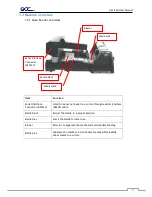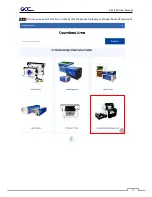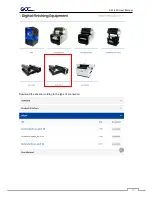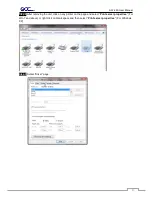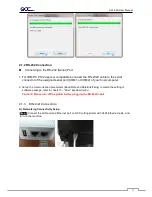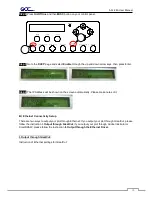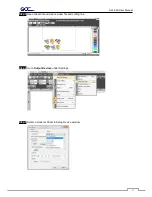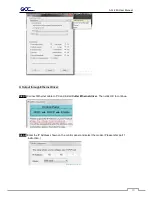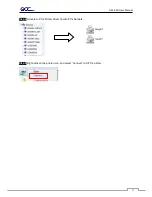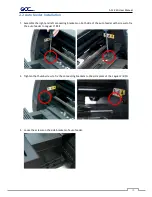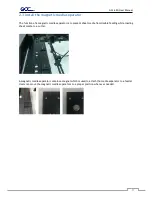AFJ-24S User Manual
26
Step 2
Press
On/Off
line
and then
MISC
button on your control panel.
SPEED
FORCE
OFFSET
MISC
TOOL SELECT
DATA CLEAR
CUT TEST
ON/OFF
LINE
PAUSE / RESUME
ENTER
POWER
Step 3
Go to the
DHCP
page and select
Enable
through the up and down arrow keys, then press Enter.
Step 4
The IP Address will be shown on the screen automatically. Please make notes of it.
B) Ethernet Connectivity Setup
There are two ways to output your plot through Ethernet. If you output your plot through GreatCut, please
follow the instruction
I. Output through GreatCut
; if you output your plot through Adobe Illustrator or
CorelDRAW, please follow the
i
nstruction
II. Output through the Ethernet Driver.
I. Output through GreatCut
Instruction of Ethernet settings for GreatCut:
Summary of Contents for AFJ-24S
Page 1: ...V 2 2022 Aug http www GCCworld com AFJ 24S User Manual...
Page 12: ...AFJ 24S User Manual 12 RS232 cable 1 pc Installation guide 1 copy Media blocks 2 pcs...
Page 19: ...AFJ 24S User Manual 19 Download the driver according to the type of connection...
Page 44: ...AFJ 24S User Manual 44...
Page 142: ...Appendix GreatCut Plug In A 6...
Page 166: ...Appendix GreatCut Plug In A 6 Step 5 Press the button on the right of Jog marks...
Page 182: ...Appendix GreatCut Plug In A 6 Step 11 Go to GreatCut window press Output button...
Page 183: ...Appendix GreatCut Plug In A 6...
Page 185: ...Appendix SignPal 12 Instruction A 7...
Page 198: ...Appendix SignPal Instruction A 6...
Page 200: ...Appendix SignPal Instruction A 6 4 Select File Document Setup in SignPal and select paper size...
Page 205: ...Appendix SignPal Instruction A 6...