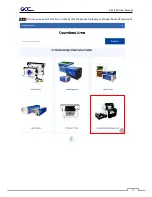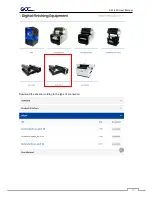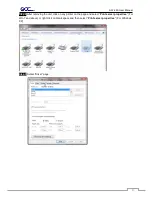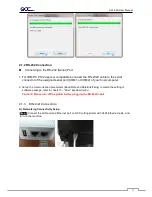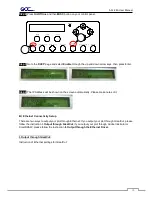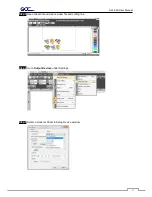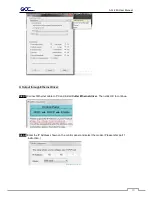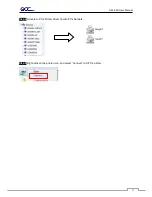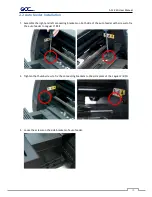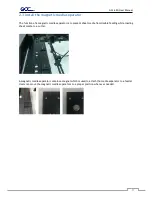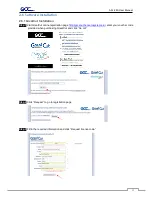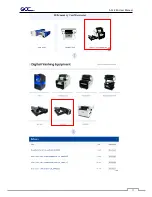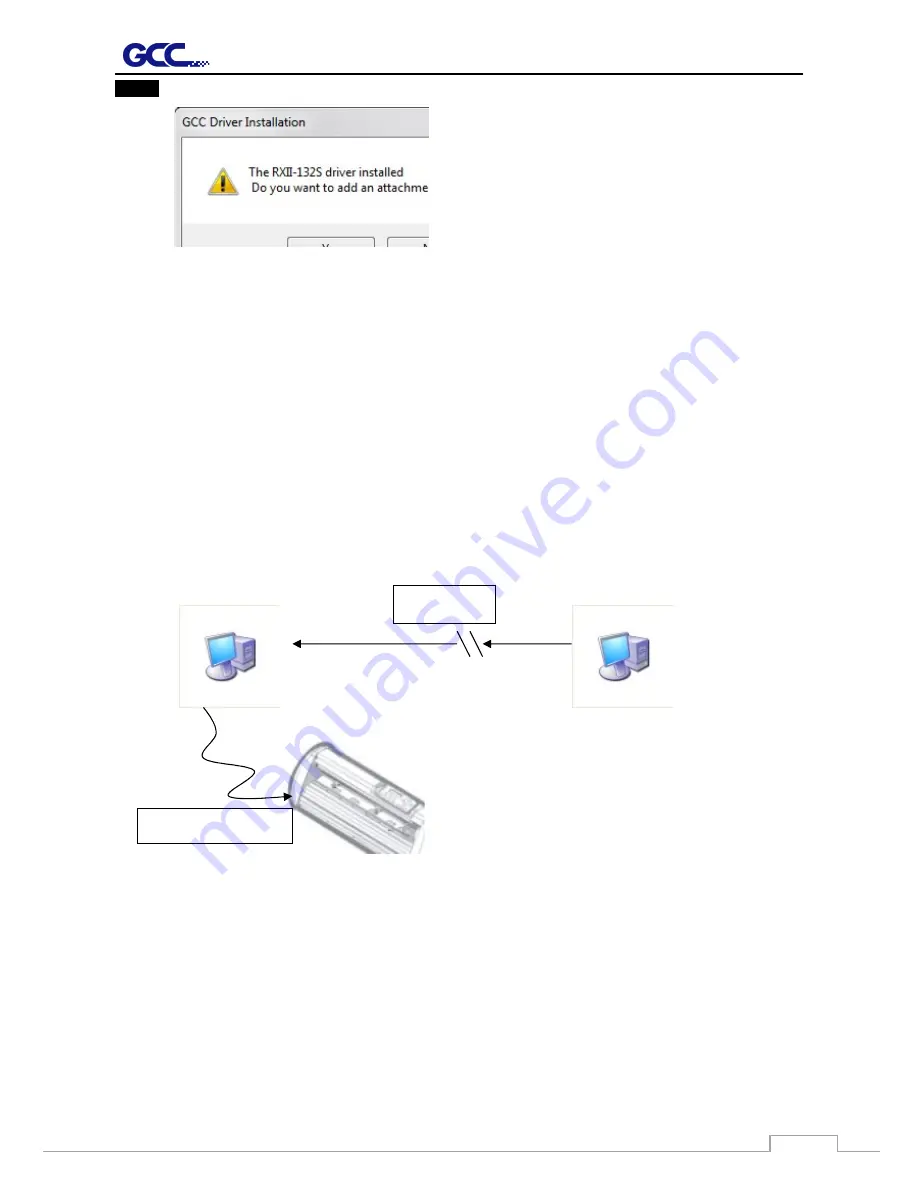
AFJ-24S User Manual
30
Step 3
The driver is installed. You can output from AI or CorelDRAW directly now.
2.1.4 Data Transmitting
There are two options to transmit the data from the computer to the cutting plotter:
Option 1:
With proper interface settings, the data can be transmitted from your application software
package to the cutting plotters directly.
Option 2:
Most cutting software packages are able to emulate
HP-GL
or
HP-GL/2
commands. As long as
the file is
HP-GL
or
HP-GL/2
format, the cutting plotter can output the data precisely.
2.1.5 Printer Sever Shared Setting
In “A-PC”, set the printer driver as a shared printer, then use B-PC to connect A-PC’s printer driver via
Intranet.
A-PC
B-PC
Intranet
USB or COM Port
Summary of Contents for AFJ-24S
Page 1: ...V 2 2022 Aug http www GCCworld com AFJ 24S User Manual...
Page 12: ...AFJ 24S User Manual 12 RS232 cable 1 pc Installation guide 1 copy Media blocks 2 pcs...
Page 19: ...AFJ 24S User Manual 19 Download the driver according to the type of connection...
Page 44: ...AFJ 24S User Manual 44...
Page 142: ...Appendix GreatCut Plug In A 6...
Page 166: ...Appendix GreatCut Plug In A 6 Step 5 Press the button on the right of Jog marks...
Page 182: ...Appendix GreatCut Plug In A 6 Step 11 Go to GreatCut window press Output button...
Page 183: ...Appendix GreatCut Plug In A 6...
Page 185: ...Appendix SignPal 12 Instruction A 7...
Page 198: ...Appendix SignPal Instruction A 6...
Page 200: ...Appendix SignPal Instruction A 6 4 Select File Document Setup in SignPal and select paper size...
Page 205: ...Appendix SignPal Instruction A 6...