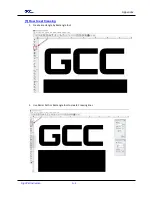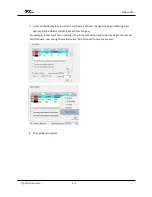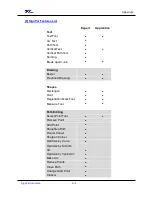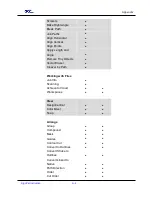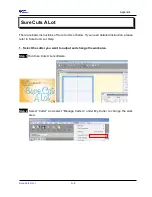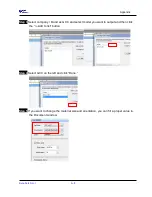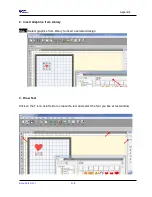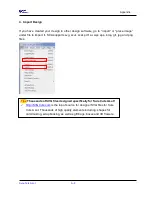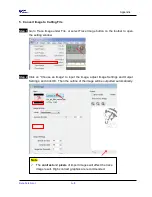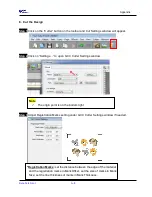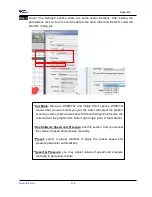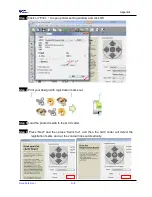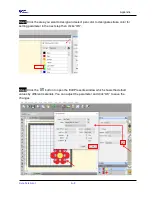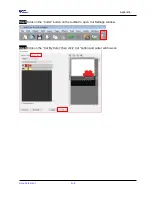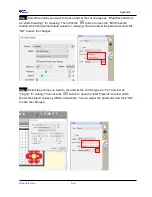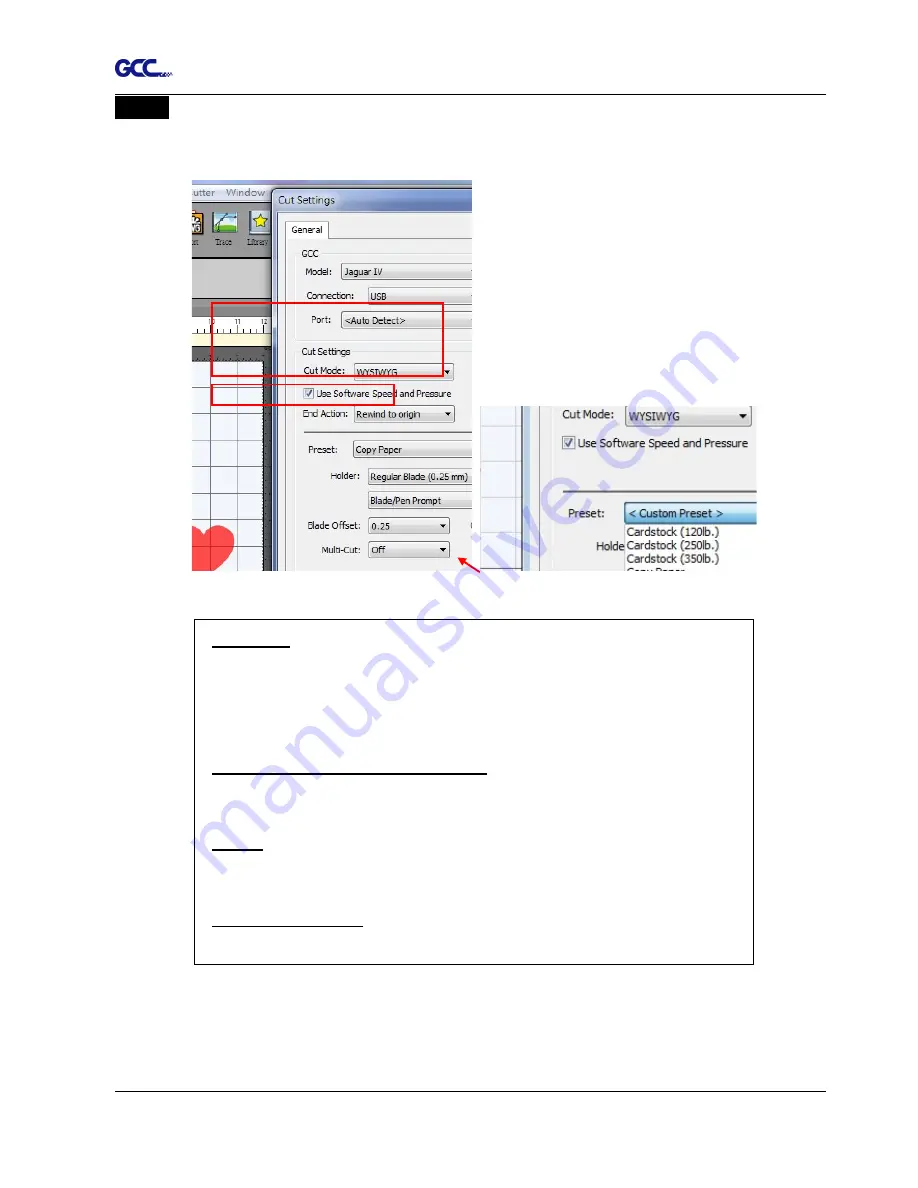
Appendix
Sure Cuts A Lot A-8
Step 5
Under “Cut Settings” section, there are some useful functions. After setting the
parameters, click on “Cut” to send the data to the GCC cutter and the GCC cutter will
start the cutting job.
*Cut Mode:
there are “WSIWYG” and “Origin Point” options, WSIWYG
means what you see is what you get, the cutter will output the graphic
at same position in preview window. While with Origin Point mode, the
cutter will cut the graphic from bottom right origin point of the material.
*Use Software Speed and Pressure:
tick this section, and you can set
the values of speed and pressure manually.
*Preset:
select a proper material to apply the preset speed and
pressure parameter automatically.
*Speed & Pressure:
you may adjust values of speed and pressure
manually to get quality results.
Summary of Contents for AFJ-24S
Page 1: ...V 2 2022 Aug http www GCCworld com AFJ 24S User Manual...
Page 12: ...AFJ 24S User Manual 12 RS232 cable 1 pc Installation guide 1 copy Media blocks 2 pcs...
Page 19: ...AFJ 24S User Manual 19 Download the driver according to the type of connection...
Page 44: ...AFJ 24S User Manual 44...
Page 142: ...Appendix GreatCut Plug In A 6...
Page 166: ...Appendix GreatCut Plug In A 6 Step 5 Press the button on the right of Jog marks...
Page 182: ...Appendix GreatCut Plug In A 6 Step 11 Go to GreatCut window press Output button...
Page 183: ...Appendix GreatCut Plug In A 6...
Page 185: ...Appendix SignPal 12 Instruction A 7...
Page 198: ...Appendix SignPal Instruction A 6...
Page 200: ...Appendix SignPal Instruction A 6 4 Select File Document Setup in SignPal and select paper size...
Page 205: ...Appendix SignPal Instruction A 6...