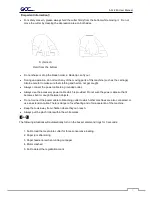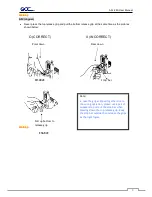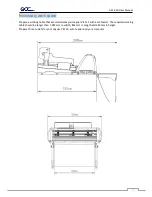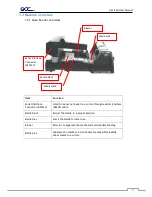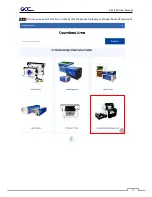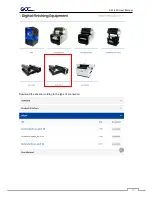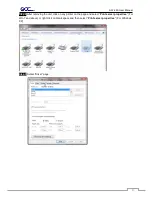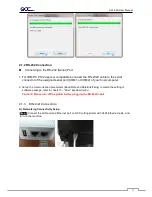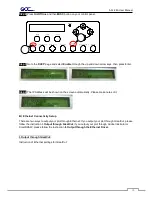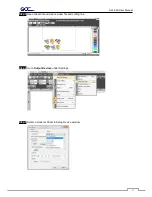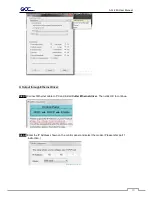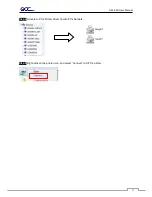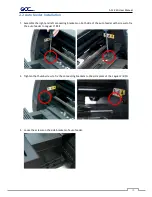AFJ-24S User Manual
20
Step 3
Unzip the file and double clip the driver.exe to start installing the Driver and AAS plug-in.
Step 4
If you were Windows 7 and above users, please click on the
red words
to instruct you how to
disable Windows Update to allow success driver installation. And then click OK to next step.
Step 5
Please make sure the cutting plotter is powered on and connected to the USB device, and then
click OK to next step.
Step 6
Confirm to close all running application programs before you start installing the driver, and then
click OK.
Summary of Contents for AFJ-24S
Page 1: ...V 2 2022 Aug http www GCCworld com AFJ 24S User Manual...
Page 12: ...AFJ 24S User Manual 12 RS232 cable 1 pc Installation guide 1 copy Media blocks 2 pcs...
Page 19: ...AFJ 24S User Manual 19 Download the driver according to the type of connection...
Page 44: ...AFJ 24S User Manual 44...
Page 142: ...Appendix GreatCut Plug In A 6...
Page 166: ...Appendix GreatCut Plug In A 6 Step 5 Press the button on the right of Jog marks...
Page 182: ...Appendix GreatCut Plug In A 6 Step 11 Go to GreatCut window press Output button...
Page 183: ...Appendix GreatCut Plug In A 6...
Page 185: ...Appendix SignPal 12 Instruction A 7...
Page 198: ...Appendix SignPal Instruction A 6...
Page 200: ...Appendix SignPal Instruction A 6 4 Select File Document Setup in SignPal and select paper size...
Page 205: ...Appendix SignPal Instruction A 6...