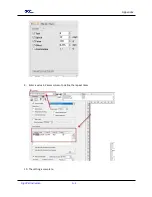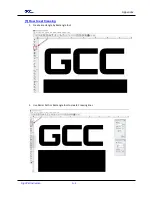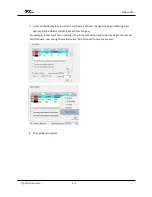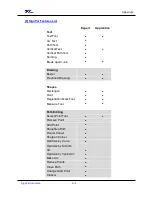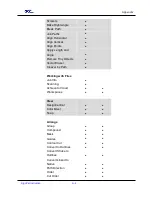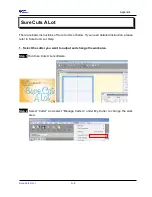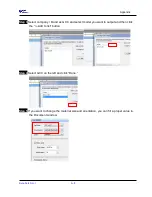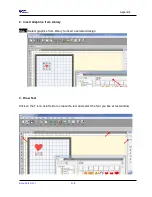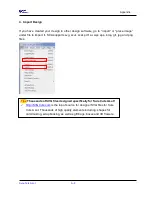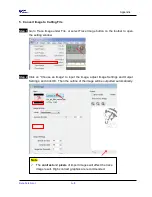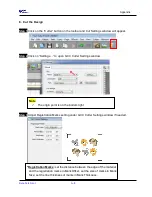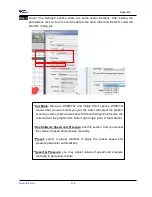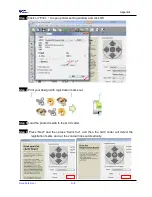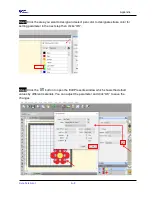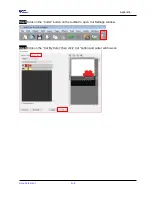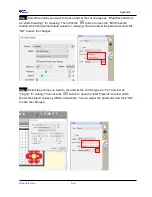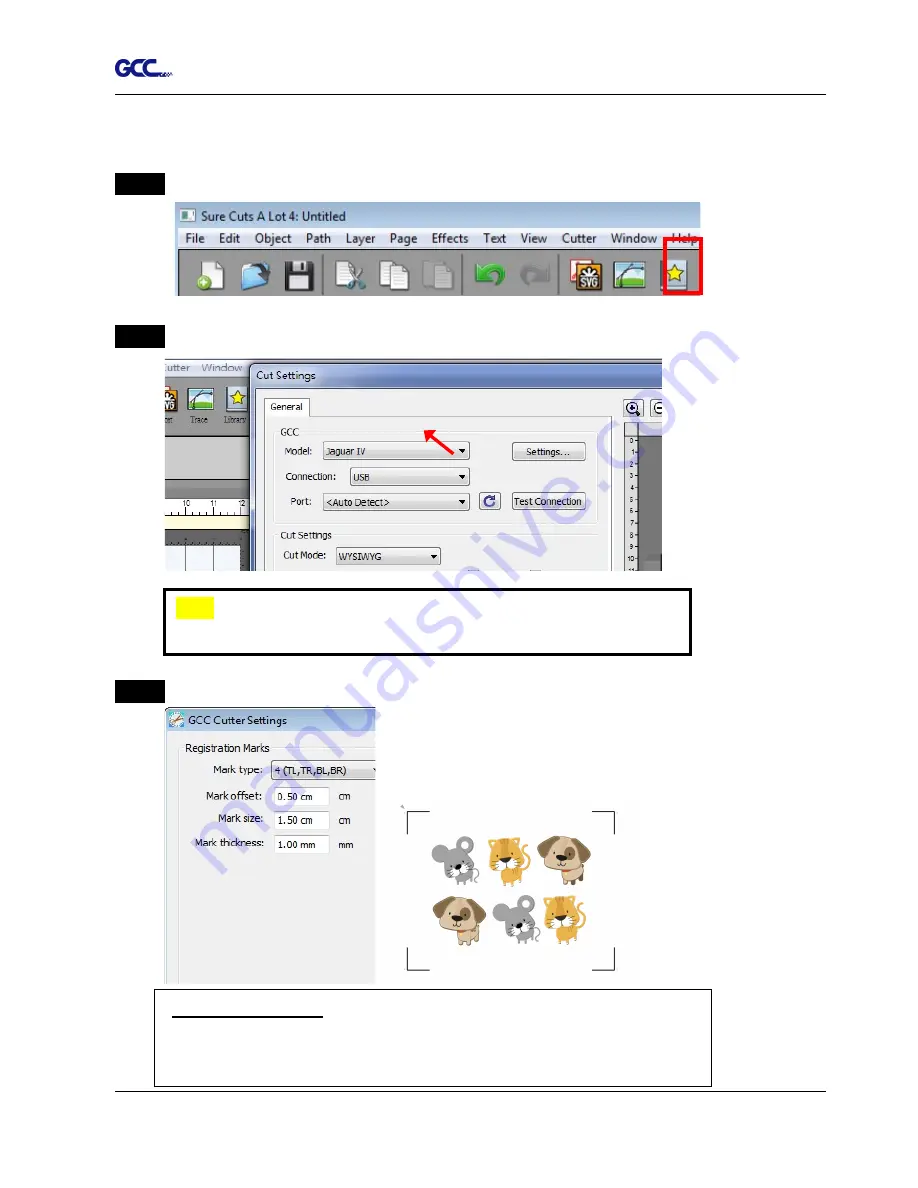
Appendix
Sure Cuts A Lot A-8
6. Cut the Design
Step 1
Click on the “Cutter” button on the toolbar and Cut Settings window will appear.
Step 2
Click on “Settings…” to open GCC Cutter Settings window.
Step 3
Adjust Registration Marks setting under GCC Cutter Settings window if needed.
*Registration Marks:
set the distance between the edge of the material
and the registration marks in Mark Offset; set the size of marks in Mark
Size; set the line thickness of marks in Mark Thickness.
Note
The origin point is on the bottom right.
Summary of Contents for AFJ-24S
Page 1: ...V 2 2022 Aug http www GCCworld com AFJ 24S User Manual...
Page 12: ...AFJ 24S User Manual 12 RS232 cable 1 pc Installation guide 1 copy Media blocks 2 pcs...
Page 19: ...AFJ 24S User Manual 19 Download the driver according to the type of connection...
Page 44: ...AFJ 24S User Manual 44...
Page 142: ...Appendix GreatCut Plug In A 6...
Page 166: ...Appendix GreatCut Plug In A 6 Step 5 Press the button on the right of Jog marks...
Page 182: ...Appendix GreatCut Plug In A 6 Step 11 Go to GreatCut window press Output button...
Page 183: ...Appendix GreatCut Plug In A 6...
Page 185: ...Appendix SignPal 12 Instruction A 7...
Page 198: ...Appendix SignPal Instruction A 6...
Page 200: ...Appendix SignPal Instruction A 6 4 Select File Document Setup in SignPal and select paper size...
Page 205: ...Appendix SignPal Instruction A 6...