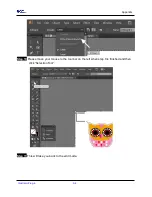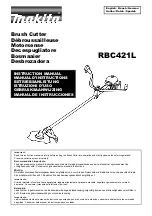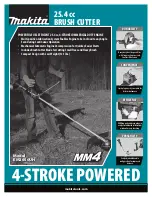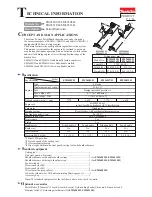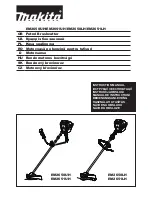Appendix
CorelDRAW Plug-In A-4
Workable area
It allows users to edit and cut graphics in the area outside the registration marks when adding
registration marks by page.
For A4 size media sheet, the workable area is 2.5mm
extended from the registration mark on
left and right sides and 4.5mm extended from the registration mark on top side. On the bottom
side, it is suggested to leave at least 25mm margin from the edge of media sheet to prevent
sheets dropping or any error occurred while media sizing.
For A3 size media sheet, the workable area is 10mm
extended from the registration mark on the
left side, 9mm
extended from the registration mark on the right side and 11mm extended from
the registration mark on top side. On the bottom side, it is suggested to leave at least 25mm
margin from the edge of media sheet to prevent sheets dropping or any error occurred while
media sizing.
Note:
Select “
Edge
” mode when media sizing to allow the media sheet to be unrolled.
If you select “
Single
” mode, the media sheet will not be able to be moved back and
hence fail to be detected by front paper sensor.
Summary of Contents for AFJ-24S
Page 1: ...V 2 2022 Aug http www GCCworld com AFJ 24S User Manual...
Page 12: ...AFJ 24S User Manual 12 RS232 cable 1 pc Installation guide 1 copy Media blocks 2 pcs...
Page 19: ...AFJ 24S User Manual 19 Download the driver according to the type of connection...
Page 44: ...AFJ 24S User Manual 44...
Page 142: ...Appendix GreatCut Plug In A 6...
Page 166: ...Appendix GreatCut Plug In A 6 Step 5 Press the button on the right of Jog marks...
Page 182: ...Appendix GreatCut Plug In A 6 Step 11 Go to GreatCut window press Output button...
Page 183: ...Appendix GreatCut Plug In A 6...
Page 185: ...Appendix SignPal 12 Instruction A 7...
Page 198: ...Appendix SignPal Instruction A 6...
Page 200: ...Appendix SignPal Instruction A 6 4 Select File Document Setup in SignPal and select paper size...
Page 205: ...Appendix SignPal Instruction A 6...