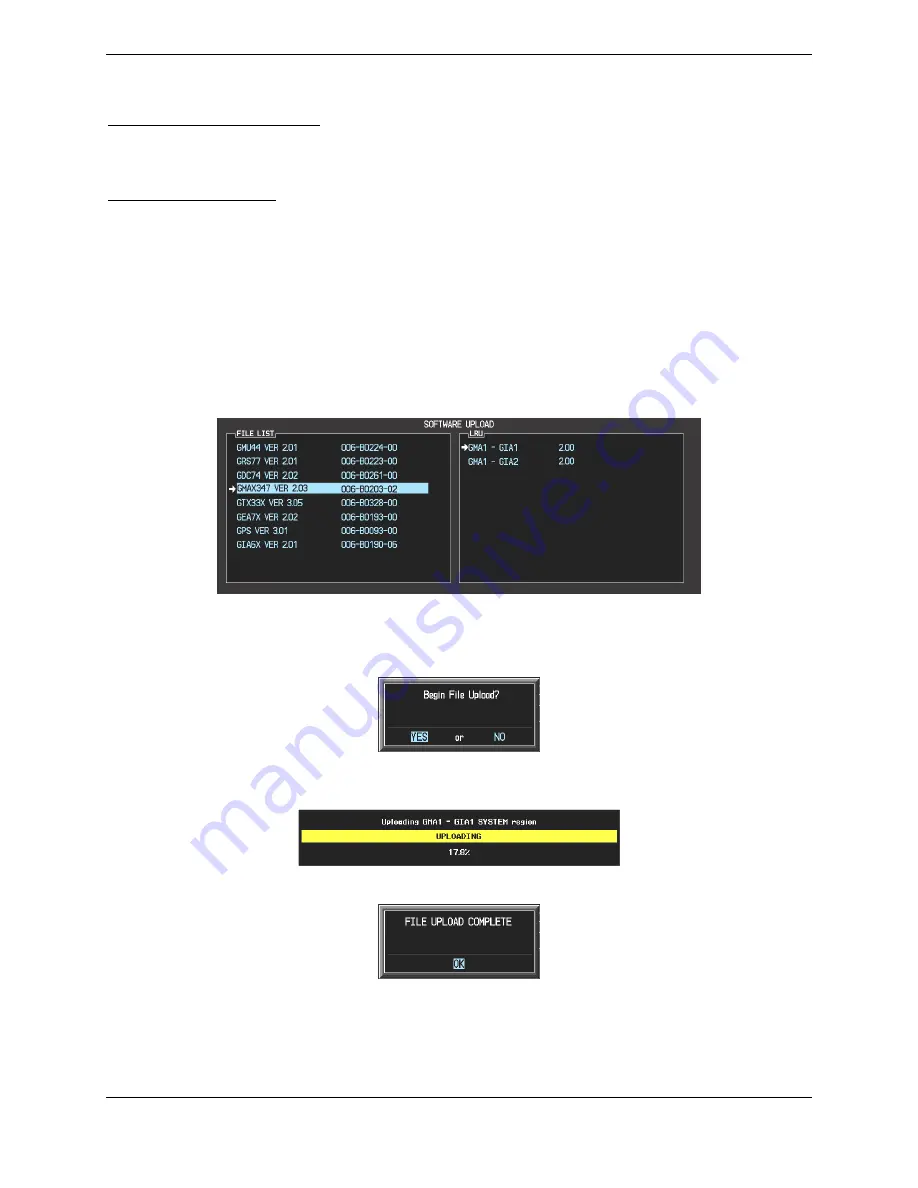
G1000/DA 40 System Maintenance Manual
Page 7-5
190-00303-03
Revision 6
7.2
GMA 1347 Audio Panel
Original GMA 1347 Reinstalled
No software/configuration loading or testing is required if the removed GMA 1347 is re-installed.
Continue to the final return-to-service checks in Section 8.
New GMA 1347 Installed
If a new GMA 1347 (new serial number) is installed, the correct software and configuration files must be
loaded to the unit.
7.2.1 GMA 1347 Software Loading
1.
Insert the correct G1000/DA 40 SW Loader Card (see Appendix A) into the top slot of the PFD.
2.
Start the G1000 system in Configuration mode.
3.
At the PFD, go to the Software Upload page using the FMS knob.
4.
Highlight the GMA software file. Ensure that both paths to the GMA through GIA1 and GIA 2
appear in the LRU field as shown:
5.
Press the LRU softkey. Select the GMA1 - GIA1 data path to load software. Press the LOAD
softkey.
6.
Select YES and press the ENT key to acknowledge the following prompt:
7.
The software for the GMA 1347 Audio Panel begins to load. Monitor the upload status as it
progresses:
8.
After the file finishes loading, press ENT to acknowledge the following prompt:
9.
Check the SUMMARY field to ensure the load is ‘COMPLETE’.
10.
Continue to the GMA 1347 Configuration procedure.
Summary of Contents for Diamond DA40
Page 1: ...190 00303 03 January 2007 Revision 6 G1000 System Maintenance Manual Diamond DA 40...
Page 130: ......
Page 137: ...G1000 DA40 System Maintenance Manual Page A 3 190 00303 03 Revision 6 A 4 Parts List...
Page 138: ...G1000 DA40 System Maintenance Manual Revision 6 190 00303 03 Page A 4...






























