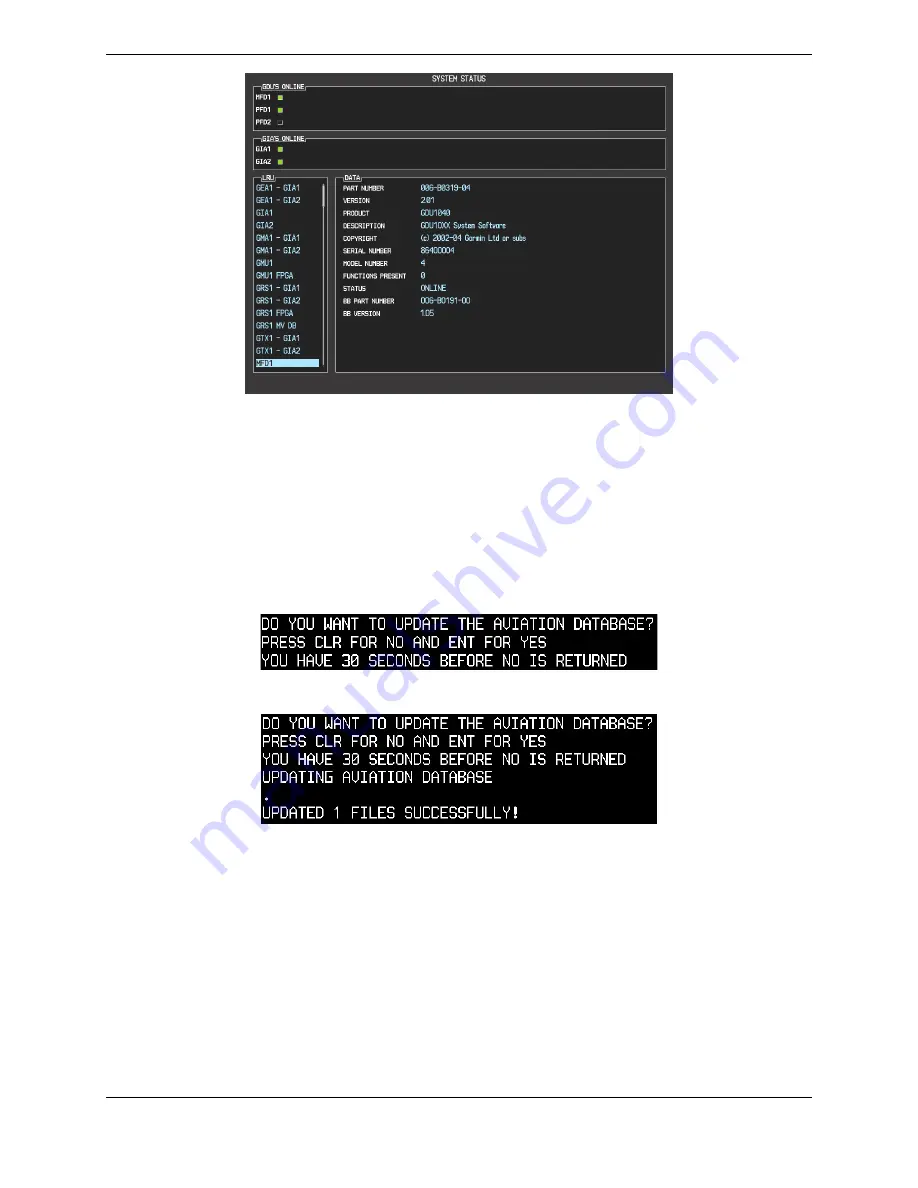
G1000/DA 40 System Maintenance Manual
Page 7-3
190-00303-03
Revision 6
13.
At the System Status page, activate the cursor and highlight ‘PFD1’ and ‘MFD1’ in the LRU
window.
14.
Verify that the part number and version of the software reported matches the data in Appendix A.
15.
Continue to the Aviation Database Loading procedure.
7.1.3 Aviation Database Loading
1.
Remove the G1000/DA 40 SW Loader Card from the display and remove power both displays.
2.
Insert an aviation database update SD card into the top slot of the PFD.
3.
Apply power to the PFD. The following prompt is displayed in the upper left corner of the PFD:
4.
Press the ENT key to confirm the database update. The following prompt is displayed:
5.
After the update completes, the PFD starts in normal mode. Remove the aviation database update
SD Card from the PFD.
6.
Remove power from the MFD.
7.
Repeat steps 2 through 4 for the MFD. The MFD and PFD aviation databases are now updated.
8.
Confirm that the correct update cycle and version is loaded during startup of the MFD.
9.
Remove the aviation database update SD Card from the MFD.
10.
Continue to the PFD/MFD Test procedure.
Summary of Contents for Diamond DA40
Page 1: ...190 00303 03 January 2007 Revision 6 G1000 System Maintenance Manual Diamond DA 40...
Page 130: ......
Page 137: ...G1000 DA40 System Maintenance Manual Page A 3 190 00303 03 Revision 6 A 4 Parts List...
Page 138: ...G1000 DA40 System Maintenance Manual Revision 6 190 00303 03 Page A 4...






























