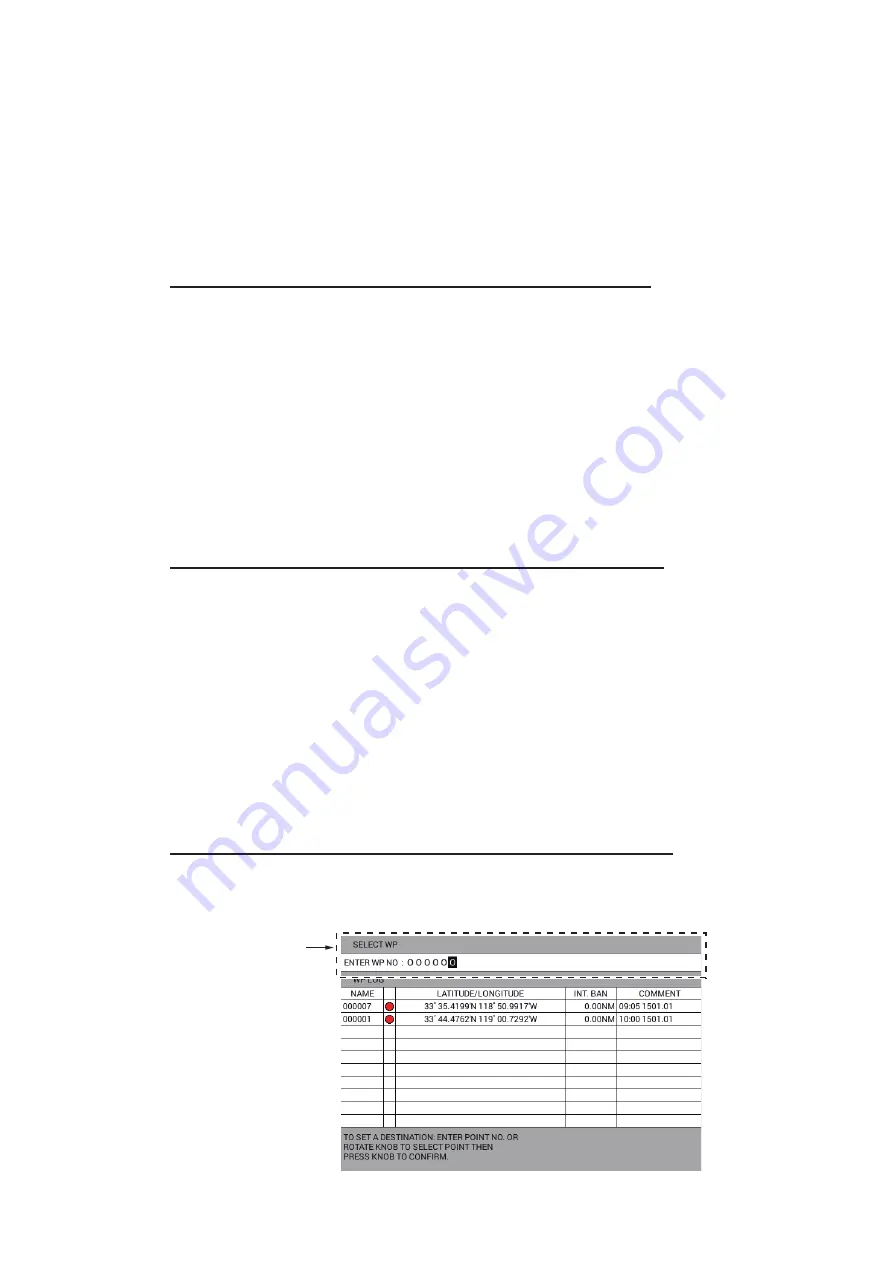
7. DESTINATION
7-4
7.2
How to Set a Waypoint as Destination
There are four methods to set a waypoint as destination.
• Set a waypoint as destination on the plotter display.
• Set a waypoint as destination from the waypoints list.
• Set a waypoint as destination with a waypoint number.
• Set a waypoint as destination from the waypoint log.
How to set a waypoint as destination on the plotter display
1. Set the quick point entry method to [ONE POINT], referring to "How to select the
quick point entry method" on page 7-1.
2. Show the plotter display with NAV information (see section 1.4.2 and
3. Press the
CURSOR ON/OFF
key to turn on the cursor.
4. Put the cursor on the waypoint to set as the destination, then press the
GOTO
key.
A light-blue line connects the own ship with the destination. When selecting [DIS-
TANCE TO WAYPOINT] and [BEARING TO WAYPOINT] for destination information,
range and bearing from own ship to the destination appear on the NAV information
box.
How to set a waypoint as destination from the waypoints list
1. Press the
MENU
key to open the main menu.
2. Select [1. ROUTES/WAYPOINTS LIST].
3. Select [1. WAYPOINTS LIST].
4. Select the waypoint to set as the destination, then press the
GOTO
key. The indi-
cation "SET DEST.: WPT XXXXXX" appears below the title [WAYPOINTS LIST].
5. Press the
DISP
key to close the menu.
A light-blue line connects the own ship with the destination. When selecting [DIS-
TANCE TO WAYPOINT] and [BEARING TO WAYPOINT] for destination information,
range and bearing from own ship to the destination appear on the NAV information
box.
How to set a waypoint as destination with a waypoint number
1. Press the
CURSOR ON/OFF
key to turn off the cursor.
2. Press the
GOTO
key to show the [SELECT WP] window.
[SELECT WP]
window
















































