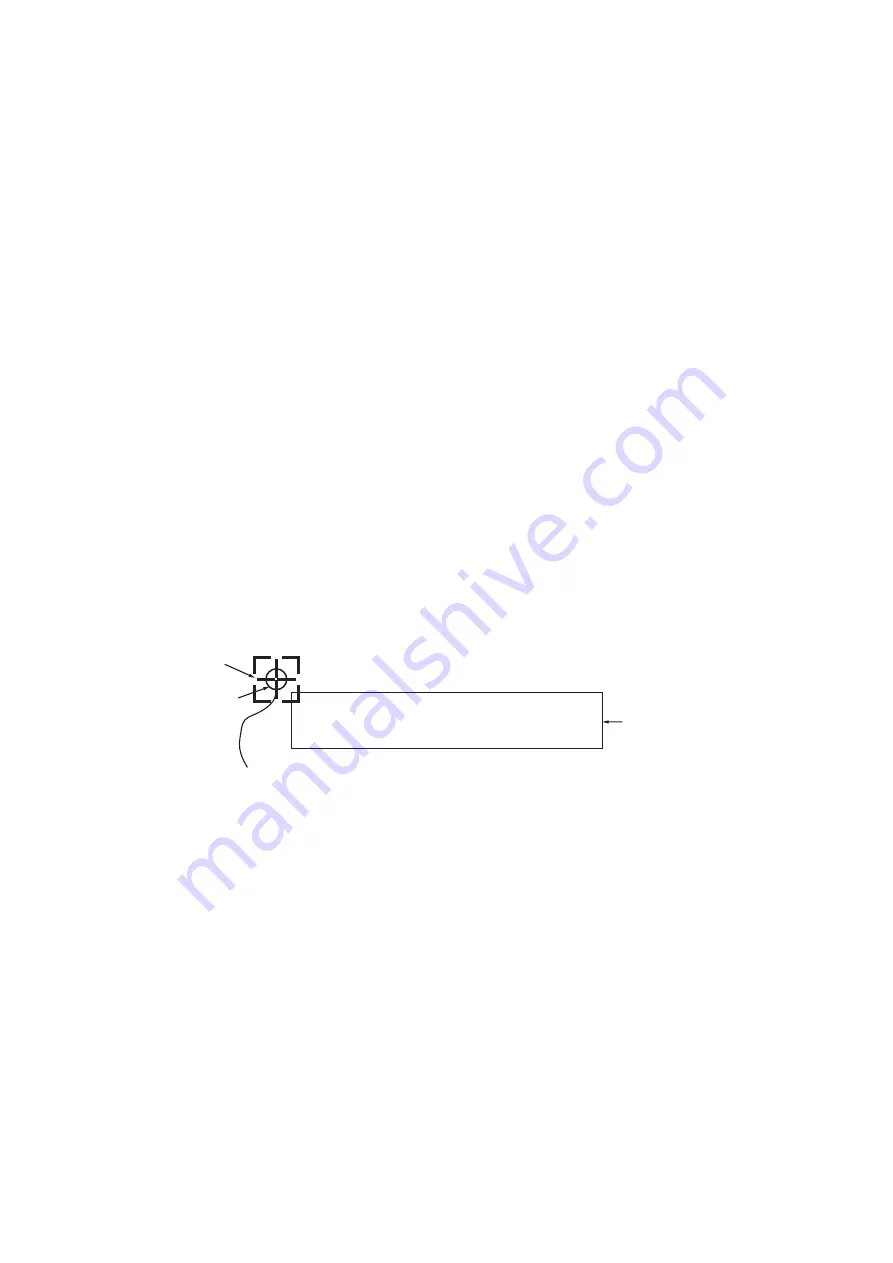
3. TRACK
3-14
6. Do one of the following:
Squares (memory points) appear on the track.
• [1. BTWN 2PTS.]: Select the starting memory point to edit. Then select the end-
ing memory point to edit.
• [2. SET RNG]: Select the starting point of the area to edit. Then select the end-
ing point of the area to edit.
7. Select [COLOR].
8. Press the applicable numeric key to select the new color. Select [8. NO CHANGE]
to keep the color.
9. Select [LINE TYPE].
10. Press the applicable numeric key to select the new line type. Select [5. NO
CHANGE] to keep the line type. The number of memory points selected for editing
is displayed in [NO. OF TRK PTS SEL.].
11. Select [RUN] to edit the own ship track you set.
12. Press the
DISP
key to close the menu.
3.8
How to Display Own Ship Information
3.8.1
Simple information
1. Press the
CURSOR ON/OFF
key to turn on the cursor.
2. Put the cursor on the own ship mark to display the simple information.
Note:
If the own ship information does not appear when putting the cursor on the own
ship mark, do the following:
1) Press the
MENU
key to open the main menu.
2) Select [0. SYSTEM SETTING].
3) Select [1. DISPLAY FORMAT].
4) Select [DISPLAY OWN SHIP] on page 5.
5) Select [SHOW].
6) Press the
DISP
key to close the menu.
LATITUDE : 33°46.0281’N
LONGITUDE : 118°59.9485’W
COURSE : 207.5°M SHIP SPEED : 10.0kn
Cursor
Own ship mark
Own ship information
















































