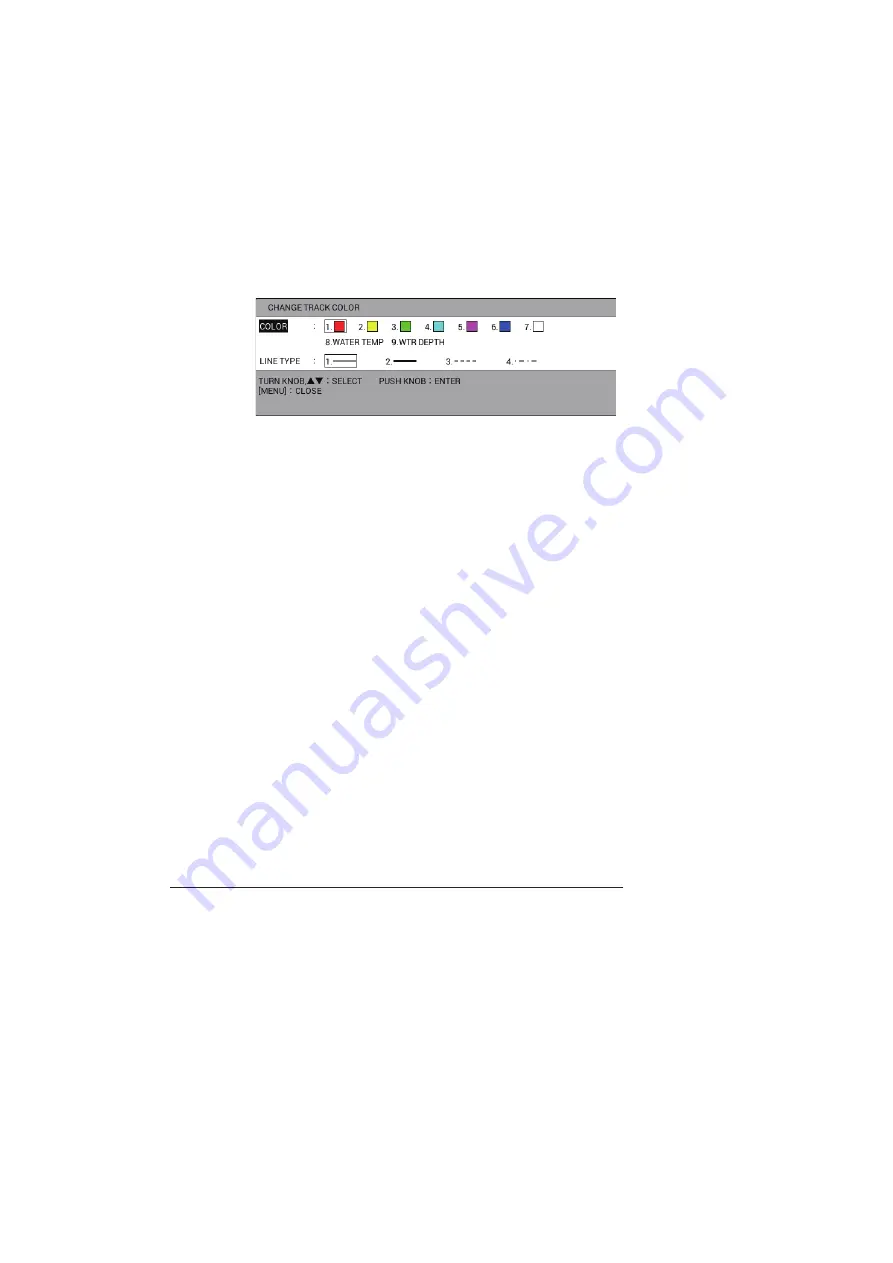
3. TRACK
3-6
3.3
How to Change Track Color
Track color is available in red, yellow, green, light-blue, purple, blue, or white. It can
be useful to change track color on a regular basis to discriminate between previous
day’s track, etc. The track color for own ship can be changed automatically according
to water temperature or depth.
3.3.1
How to change track color for own ship
1. Press the
TRACK COLOR
key to show the [CHANGE TRACK COLOR] window.
Note:
This window automatically closes when there is no operation for 10 sec-
onds.
2. Select [COLOR].
3. Press the applicable numeric key to select the color. The color changes at the mo-
ment a key is pressed.
1
to
7
: Track is colored according to the color shown on the numeric key pressed.
8
[WATER TEMP]: Track color changes with water temperature. (Requires water
temperature sensor.)
9
[WTR DEPTH]: Track color changes with depth.
4. Press the
MENU
or
DISP
key to close the window.
Note:
You can partly change track color in the [EDIT TRACK] menu (see section 3.7).
3.3.2
How to automatically change track color for own ship with wa-
ter temperature
The track color for own ship changes with water temperature when selecting [8. WA-
TER TEMP] at step 3 in section 3.3.1. There are two methods by which track color
may be changed according to water temperature: by preset temperature range or tem-
perature variation.
How to change track color by preset temperature range
The own ship track is displayed in the same color when the water temperature is within
a preset range. For example, you can set up to paint the track yellow when the water
temperature is between 63°F and 68°F.
1. Press the
MENU
key to open the main menu.
2. Select [4. MARK/TRACK SETTING].






























