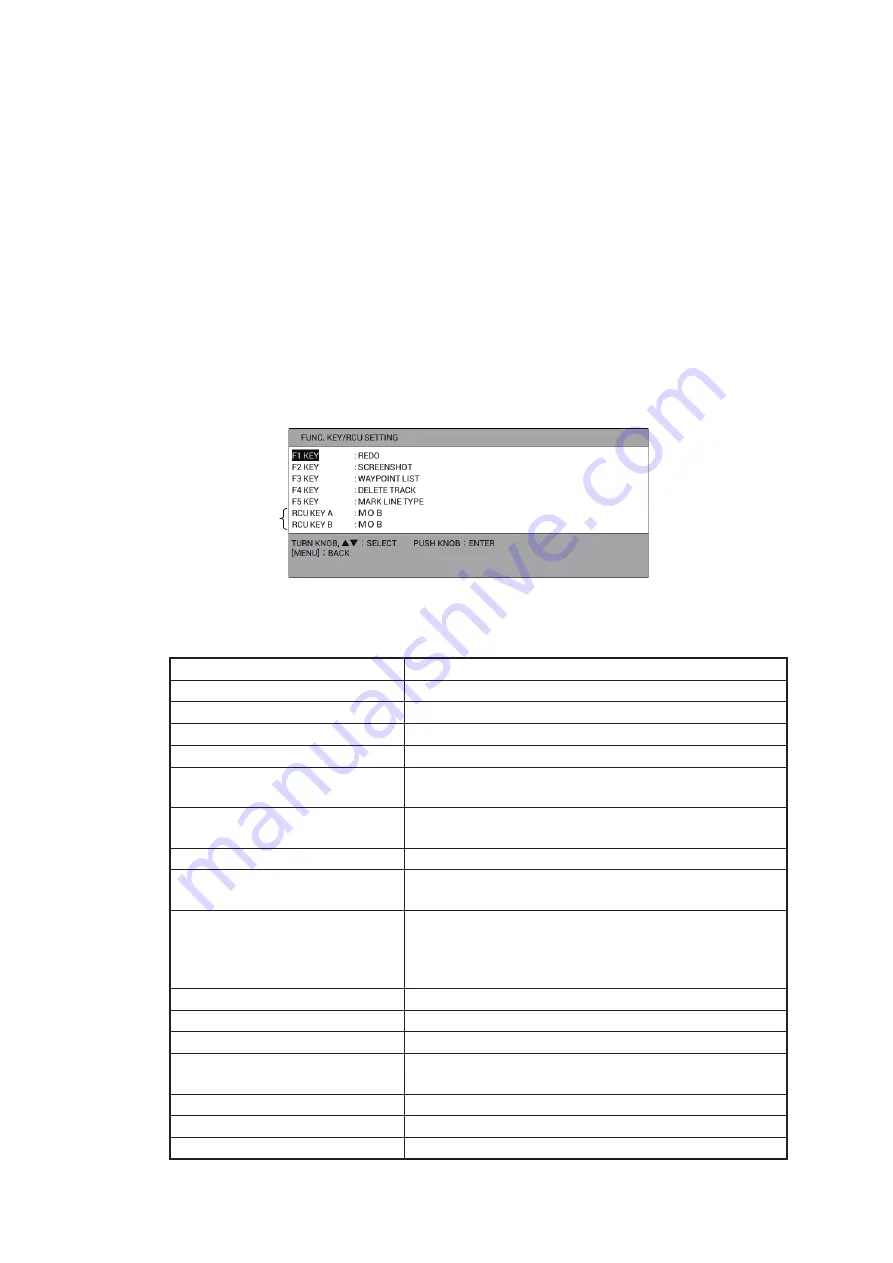
1. OPERATIONAL OVERVIEW
1-12
1.7
Function Keys
Some menu functions and menus can be assigned to the
F1
to
F5
keys. This allows
one-touch access to the assigned function or menu.
1.7.1
How to operate a function key
Press the function key that corresponds to the function you want to use.
1.7.2
How to set up a function key
You can change the function assigned to a function key.
1. Press the
MENU
key to open the main menu.
2. Select [0. SYSTEM SETTING].
3. Select [3. FUNC. KEY/RCU SETTING].
4. Select the item to change. For example, select [F1 KEY] when you change the
function assigned to the
F1
key.
5. Referring to the table below, select a function.
Function
Description
[WAYPOINT LIST]
Opens [WAYPOINTS LIST].
[ROUTES LIST]
Opens [ROUTES LIST].
[SAVE USB MEMORY]
Opens the [USB MEMORY RECORDING] menu.
[READ USB MEMORY]
Opens the [USB MEMORY PLAYBACK] menu.
[INTERNAL MEMORY RE-
CORDING]
Opens the [INTERNAL MEMORY RECORDING]
menu.
[INTERNAL MEMORY PLAY-
BACK]
Opens the [INTERNAL MEMORY PLAYBACK]
menu.
[TRF USB TO INT MEMORY]
Opens the [TRF USB TO INT MEMORY] menu.
[DISPLAY INTERNAL MEMO-
RY]
Opens the [DISPLAY INTERNAL MEMORY] menu.
[MARK LINE TYPE]
Each press switches the line type in the following se-
quence.
Solid line
→
Dotted line
→
Dot-dash line
→
Two dot-
dash line
→
Solid line …
[DISPLAY AIS TRACK]
Each press shows or hides AIS tracks alternately.
[DISPLAY CNSRT TRACK]
Each press shows or hides consort tracks alternately.
[DISPLAY TT TRACK]
Each press shows or hides TT tracks alternately.
[DISPLAY GPS BUOY TRK]
Each press shows or hides GPS buoy tracks alter-
nately.
[EDIT MARK]
Opens the [EDIT MARK] window.
[DELETE MARK]
Opens the [DELETE MARK] window.
[INPUT MARK]
Opens the [INPUT MARK] window.
No use.






























