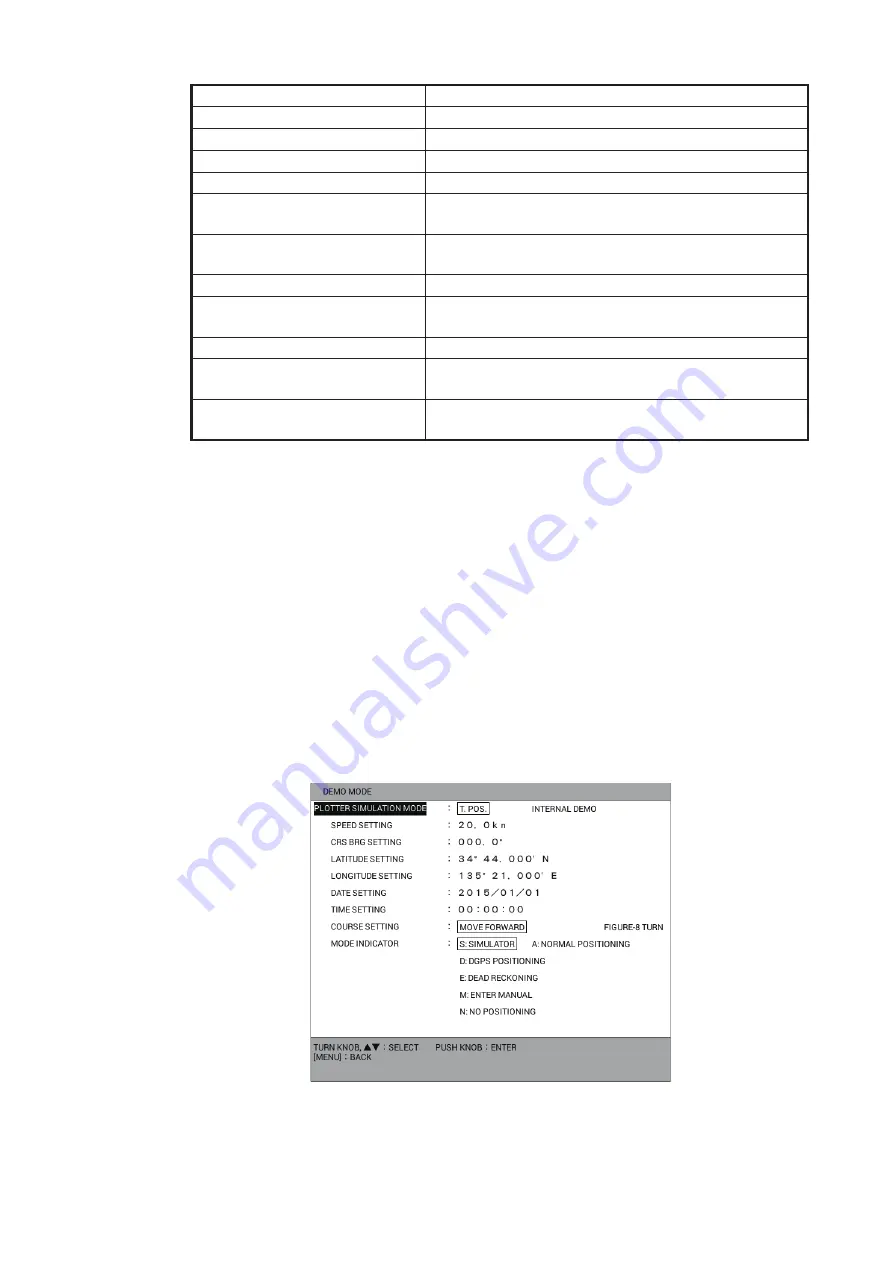
1. OPERATIONAL OVERVIEW
1-13
6. Press the
DISP
key to close the menu.
1.8
Demo Mode
The demo mode provides simulated operation of this unit. All controls are operational.
Use it in port or the like to acquaint yourself with the features of your unit.
When the demo mode is active, the indication [DEMO] appears at the top right of the
display.
Own ship mark moves from the default position at the course and speed set.
1. Press the
MENU
key to open the main menu.
2. Select [0. SYSTEM SETTING].
3. Select [7. DEMO MODE].
4. Select [PLOTTER SIMULATION MODE].
5. Select [INTERNAL DEMO].
6. Select [SPEED SETTING].
[EDIT TRACK]
Opens the [EDIT TRACK] window.
[DELETE TRACK]
Opens the [DELETE TRACK] window.
[DELETE ALL TRACK]
Deletes all own ship tracks.
[ALARM SETTING]
Opens the [ALARM SETTINGS] menu.
[NAV AIDS DISPLAY]
Each press shows or hides navigation data alternate-
ly.
[CONTOUR LINE DISPLAY]
Each press shows or hides depth contours alternate-
ly.
[RESET TRIP LOG]
Resets trip distance to zero.
[DELETE OTHER SHIPS’
TRACK]
Opens the [DELETE OTHER SHIPS’ TRACK] win-
dow.
[SCREENSHOT]
Saves screenshot data to the internal memory.
[REDO]
Redoes the last undo action for mark/line input, edit or
deletion.
[CHANGE OPERATION DIS-
PLAY]
Switches the active screen in the split screen.
Function
Description






























