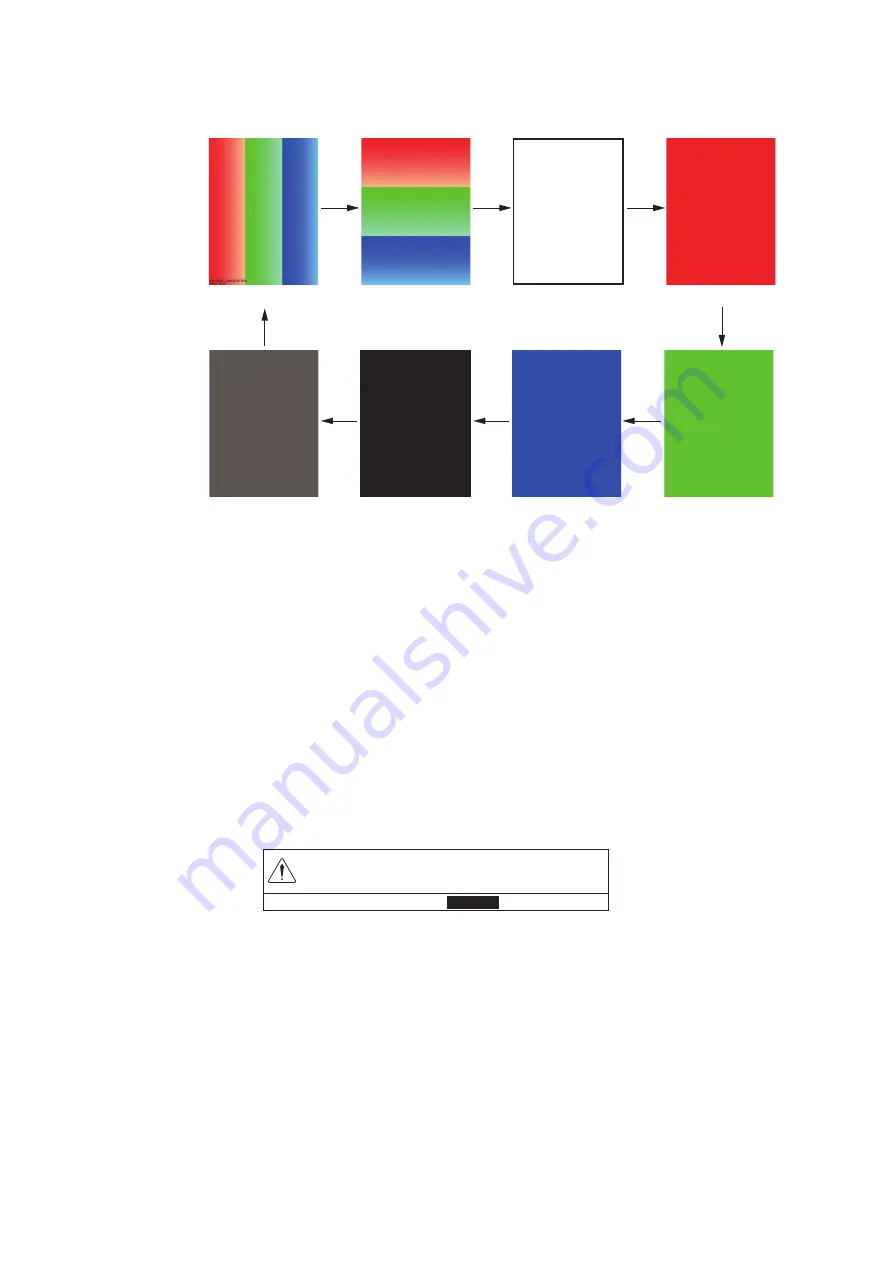
12. MAINTENANCE, TROUBLESHOOTING
12-8
4. Select [3. TEST PATTERN] to start the display test. Each push of the
ENTER
knob changes the LCD pattern in the sequence shown below.
5. Press the
DISP
key to close the test screen and the menu.
12.9
How to Clear the Memory
The user settings can be cleared to restart operation with default settings. Also, you
can delete user data (tracks, marks, waypoints and routes) or all screenshot data.
12.9.1
How to restore the settings
1. Press the
MENU
key to open the main menu.
2. Select [0. SYSTEM SETTING].
3. Select [6. TEST & MEMORY CLEAR].
4. Select [4. MEMORY CLEAR] to show the following message.
5. Select [RUN] to restore the settings. The equipment automatically restarts.
12.9.2
How to delete all screenshot data
1. Press the
MENU
key to open the main menu.
2. Select [0. SYSTEM SETTING].
3. Select [6. TEST & MEMORY CLEAR].
RGB gradation
RGB gradation
White
Red
Green
Blue
Black
Checker board
REBOOT WITH DEFAULT SETTINGS. ARE YOU SURE?
RUN
CANCEL






























