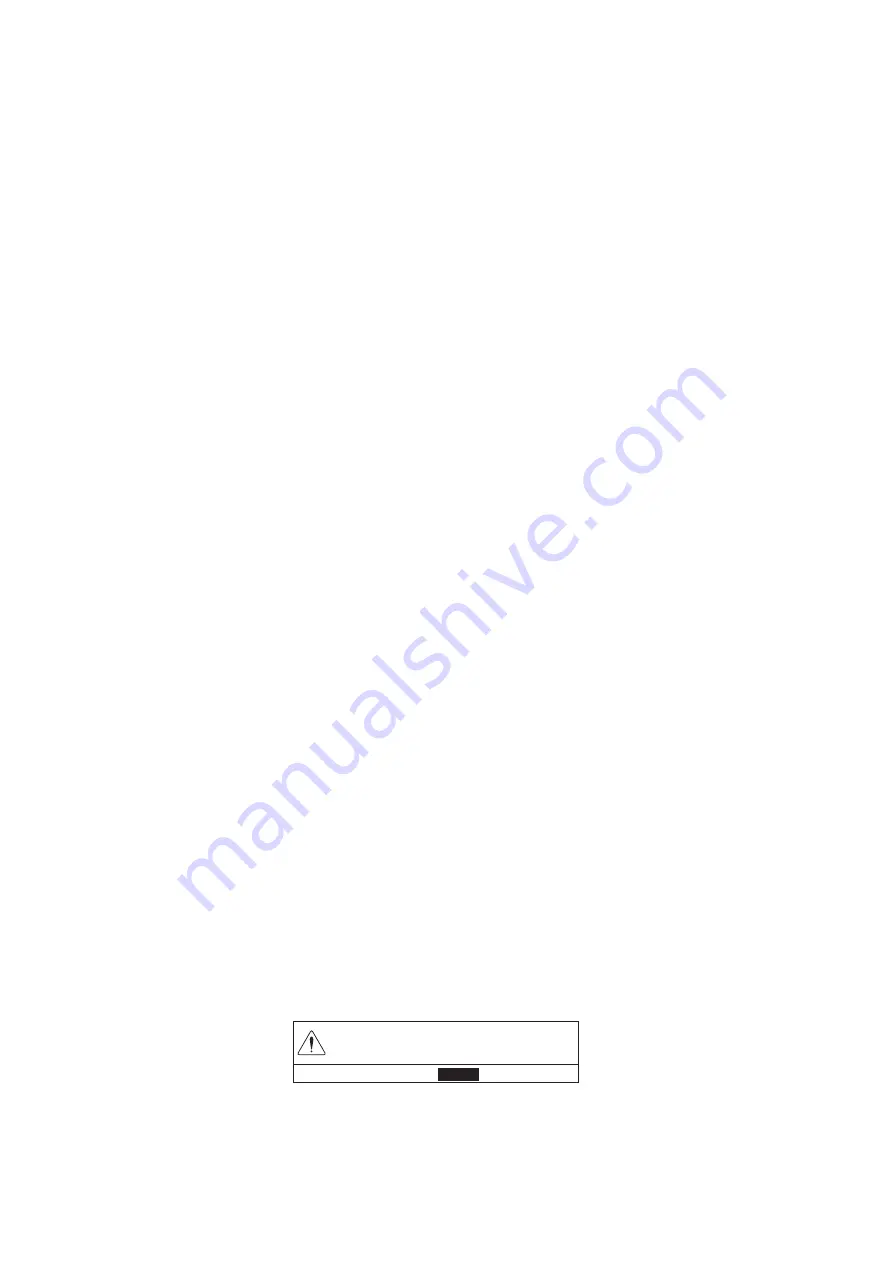
1. OPERATIONAL OVERVIEW
1-14
7. Use the numeric keys to enter speed.
8. Select [CRS BRG SETTING].
9. Use the numeric keys to enter direction.
10. Select [LATITUDE SETTING].
11. Use the numeric keys to enter latitude. Use the
CURSOR ON/OFF
key to switch
the coordinate between north and south and vice versa.
12. Select [LONGITUDE SETTING].
13. Use the numeric keys to enter longitude. Use the
CURSOR ON/OFF
key to switch
the coordinate between east and west and vice versa.
14. Select [DATE SETTING].
15. Use the numeric keys to enter the start date.
16. Select [TIME SETTING].
17. Use the numeric keys to enter the start time, in 24-hour notation.
18. Select [COURSE SETTING].
19. Select [MOVE FORWARD] or [FIGURE-8 TURN].
[MOVE FORWARD]: Track is traced according to the course set.
[FIGURE-8 TURN]: Track is traced in figure-eight course.
20. Select [MODE INDICATOR].
21. Select one of the following:
[S: SIMULATOR]: Use the position data provided with the built-in simulator.
[A: NORMAL POSITIONING]: Use GPS position data.
[D: DGPS POSITIONING]: Use DGPS position data.
[E: DEAD RECKONING]: Use dead reckoning position data.
[M: ENTER MANUAL]: Use manually entered position, course, etc.
[N: NO POSITIONING]: Use no position data.
22. Press the
DISP
key to close the menu.
To stop the demo mode, select [T. POS.] at step 5.
1.9
How to Install Charts
Note:
Save the chart data to a USB flash memory first. You do not need to create a
folder.
1. Connect the USB flash memory with chart data to the USB drive.
2. Press the
MENU
key to open the main menu.
3. Select [0. SYSTEM SETTING].
4. Select [0. MAINTENANCE].
5. Select [3. UPDATE CHART]. The following message appears.
OTHER FUNCTIONS WILL STOP DURING
THE CHART UPDATE.
ARE YOU SURE?
㻾㼁㻺䚷䚷䚷㻌㻌㻌㻌㻌
㻯㻭㻺㻯㻱㻸






























