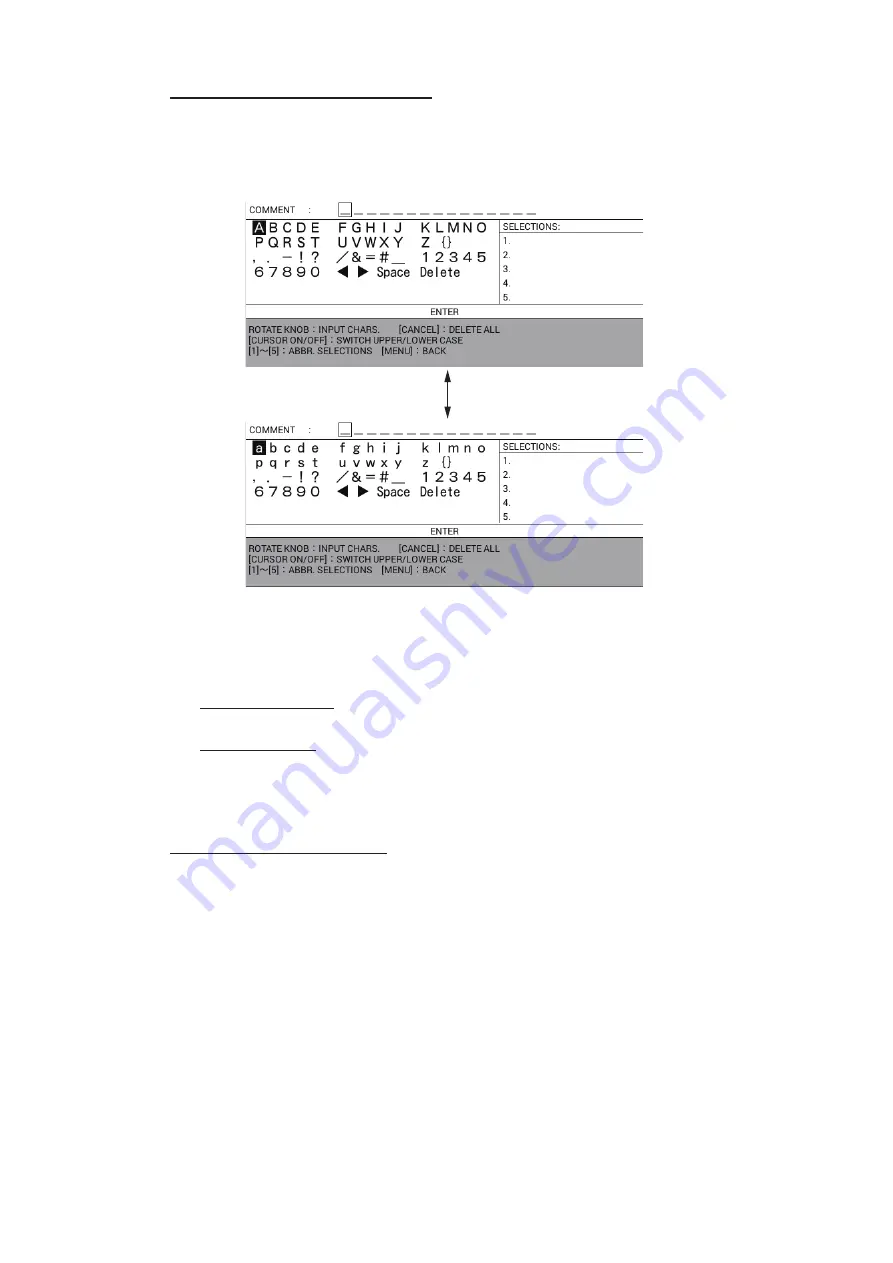
1. OPERATIONAL OVERVIEW
1-10
How to enter alphanumeric data
The character entry window appears when you are required to enter alphanumeric da-
ta. Press the
CURSOR ON/OFF
key to switch alphabet between upper case and lower
case.
1. Rotate the
ENTER
knob or the trackball to select character then push the knob to
confirm selection. Alternatively, you can use the Cursorpad to select a character
then press the
CENTER
key to confirm selection.
2. Repeat step 1 to select all other characters.
Delete a character: Select
W
or
X
to move the data input cursor to the character
deleted then select [Delete].
Suggest feature: This unit remembers five of the most frequently input character
strings, and shows them in the [SELECTIONS] window. To select one, press the
corresponding numeric key (
1
to
5
).
3. Select [ENTER] then push the
ENTER
knob.
How to enter numeric data
Do one of the following:
• Press applicable numeric key.
• Rotate the
ENTER
knob to select numeric, then push the knob to confirm.
Unless noted otherwise, this manual uses the “numeric key” method.
Press the
CURSOR ON/OFF
key.






























