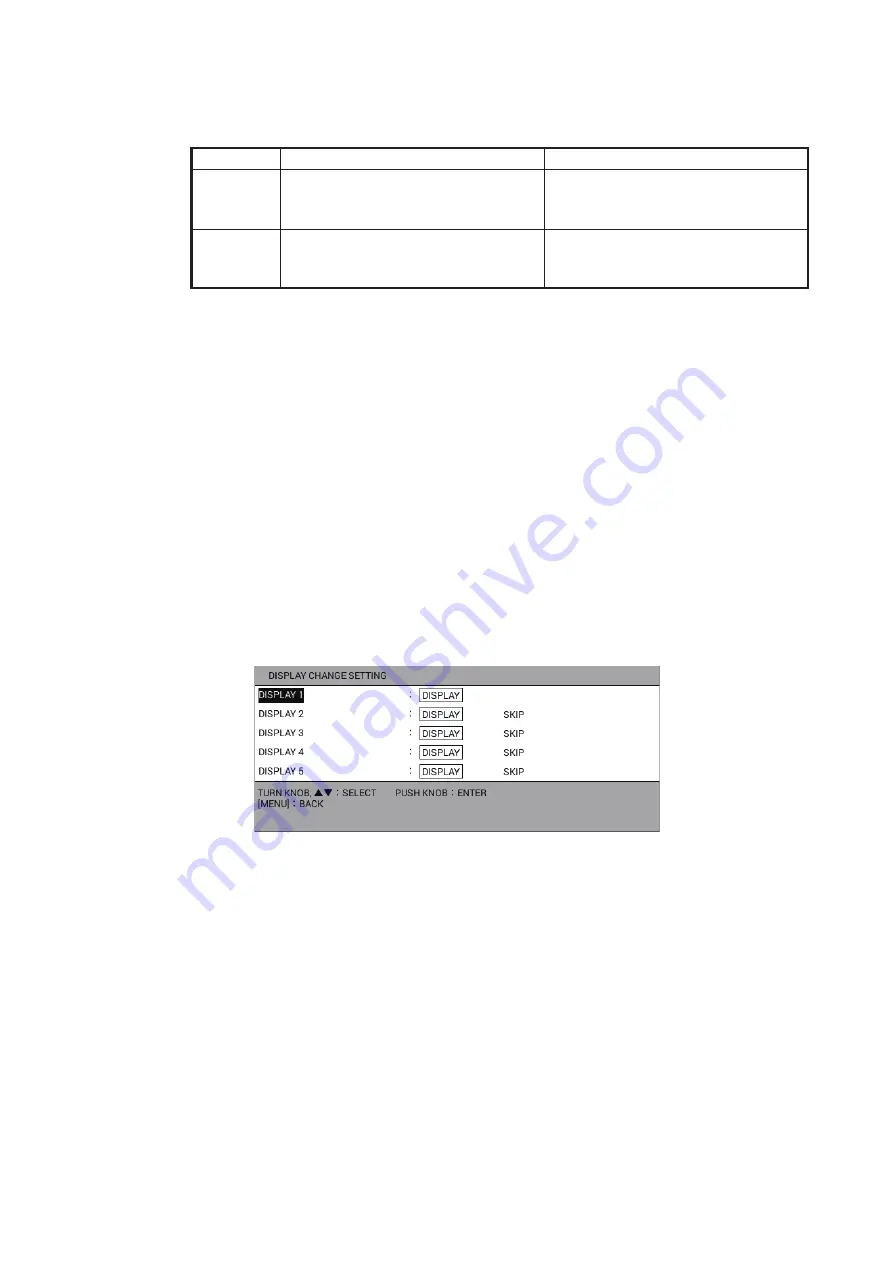
1. OPERATIONAL OVERVIEW
1-7
11. Select [INFO1] or [INFO2] to display nav data in the NAV information box (see
section 2.1.1, section 2.1.2). You can select the data to show with destination set
and with no destination set (see section 1.4.4).
12. Select [INFO DSP POS] in [NAV/DEST INFO].
13. Select [UPPER SIDE] to display the navigation/destination information at the top
of the screen, [LOWER SIDE] at the bottom of the screen. [WITHOUT] displays
no navigation/destination information.
14. Set the displays 2 to 5 in the same manner.
15. Press the
DISP
key to close the menu.
1.4.3
How to skip a display
You may not require all five display screens. You can skip unnecessary ones as fol-
lows.
1. Press the
MENU
key to open the main menu.
2. Select [0. SYSTEM SETTING].
3. Select [4. DISPLAY SETTING].
4. Select [6. DISPLAY CHANGE SETTING].
5. Select [DISPLAY 2] (or 3, 4, 5).
6. Select [DISPLAY] or [SKIP]. The displays which are set to [SKIP] are skipped
when pressing the
DISP
key.
Note:
The display 1 can not be skipped.
7. Press the
DISP
key to close the menu.
No destination set
With destination set
[INFO1]
Display the data set in the
[NAVIGATION INFO. 1 SETTING]
menu.
Display the data set in the
[WAYPOINT INFORMATION 1
SETTING] menu.
[INFO2]
Display the data set in the
[NAVIGATION INFO. 2 SETTING]
menu.
Display the data set in the
[WAYPOINT INFORMATION 2
SETTING] menu.






























