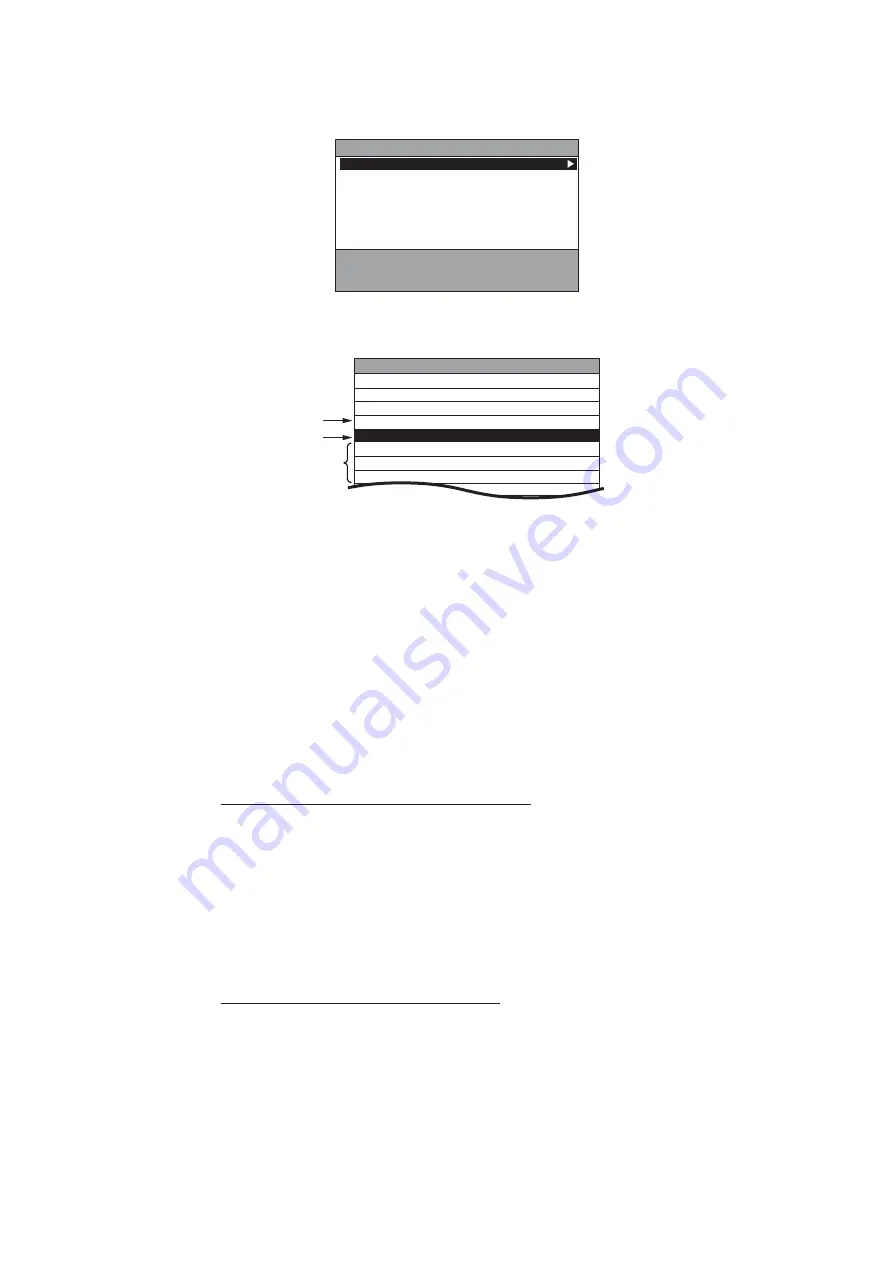
1. OPERATIONAL OVERVIEW
1-15
6. Select [RUN]. The message "PROCESSING. PLEASE WAIT." appears, then the
[CHART ADMINISTRATION] menu appears.
7. Select [2. COPY CHART FROM USB DEVICE] to display the list for data in the
USB flash memory.
a) Selected file (The letters are displayed in the color selected on the [BKGD/
LETTER COLOR] menu.)
b) Current selected position (The background is displayed in the reverse color to
that selected on the [BKGD/LETTER COLOR] menu.)
c) Non-selected file
8. Select all charts to be installed.
9. Select [SELECT CHART TO COPY]. The confirmation message appears.
10. Select [RUN] to start copying the charts. The estimate of the copying time is ap-
prox. 13 minutes 30 seconds at approx. 10 GB.
11. Push the
ENTER
knob.
12. Do one of the following methods to unlock the chart data.
How to unlock the chart data automatically
Note:
Save the unlock code to the USB flash memory first. The file extension is
“uc”.
1) Select [3. LOAD CHART UNLOCK CODE] in the [CHART ADMINISTRATION]
menu to display the list for data in the USB flash memory.
2) Select the file for the unlock code. The confirmation message appears.
3) Select [RUN]. The message "UNLOCK CODE VERIFIED." appears.
4) Push the
ENTER
knob.
How to unlock the chart data manually
1) Select [1. DISPLAY CHART LIST] in the [CHART ADMINISTRATION] menu
to display the chart list.
2) Select the locked chart data (displayed with red letters), then press the
CUR-
SOR ON/OFF
key to display the character entry window.
1. DISPLAY CHART LIST
2. COPY CHART FROM USB DEVICE
3. LOAD CHART UNLOCK CODE
4. SAVE CHART UNLOCK CODE
5. REMOVE USB DEVICE
6. CLOSE
CHART ADMINISTRATION
ROTATE KNOB,▲▼: SELECT PUSH KNOB : CONFIRM
a)
b)
c)
SELECT CHART TO COPY
CHART NAME
xxxxxxxxxxxxxxxxxxxx.uc
xxxxxxxxx.dbh
xxxxxxxxx.dbh
xxxxxxxxx.dbh
xxxxxxxxx.dbh
xxxxxxxxx.dbh
CHART COPY SEL. PAGE_ 1/1
CHART DATE
2018/xx/xx
2018/xx/xx
2018/xx/xx
2018/xx/xx
2018/xx/xx
2018/xx/xx






























