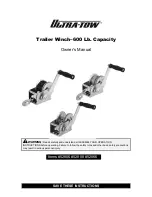8.2 Network Connection Troubleshooting
450
■
Checking the Mail Server by Sending a Test Mail
On the [Scanner Central Admin Server Settings] window or [Alert Notification] window,
press the [Test] button to check if an e-mail can be sent to the specified destination.
After pressing the [Test] button, follow each action described below according to the
message that is shown.
The messages and their corresponding actions are as follows.
■
Action
If no error message appears and the [Sending] indicator disappears, the test mail was sent
successfully to the mail server.
Check that the alert notification e-mail has arrived at the specified destination. If the alert
notification e-mail has not arrived at the expected destination, check that the part of the e-mail
address before the "@" has been entered correctly.
■
Action
z
Check that the computer connected to the SMTP server is running properly.
z
Check if an e-mail can be sent to the address from other computers in the network.
z
Ping the SMTP server to check that it and its network connection are working properly.
z
If the SMTP server does not respond to the ping test, check that the system network is
functioning normally by pinging the SMTP server from another computer in the network.
z
If it is only the scanner's network connection that does not work, refer to
"Failure to Connect
to a Server Using Its IP Address" (page 451)
for further solutions.
z
If the problem seems to be with the SMTP server's network connection, request the network
administrator to check that the SMTP server and its network connection are functioning
normally.
z
Check that the same port number has been correctly set for the scanner to SMTP server
connection in
"4.10.1 Setting the e-Mail Server" (page 137)
and
"5.6 Setting the Central
Admin Server" (page 245)
.
Sending...
Test e-mail could not be sent.
Summary of Contents for ScanSnap N1800
Page 1: ...ScanSnap N1800 Network Scanner Operator s Guide P3PC 3182 01ENZ0 ...
Page 17: ...17 ...
Page 29: ...29 ...
Page 55: ...55 ...
Page 65: ...65 ...
Page 73: ...73 ...
Page 271: ...271 7 Press the Back button D The Central Admin Console main window appears again ...
Page 355: ...355 D The Main Menu window is shown again ...
Page 415: ...415 ...
Page 441: ...441 ...
Page 481: ...481 ...
Page 492: ...492 Appendix D Scanner Specifications This appendix gives specifications for the scanner ...
Page 527: ...527 ...
Page 528: ...528 Appendix G Glossary ...
Page 533: ...533 ...
Page 535: ...535 ...