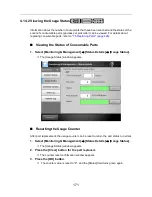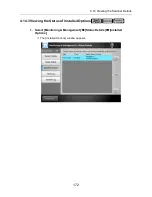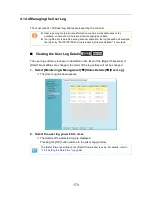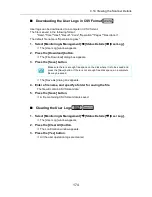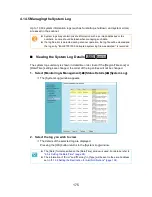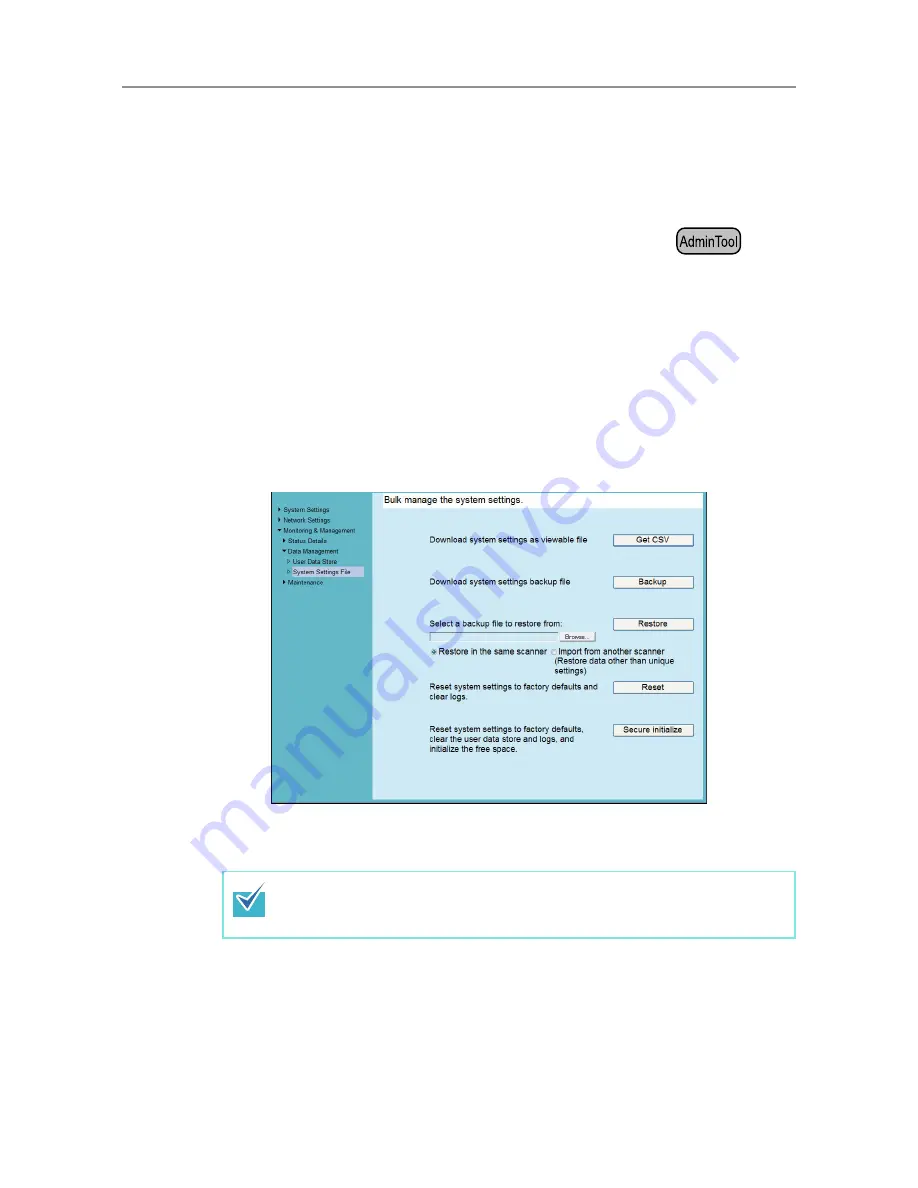
181
4.15.2 Maintaining the System Settings
The scanner's system settings set by the administrator can be saved in CSV format,
backed up, restored, or returned to their factory default values.
■
Downloading the System Settings in CSV Format
System settings downloaded in CSV format may be viewed by using spreadsheet
software.
CSV system settings files are of the following format:
"Function_name", "Option_name", "Value"
The default file name is "Configuration_download.csv".
1. Select [Monitoring & Management]
J
[Data Management]
J
[System
Settings File].
D
The [System Settings File] window appears.
2. Press the [Get CSV] button.
D
The [File Download] dialog box appears.
3. Press the [Save] button.
D
The [Save As] dialog box appears.
4. Name the file and specify where it should be saved.
The file will contain CSV format data.
5. Press the [Save] button.
D
The system settings for the scanner are downloaded.
Make sure there is enough free space on the disk where it is to be saved and
press the [Save] button. If there is not enough free disk space, an incomplete
file may be saved.
Summary of Contents for ScanSnap N1800
Page 1: ...ScanSnap N1800 Network Scanner Operator s Guide P3PC 3182 01ENZ0 ...
Page 17: ...17 ...
Page 29: ...29 ...
Page 55: ...55 ...
Page 65: ...65 ...
Page 73: ...73 ...
Page 271: ...271 7 Press the Back button D The Central Admin Console main window appears again ...
Page 355: ...355 D The Main Menu window is shown again ...
Page 415: ...415 ...
Page 441: ...441 ...
Page 481: ...481 ...
Page 492: ...492 Appendix D Scanner Specifications This appendix gives specifications for the scanner ...
Page 527: ...527 ...
Page 528: ...528 Appendix G Glossary ...
Page 533: ...533 ...
Page 535: ...535 ...