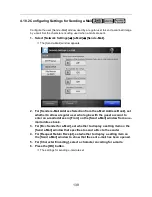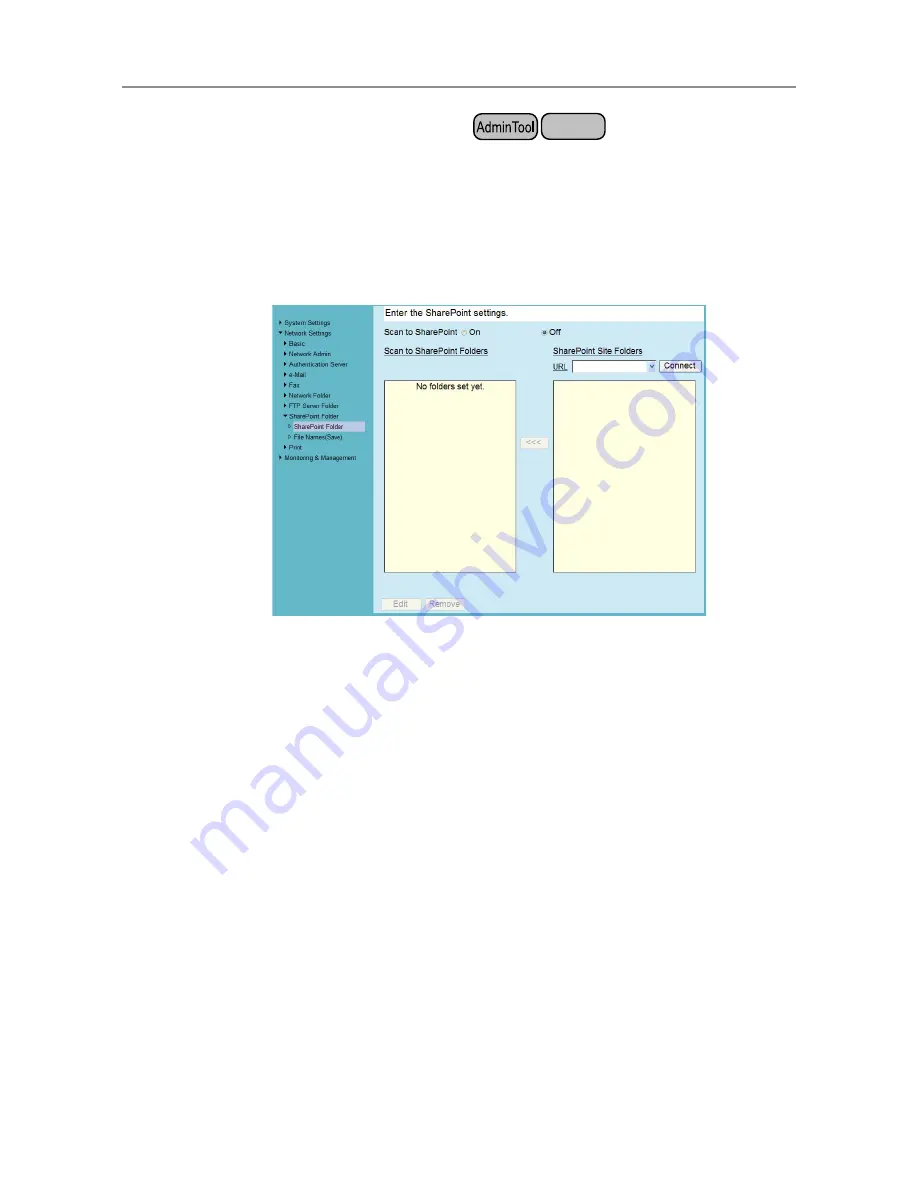
153
4.12.3 Setting the SharePoint Folders
A list of SharePoint folders may be set as [Scan to SharePoint] targets for scanned data.
For details about setting a file name for scanned data to be saved in a SharePoint folder,
refer to
"4.12.4 Setting a File Name Format for When Saving Scanned Data" (page 156)
.
1. Select [Network Settings]
J
[SharePoint Folder]
J
[SharePoint Folder].
D
The [SharePoint Folder] window appears.
2. The [Scan to SharePoint] option determines whether users are allowed
to save scanned data in SharePoint folders.
3. Specify a SharePoint server site URL in the [URL] field.
You can also press the list button to select a URL from the recently specified URLs.
4. Press the [Connect] button.
D
A [Sign In] window appears.
Enter the user name, password, and domain name for signing in the SharePoint
server, and then press the [OK] button.
z
User names may be up to 256 characters long.
z
Passwords may be up to 256 characters long. [User Name] and
[Password] are case sensitive.
z
Domain names may be up to 64 characters long.
D
If the sign in is successful, the available SharePoint server folders are shown in
the [SharePoint Site Folders] list area.
Central Admin
Console
Summary of Contents for ScanSnap N1800
Page 1: ...ScanSnap N1800 Network Scanner Operator s Guide P3PC 3182 01ENZ0 ...
Page 17: ...17 ...
Page 29: ...29 ...
Page 55: ...55 ...
Page 65: ...65 ...
Page 73: ...73 ...
Page 271: ...271 7 Press the Back button D The Central Admin Console main window appears again ...
Page 355: ...355 D The Main Menu window is shown again ...
Page 415: ...415 ...
Page 441: ...441 ...
Page 481: ...481 ...
Page 492: ...492 Appendix D Scanner Specifications This appendix gives specifications for the scanner ...
Page 527: ...527 ...
Page 528: ...528 Appendix G Glossary ...
Page 533: ...533 ...
Page 535: ...535 ...