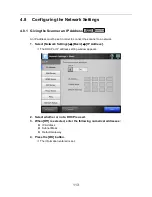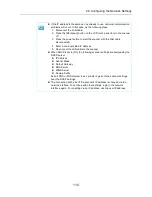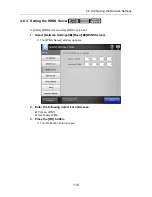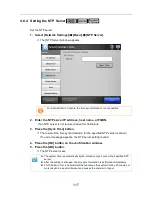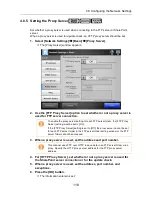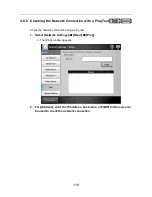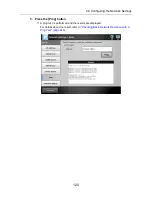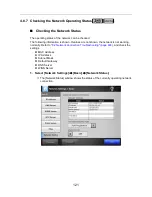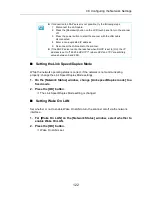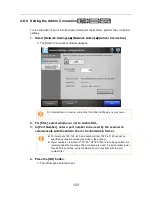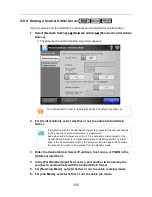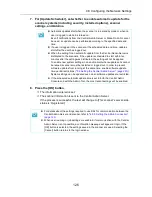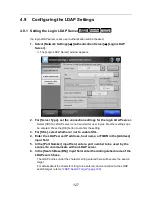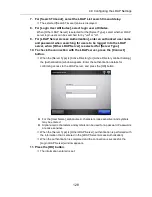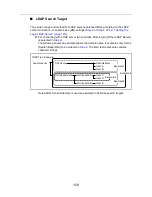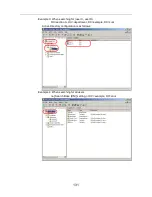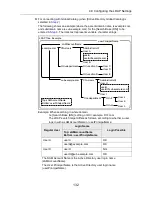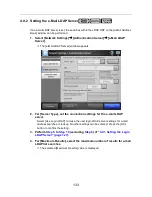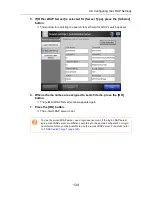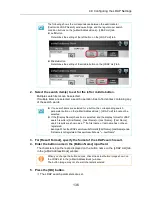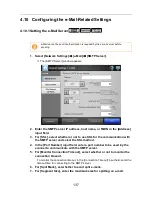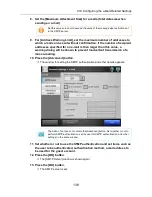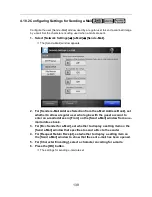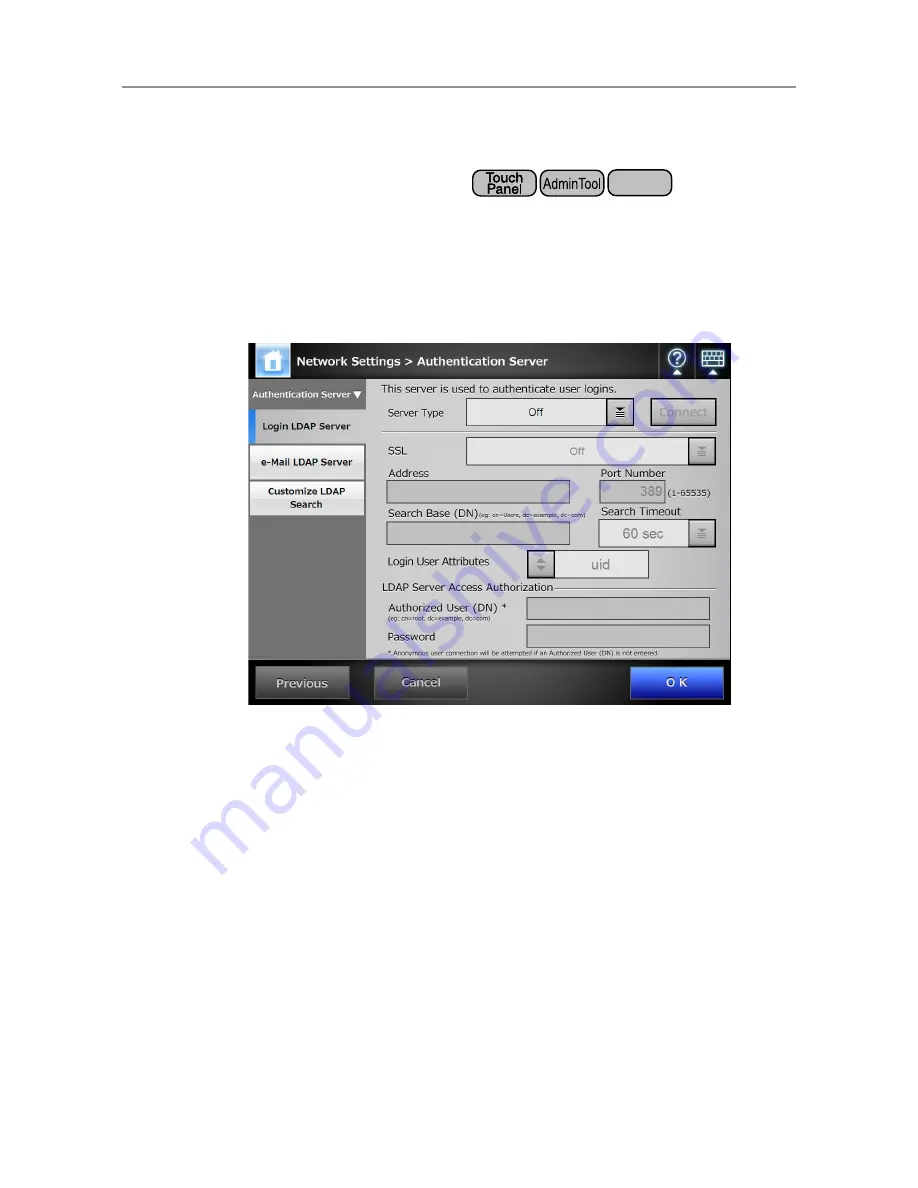
127
4.9
Configuring the LDAP Settings
4.9.1 Setting the Login LDAP Server
If a login LDAP server is set, user authentication will be checked.
1. Select [Network Settings]
J
[Authentication Server]
J
[Login LDAP
Server].
D
The [Login LDAP Server] window appears.
2. For [Server Type], set the connection settings for the login LDAP server.
Select [Off] if an LDAP server is not required for user logins. No other settings can
be entered. Press the [OK] button to confirm the setting.
3. For [SSL], select whether or not to enable SSL.
4. Enter the LDAP server IP address, host name, or FQDN in the [Address]
input field
5. In the [Port Number] input field, enter a port number to be used by the
scanner to communicate with an LDAP server.
6. In the [Search Base (DN)] input field, enter the distinguished name of the
LDAP search base.
The LDAP entries under the character string entered here will become the search
target.
For details about the character string to be entered, and connection to the LDAP
search target, refer to
"LDAP Search Target" (page 129)
.
Central Admin
Console
Summary of Contents for ScanSnap N1800
Page 1: ...ScanSnap N1800 Network Scanner Operator s Guide P3PC 3182 01ENZ0 ...
Page 17: ...17 ...
Page 29: ...29 ...
Page 55: ...55 ...
Page 65: ...65 ...
Page 73: ...73 ...
Page 271: ...271 7 Press the Back button D The Central Admin Console main window appears again ...
Page 355: ...355 D The Main Menu window is shown again ...
Page 415: ...415 ...
Page 441: ...441 ...
Page 481: ...481 ...
Page 492: ...492 Appendix D Scanner Specifications This appendix gives specifications for the scanner ...
Page 527: ...527 ...
Page 528: ...528 Appendix G Glossary ...
Page 533: ...533 ...
Page 535: ...535 ...