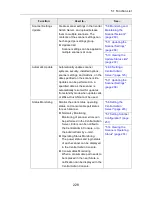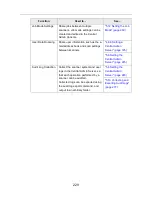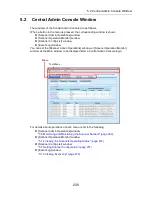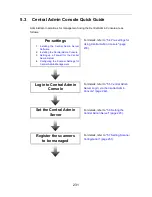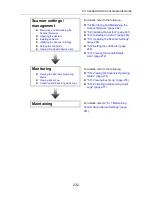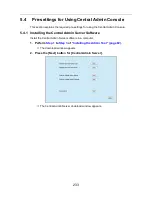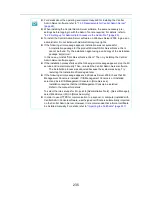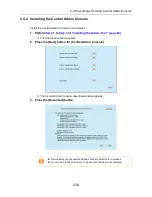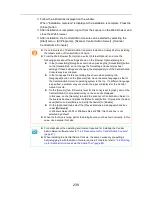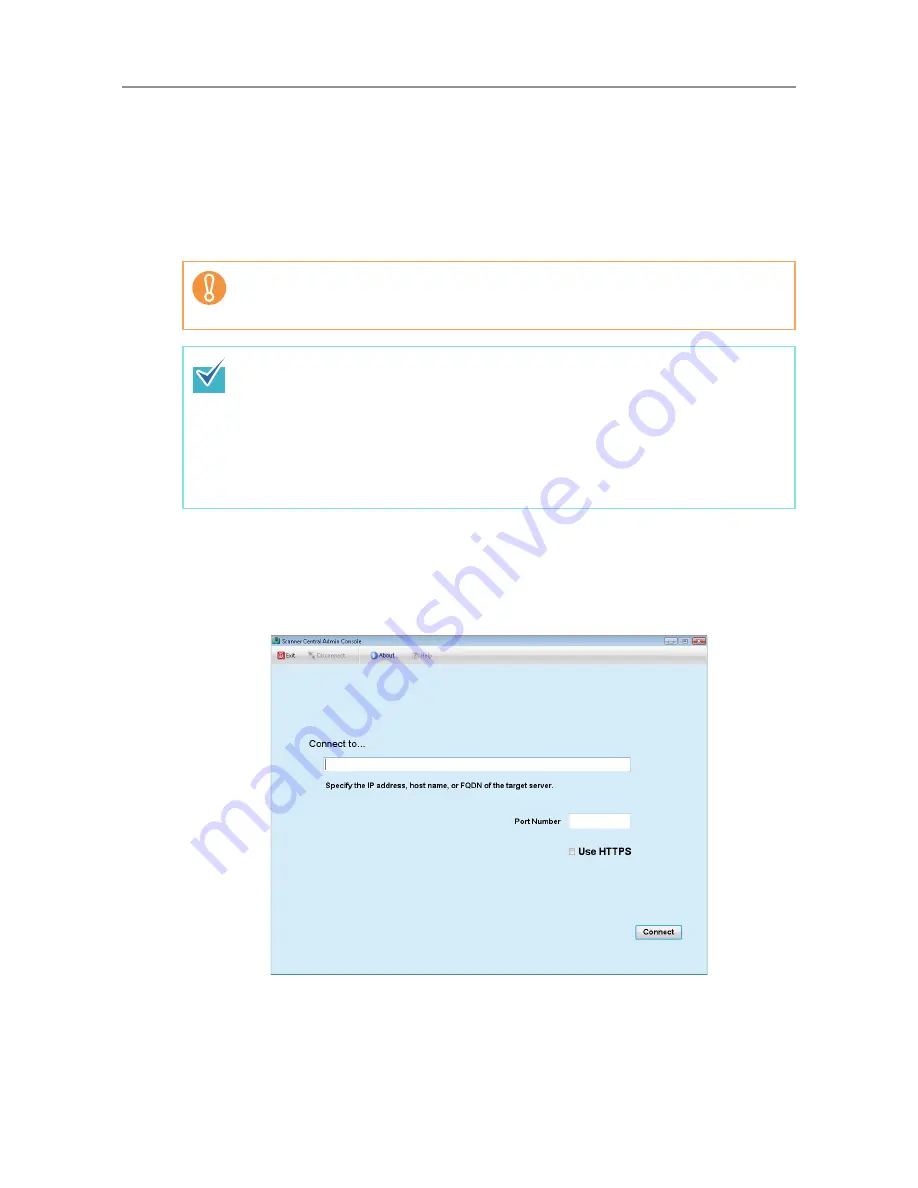
5.5 Central Admin Server Login: via the Central Admin Console
242
5.5
Central Admin Server Login: via the Central Admin
Console
Using the Central Admin Console allows an administrator to set multiple scanners via the
network interface.
This section describes how to login from the Central Admin Console.
1. Select the [Start] menu
J
[All Programs]
J
[Scanner Central Admin
Server]
J
[Scanner Central Admin Console].
D
The Central Admin Console starts.
2. Set the [Connect to] field.
If the normal screen display does not appear (for example: an "X" mark appears),
wait for a few minutes and try again. If the problem still occurs, contact your
FUJITSU scanner dealer or an authorized FUJITSU scanner service provider.
z
The default user name and password for the administrator are set as follows:
User name: admin
Password: password
z
Session timeout time is 20 minutes (fixed). Selecting links and buttons extends the
session timeout time by 20 minutes. However, the session timeout time is extended
automatically when the [Scanner Admin Operations] window or [Scanner Operation
Monitor] window of the Central Admin Console is shown, so as not to result in a
session timeout.
Summary of Contents for ScanSnap N1800
Page 1: ...ScanSnap N1800 Network Scanner Operator s Guide P3PC 3182 01ENZ0 ...
Page 17: ...17 ...
Page 29: ...29 ...
Page 55: ...55 ...
Page 65: ...65 ...
Page 73: ...73 ...
Page 271: ...271 7 Press the Back button D The Central Admin Console main window appears again ...
Page 355: ...355 D The Main Menu window is shown again ...
Page 415: ...415 ...
Page 441: ...441 ...
Page 481: ...481 ...
Page 492: ...492 Appendix D Scanner Specifications This appendix gives specifications for the scanner ...
Page 527: ...527 ...
Page 528: ...528 Appendix G Glossary ...
Page 533: ...533 ...
Page 535: ...535 ...