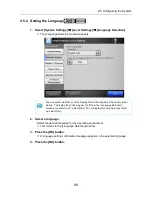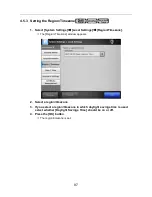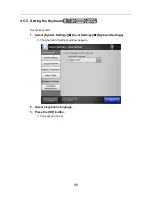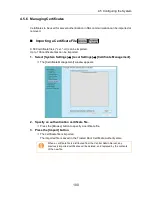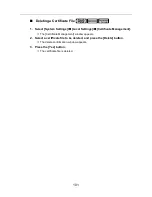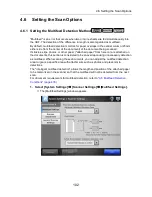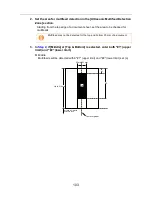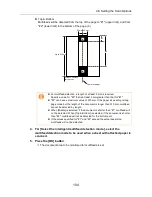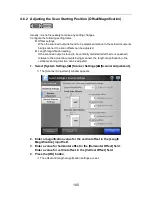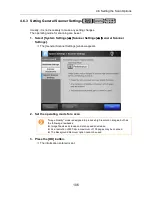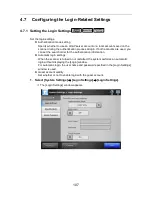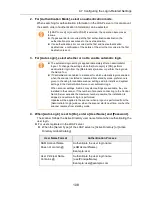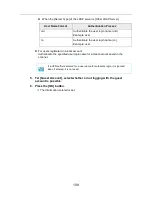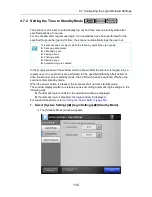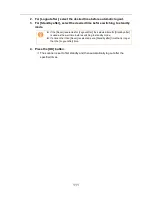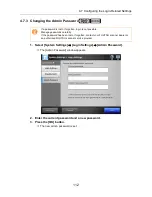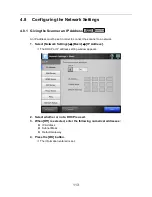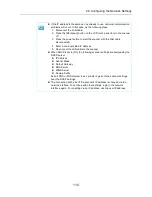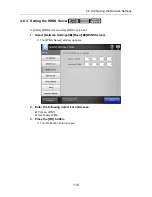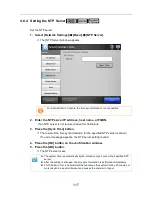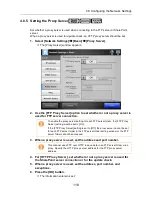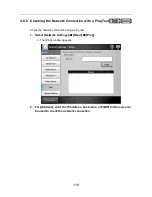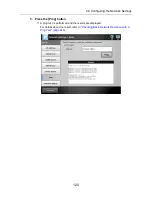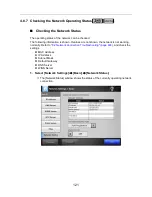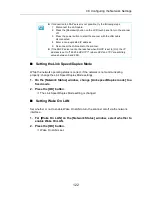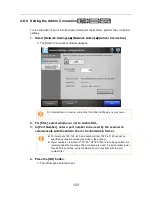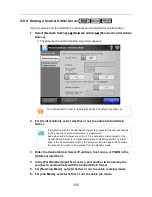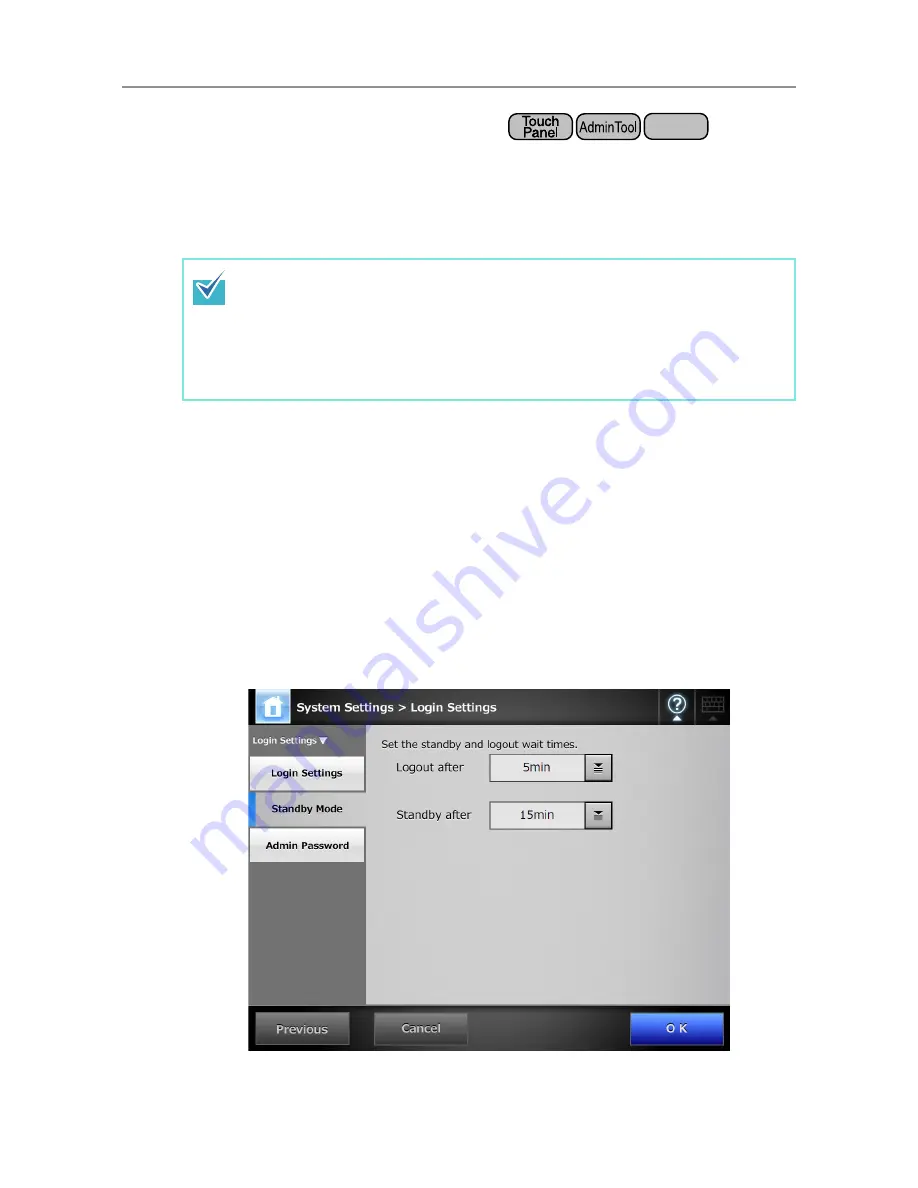
4.7 Configuring the Login-Related Settings
110
4.7.2 Setting the Time to Standby Mode
The scanner can be set to automatically log out and then enter a standby state after
specified periods of non-use.
For any window after regular user login, if no operations have been performed for the
specified [Logout after] period of time, the scanner automatically logs the user out.
In the [Login] window or the window which is shown after the scanner is logged in by a
regular user, if no operations are performed for the specified [Standby after] period of
time, the scanner enters standby mode. the LCD touch panel is switched off when the
scanner enters standby mode.
When the power button is pressed, the scanners start up from standby mode.
The window displayed after a re-startup varies according automatic login settings in the
following way:
z
If automatic login is enabled, the operation window is displayed.
z
If automatic login is disabled, the login window in displayed.
For window transitions, refer to
"Using the Power Button" (page 59)
.
1. Select [System Settings]
J
[Login Settings]
J
[Standby Mode].
D
The [Standby Mode] window appears.
Central Admin
Console
The scanner does not logout while the following operations are ongoing:
z
Scanning documents
z
e-Mailing a scan
z
Faxing a scan
z
Printing a scan
z
Saving a scan
z
Automatic login is enabled
Summary of Contents for ScanSnap N1800
Page 1: ...ScanSnap N1800 Network Scanner Operator s Guide P3PC 3182 01ENZ0 ...
Page 17: ...17 ...
Page 29: ...29 ...
Page 55: ...55 ...
Page 65: ...65 ...
Page 73: ...73 ...
Page 271: ...271 7 Press the Back button D The Central Admin Console main window appears again ...
Page 355: ...355 D The Main Menu window is shown again ...
Page 415: ...415 ...
Page 441: ...441 ...
Page 481: ...481 ...
Page 492: ...492 Appendix D Scanner Specifications This appendix gives specifications for the scanner ...
Page 527: ...527 ...
Page 528: ...528 Appendix G Glossary ...
Page 533: ...533 ...
Page 535: ...535 ...