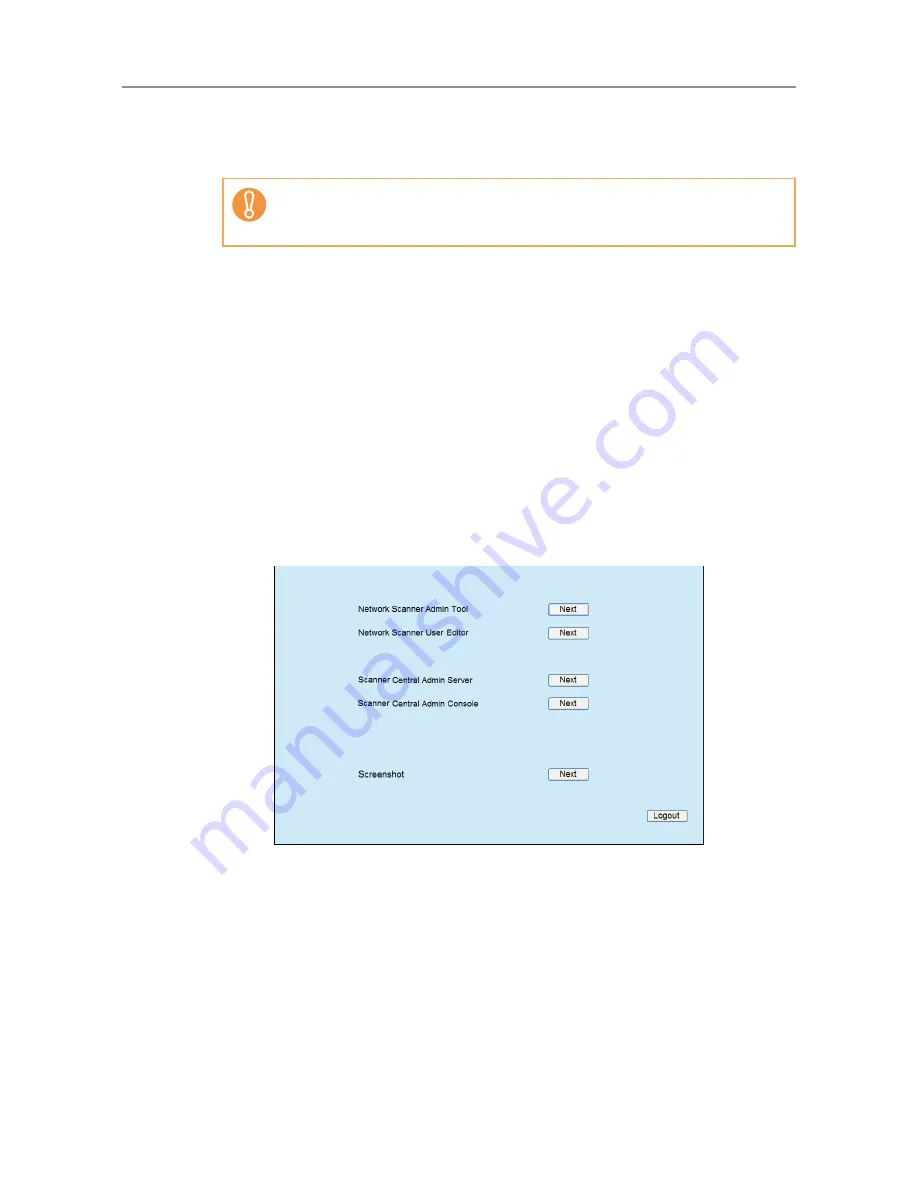
195
4. To perform SMTP authentication, for [SMTP Server Authentication],
specify the user authentication information to be used for sending e-
mail.
5. Press the [OK] button.
D
The destination for alert notifications is set.
4.16.7 Getting a Screenshot on the LCD Touch Panel
The image of the window displayed on the LCD touch panel can be received via the
network and saved in BMP or JPEG format.
1. Specify the name of a scanner as a URL using a Web browser to access
the scanner and display the download window.
For details about how to display the download window, refer to
Step 1
to
Step 3
of
"Installing the Admin Tool" (page 82)
.
2. Press the [Next] button for [Screenshot] on the download window.
D
A window is displayed for getting a screenshot of the current screen on the LCD
touch panel.
To perform the SMTP authentication, enable SMTP authentication and
configure the required settings for the authentication in the [SMTP Server]
window. For details, refer to
"4.10.1 Setting the e-Mail Server" (page 137)
.
Summary of Contents for ScanSnap N1800
Page 1: ...ScanSnap N1800 Network Scanner Operator s Guide P3PC 3182 01ENZ0 ...
Page 17: ...17 ...
Page 29: ...29 ...
Page 55: ...55 ...
Page 65: ...65 ...
Page 73: ...73 ...
Page 271: ...271 7 Press the Back button D The Central Admin Console main window appears again ...
Page 355: ...355 D The Main Menu window is shown again ...
Page 415: ...415 ...
Page 441: ...441 ...
Page 481: ...481 ...
Page 492: ...492 Appendix D Scanner Specifications This appendix gives specifications for the scanner ...
Page 527: ...527 ...
Page 528: ...528 Appendix G Glossary ...
Page 533: ...533 ...
Page 535: ...535 ...






























