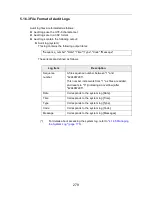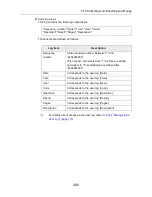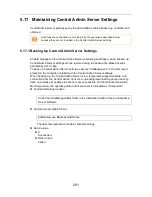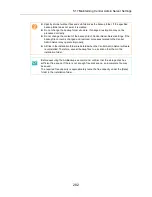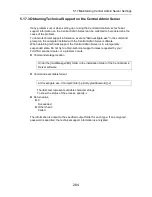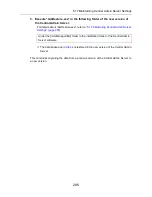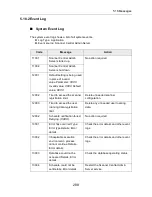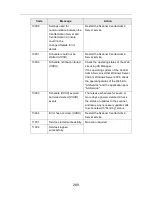5.14 Viewing the Scanners Operating Status
274
5.14 Viewing the Scanners Operating Status
The operating status of the scanners can be viewed.
1. Press the [Operation Monitor] button in the Central Admin Console main
window.
D
The [Scanner Operation Monitor] window appears.
Press a scanner icon to show the [Scanner Details] window.
2. To filter scanners shown in the list, specify filter conditions and press
the [Apply] button.
D
The scanners satisfying the filter conditions appear.
3. To clear all error marks
shown on the [Scanner Operation Monitor]
window, press the [Clear All Errors] button.
D
When the scanner operation monitor view consists of multiple pages, error marks
of all scanners are cleared.
Immediately after the Central Admin Server starts up, the operating status of the
registered scanners is shown as "Unreported". In this case, the status of each
scanner will be updated when one of the following occurs:
z
A scanner is logged in/out
z
The scanner power is turned on, or it is resumed from standby mode
z
The scanner power is turned off, or it is set to standby mode
Summary of Contents for ScanSnap N1800
Page 1: ...ScanSnap N1800 Network Scanner Operator s Guide P3PC 3182 01ENZ0 ...
Page 17: ...17 ...
Page 29: ...29 ...
Page 55: ...55 ...
Page 65: ...65 ...
Page 73: ...73 ...
Page 271: ...271 7 Press the Back button D The Central Admin Console main window appears again ...
Page 355: ...355 D The Main Menu window is shown again ...
Page 415: ...415 ...
Page 441: ...441 ...
Page 481: ...481 ...
Page 492: ...492 Appendix D Scanner Specifications This appendix gives specifications for the scanner ...
Page 527: ...527 ...
Page 528: ...528 Appendix G Glossary ...
Page 533: ...533 ...
Page 535: ...535 ...