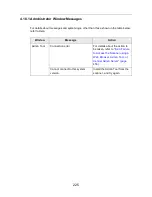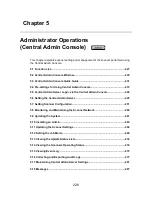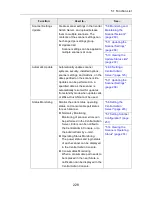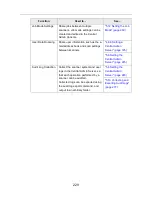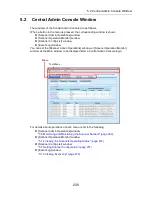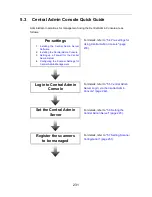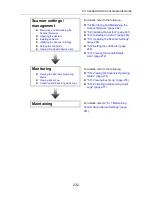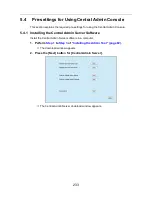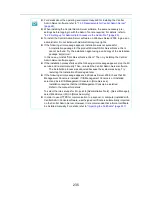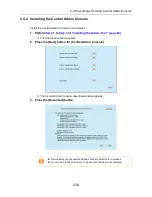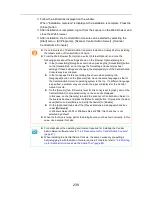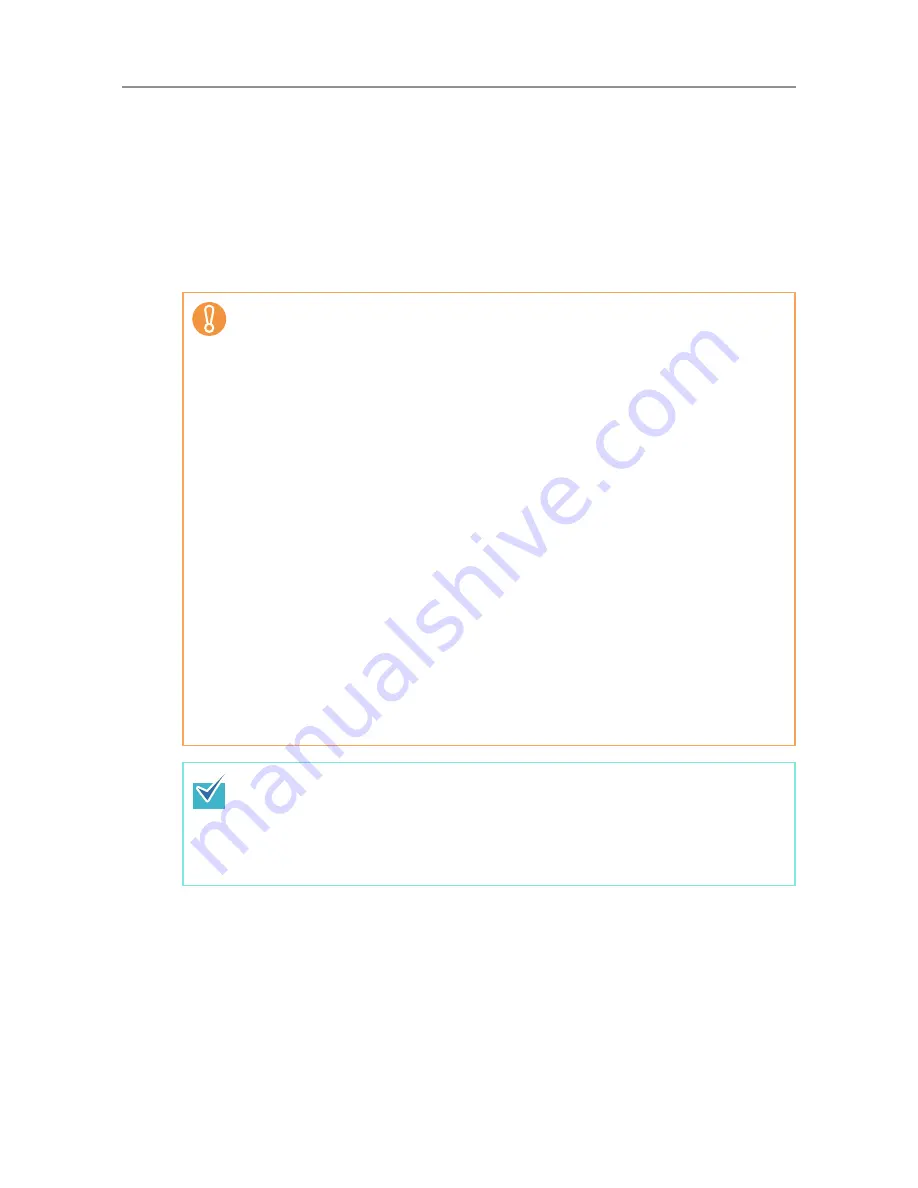
239
D
Follow the instructions displayed on the window.
When "Installation complete" is displayed, the installation is complete. Press the
[Close] button.
D
After installation is completed, log out from the scanner on the Web browser and
close the Web browser.
D
After installation, the Central Admin Console can be started by selecting the
[Start] menu - [All Programs] - [Scanner Central Admin Server] - [Scanner
Central Admin Console].
z
If an older version of Central Admin Console is installed, uninstall it before installing
the latest version of Central Admin Console.
z
From the Web browser [Tools] menu, select [Internet Options], and note the
following points about the settings shown on the [Internet Options] dialog box.
z
In the [Accessibility] dialog box shown when pressing the [Accessibility] button
on the [General] tab, do not change the formatting and user style sheet
settings. If these settings are changed, the displayed style of the Central Admin
Console may be corrupted.
z
In the [Language Preference] dialog box shown when pressing the
[Languages] button on the [General] tab, move the same language as that of
the Central Admin Server's operating system to the top. If a different language
is specified, a problem may occur with the input or displays for the Central
Admin Console.
z
On the [Security] tab, if [Security level for this zone] is set to [High], part of the
Central Admin Console window may not be correctly displayed.
In this case, on the [Security] tab, add the scanner or Central Admin Server to
the trusted site zone and press the [Default Level] button. Or press the [Custom
Level] button and set [Binary and script behaviors] to [Enable].
z
On the [Advanced] tab, select the [Play animations in webpages] check box
under [Multimedia].
In Windows Server 2003 or Windows Server 2008, this check box is not
selected by default.
z
When the font size is large, part of the dialog box may not be shown correctly. In this
case, use a smaller font size.
z
For details about the operating environment required for installing the Central
Admin Server software, refer to
"1.4.2 Requirements for Central Admin Console"
(page 47)
.
z
When installing the Central Admin Console, the same necessary pre-settings
before logging in with the Admin Tool are required. For details, refer to
"4.2.2 Setting
up for Administrator Access via the Admin Tool" (page 80)
.
Summary of Contents for ScanSnap N1800
Page 1: ...ScanSnap N1800 Network Scanner Operator s Guide P3PC 3182 01ENZ0 ...
Page 17: ...17 ...
Page 29: ...29 ...
Page 55: ...55 ...
Page 65: ...65 ...
Page 73: ...73 ...
Page 271: ...271 7 Press the Back button D The Central Admin Console main window appears again ...
Page 355: ...355 D The Main Menu window is shown again ...
Page 415: ...415 ...
Page 441: ...441 ...
Page 481: ...481 ...
Page 492: ...492 Appendix D Scanner Specifications This appendix gives specifications for the scanner ...
Page 527: ...527 ...
Page 528: ...528 Appendix G Glossary ...
Page 533: ...533 ...
Page 535: ...535 ...