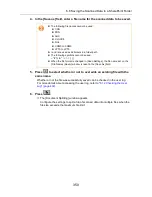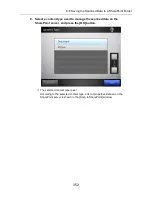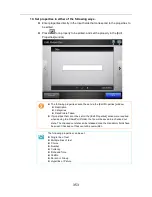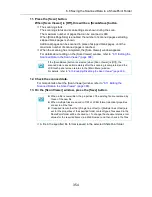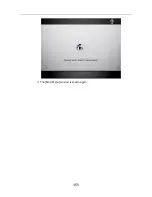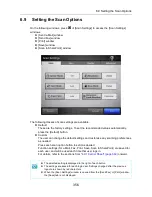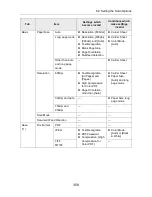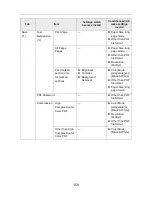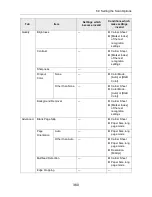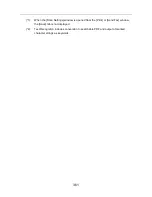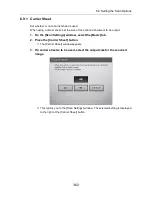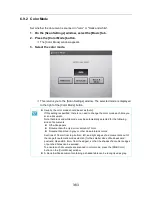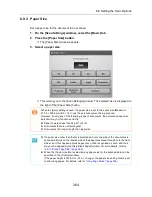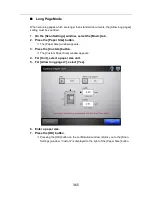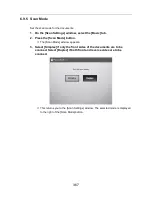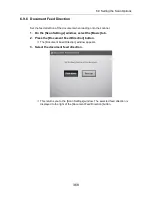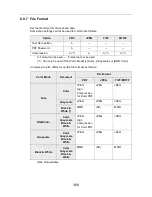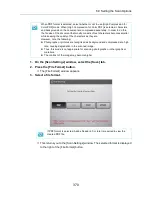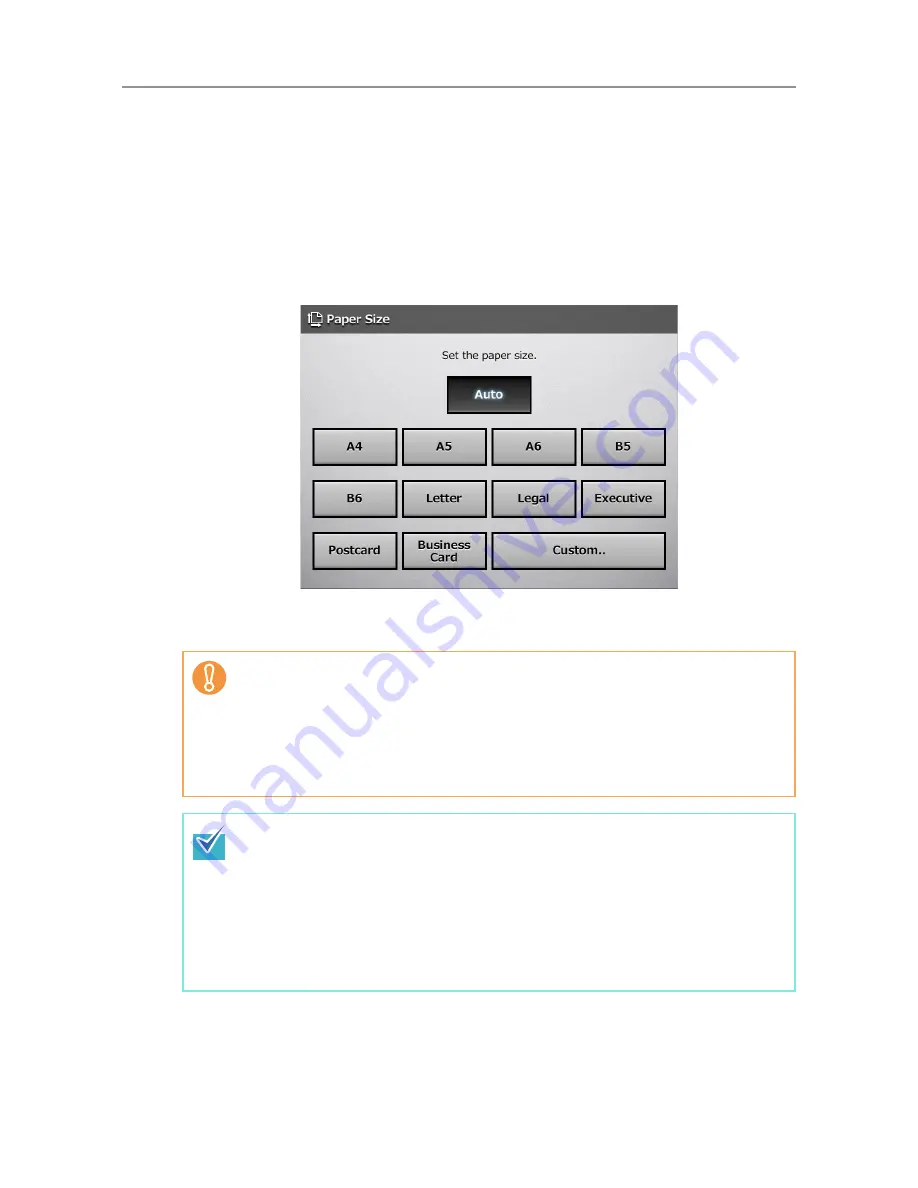
6.9 Setting the Scan Options
364
6.9.3 Paper Size
Set a paper size for the document to be scanned.
1. On the [Scan Settings] window, select the [Basic] tab.
2. Press the [Paper Size] button.
D
The [Paper Size] window appears.
3. Select a paper size.
D
This returns you to the [Scan Settings] window. The selected size is displayed to
the right of the [Paper Size] button.
When the [Auto] setting is used, the paper size is set to the same size (Maximum:
215.9 × 355.6 mm/8.5 × 14 in.) as the actual document being scanned.
However, if using any of the following types of documents, the automatic paper size
detection may not function correctly:
z
Paper of weight less than 52 g/m
2
(14 lb)
z
Documents that are not rectangular
z
Documents of a longer length than legal size
z
If a paper size other than [Auto] is selected and only one side of the documents is
scanned, artwork on the reverse side of the paper may bleed through onto the front
side scan. If this happens, blank pages may not be recognized as such, and thus
may not be skipped by the [Skip Blank Page] function. For more details, refer to
"6.9.17 Blank Page Skip" (page 388)
.
z
When the [Custom] button is selected, any paper size for the scanned data can be
specified on the [Custom] window.
If the paper height is 355.6 mm (14 in.) or longer, the paper size setting must be set
to allow long pages. For details, refer to
"Long Page Mode" (page 365)
.
Summary of Contents for ScanSnap N1800
Page 1: ...ScanSnap N1800 Network Scanner Operator s Guide P3PC 3182 01ENZ0 ...
Page 17: ...17 ...
Page 29: ...29 ...
Page 55: ...55 ...
Page 65: ...65 ...
Page 73: ...73 ...
Page 271: ...271 7 Press the Back button D The Central Admin Console main window appears again ...
Page 355: ...355 D The Main Menu window is shown again ...
Page 415: ...415 ...
Page 441: ...441 ...
Page 481: ...481 ...
Page 492: ...492 Appendix D Scanner Specifications This appendix gives specifications for the scanner ...
Page 527: ...527 ...
Page 528: ...528 Appendix G Glossary ...
Page 533: ...533 ...
Page 535: ...535 ...