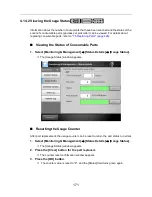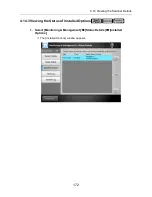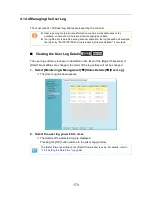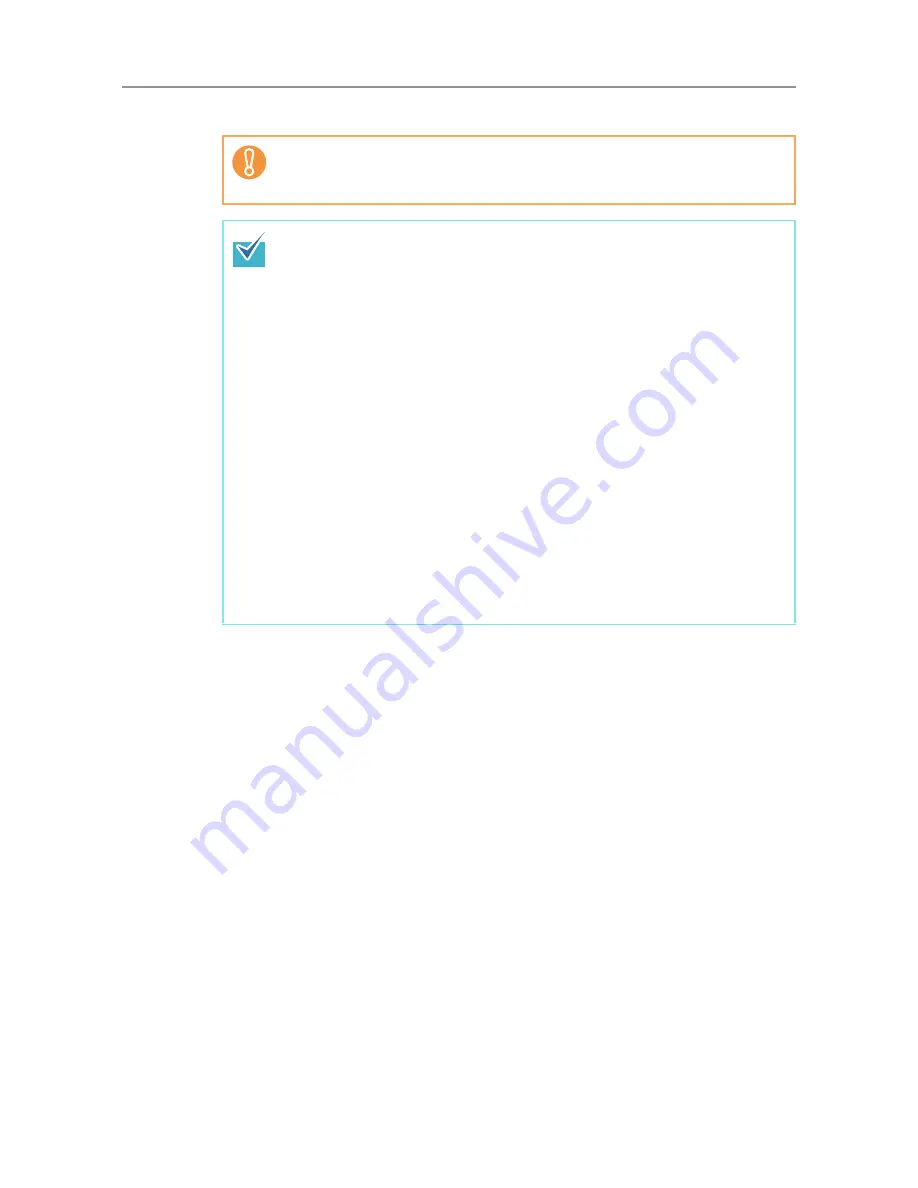
4.12 Setting Folders for Saving Scanned Data
158
4. For [Seq. Number], select a sequence number format.
5. For [Date Format], select a date format.
6. For [Delimiter], select a delimiter.
7. Press the [Preview] button.
D
The specified file name format is displayed to the right of the [Preview] button.
8. Check the file name format.
9. Press the [OK] button.
D
The file name format is set.
If the file name which exceeds the maximum sequence number possible
already exists in the target folder for saving, the sequence numbers are not
added correctly.
The following explains the way in which sequence numbers are added.
z
Sequence numbers start from 1. When there are files with file names
containing sequence numbers, sequence numbers following the largest value
will be used.
For example, if the file name is "A", sequence numbers are set to be added in
3 digits, and "A001.pdf" and "A004.pdf" already exist, subsequent file names
are assigned in the following order.
"A005.pdf", "A006.pdf", "A007.pdf", "A008.pdf"...
File names "A002.pdf" and "A003.pdf" are skipped.
z
If the sequence number exceeds the setting in the [Seq. Number],
subsequent file names are assigned using the next digit.
For example, if the file name is "A", sequence numbers are set to be added in
3 digits, and "A001.pdf" to "A998.pdf" already exist, subsequent file names
are assigned in the following order.
"A999.pdf", "A1000.pdf", "A1001.pdf", "A1002.pdf"...
z
The maximum sequence number is "4294967295". If it is exceeded, the
skipped minimum number is used for the sequence number.
For example, if the file name is "A", sequence numbers are set to be added in
3 digits, and "A001.pdf", "A003.pdf", and "A4294967295.pdf" already exist,
subsequent file names are assigned in the following order.
"A002.pdf", "A004.pdf", "A005.pdf", "A006.pdf"...
Summary of Contents for ScanSnap N1800
Page 1: ...ScanSnap N1800 Network Scanner Operator s Guide P3PC 3182 01ENZ0 ...
Page 17: ...17 ...
Page 29: ...29 ...
Page 55: ...55 ...
Page 65: ...65 ...
Page 73: ...73 ...
Page 271: ...271 7 Press the Back button D The Central Admin Console main window appears again ...
Page 355: ...355 D The Main Menu window is shown again ...
Page 415: ...415 ...
Page 441: ...441 ...
Page 481: ...481 ...
Page 492: ...492 Appendix D Scanner Specifications This appendix gives specifications for the scanner ...
Page 527: ...527 ...
Page 528: ...528 Appendix G Glossary ...
Page 533: ...533 ...
Page 535: ...535 ...