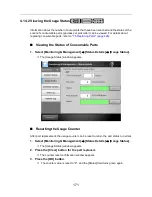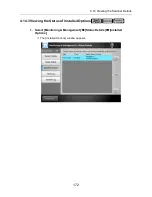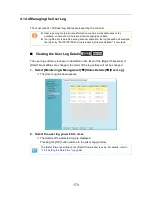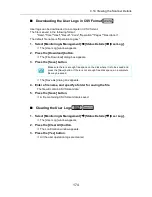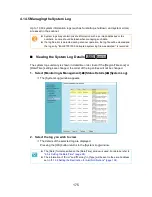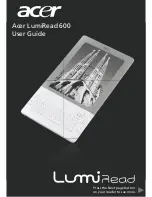4.13 Setting the Network Printers
160
■
Checking the Printer Drivers
The driver installed on the print server must be compatible with Windows XP.
Use the following procedure to check whether the drivers installed on the print server are
Windows XP compatible drivers.
1. From the [Start] menu on the print server, select [Control Panel]
J
[Printers and Faxes].
D
The [Printers and Faxes] window appears.
2. Right-click on a printer, and select [Properties].
D
Printer properties appear.
3. Press the [Additional Drivers] button in the [Sharing] tab.
D
The [Additional Drivers] window appears.
4. Check that the [Processor] is "x86" (or Intel), and that [Installed] is "Yes"
for version Windows XP.
z
When the [Installed] status is "Yes", the driver has been installed and the
printer can be used as a network printer. Press the [Cancel] button.
z
When the [Installed] status is [No], select version "Windows XP", and press the
[OK] button.
D
The Windows XP compatible driver is installed.
Summary of Contents for ScanSnap N1800
Page 1: ...ScanSnap N1800 Network Scanner Operator s Guide P3PC 3182 01ENZ0 ...
Page 17: ...17 ...
Page 29: ...29 ...
Page 55: ...55 ...
Page 65: ...65 ...
Page 73: ...73 ...
Page 271: ...271 7 Press the Back button D The Central Admin Console main window appears again ...
Page 355: ...355 D The Main Menu window is shown again ...
Page 415: ...415 ...
Page 441: ...441 ...
Page 481: ...481 ...
Page 492: ...492 Appendix D Scanner Specifications This appendix gives specifications for the scanner ...
Page 527: ...527 ...
Page 528: ...528 Appendix G Glossary ...
Page 533: ...533 ...
Page 535: ...535 ...