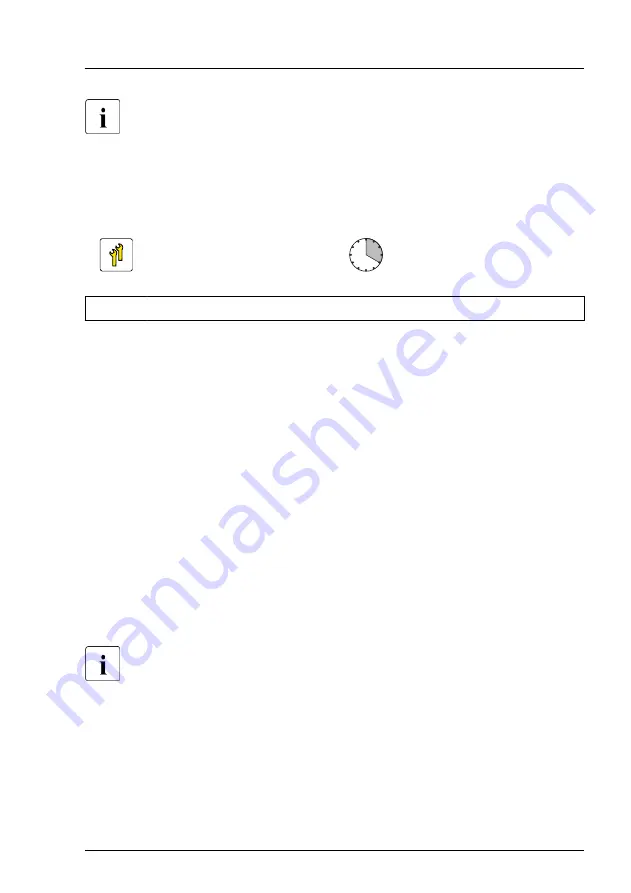
The second hole is for M.2 SSDs with 110 mm length (see orange
circles). If necessary, move the M.2 lock to the second hole, see
"Moving the M.2 lock to the second hole" on page 319
.
17.6.2 Installing an M.2 SSD
Upgrade and Repair Unit
(URU)
Hardware: 5 minutes
Software: 15 minutes
Tools:
tool-less
Preliminary steps
▶
"Shutting down the server" on page 45
.
▶
"Disconnecting the power cord" on page 46
.
▶
"Getting access to the component" on page 48
▶
If applicable, remove an expansion card, see
.
▶
If applicable, remove the HDD fan module (2.5-inch HDD variant), see
"Removing the HDD fan module (2.5-inch HDD variant)" on page 67
.
▶
If applicable, remove the NVMe cables from the PCIe backplane, see
.
Moving the M.2 lock to the second hole
This step is only necessary when installing M.2 SSDs with 110 mm
length.
System board and components
TX1320 M5
Upgrade and Maintenance Manual
319
Summary of Contents for PRIMERGY TX1320 M5
Page 70: ...Basic hardware procedures 70 Upgrade and Maintenance Manual TX1320 M5 ...
Page 132: ...Power supply unit PSU 132 Upgrade and Maintenance Manual TX1320 M5 ...
Page 180: ...Fans 180 Upgrade and Maintenance Manual TX1320 M5 ...
Page 266: ...Accessible drives 266 Upgrade and Maintenance Manual TX1320 M5 ...
Page 272: ...Front panel 272 Upgrade and Maintenance Manual TX1320 M5 ...
Page 280: ...Front USB connector 280 Upgrade and Maintenance Manual TX1320 M5 ...
Page 298: ...Dust cover 298 Upgrade and Maintenance Manual TX1320 M5 ...
Page 346: ...System board and components 346 Upgrade and Maintenance Manual TX1320 M5 ...
Page 402: ...List of all used screws for PRIMERGY Servers Assembled in Germany and Japan February 2019 ...
















































