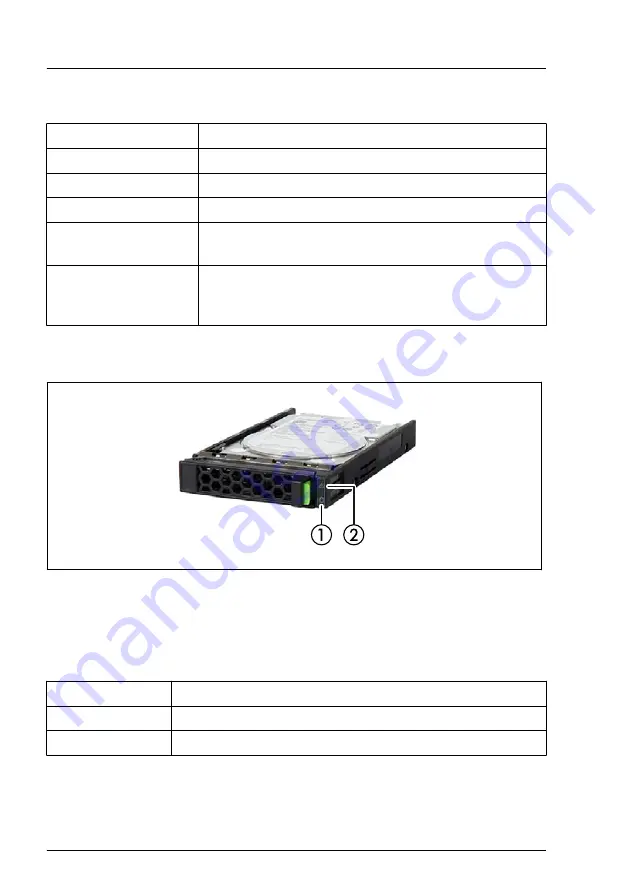
RDX drive Power-on indicator (1)
Status
Description
off
The drive is not powered on.
green on
The drive is ready and working properly.
green flashing
The drive is ejecting media.
amber on
RDX has detected a drive failure condition. For more
information, run a diagnostics application.
green on / amber
flashing once eject
button is pressed
Host computer is accessing the media and the user
has pressed the eject button. The drive will eject the
media after host access is complete.
18.2.2.5
Indicators on hot-plug HDD / SSD / PCIe SSD modules
Figure 242: Indicators on an HDD / SSD / PCIe SSD module
1
Access indicator
2
Error indicator
Access indicator (1)
Status
Description
off
The HDD/SSD is inactive.
green on
The HDD/SSD being accessed.
Appendix A
364
Upgrade and Maintenance Manual
TX1320 M5
Summary of Contents for PRIMERGY TX1320 M5
Page 70: ...Basic hardware procedures 70 Upgrade and Maintenance Manual TX1320 M5 ...
Page 132: ...Power supply unit PSU 132 Upgrade and Maintenance Manual TX1320 M5 ...
Page 180: ...Fans 180 Upgrade and Maintenance Manual TX1320 M5 ...
Page 266: ...Accessible drives 266 Upgrade and Maintenance Manual TX1320 M5 ...
Page 272: ...Front panel 272 Upgrade and Maintenance Manual TX1320 M5 ...
Page 280: ...Front USB connector 280 Upgrade and Maintenance Manual TX1320 M5 ...
Page 298: ...Dust cover 298 Upgrade and Maintenance Manual TX1320 M5 ...
Page 346: ...System board and components 346 Upgrade and Maintenance Manual TX1320 M5 ...
Page 402: ...List of all used screws for PRIMERGY Servers Assembled in Germany and Japan February 2019 ...
















































