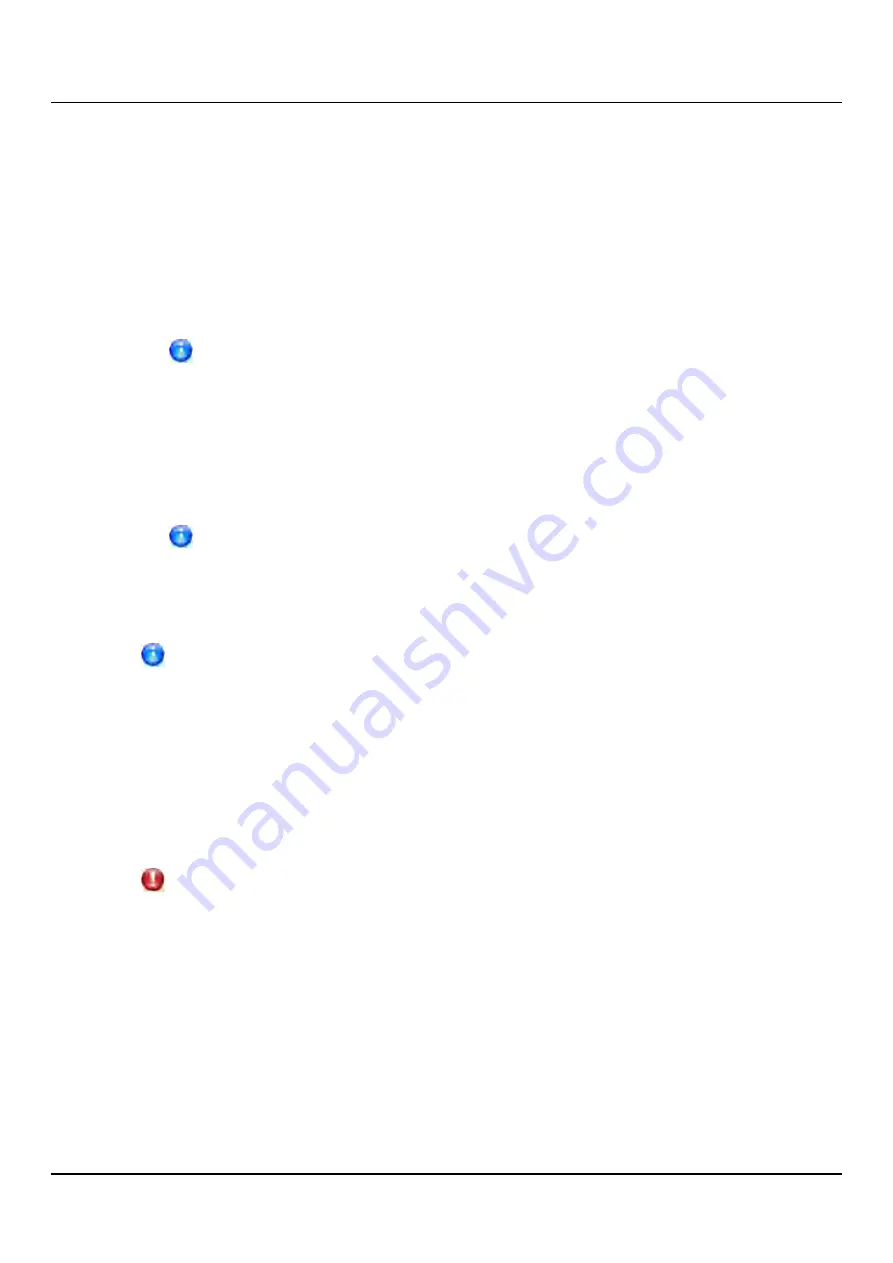
11.2 Replication Send
5. Enter a
Sync ID
in the box.
The
Sync ID
is used to identify the target share or partition that will receive replicated
data from the source share or partition. The
Sync ID
must
be identical to the
Sync ID
of
the target share or partition on the target system.
The
Sync ID
must contain no more than 32 characters (NAS share) or 12 characters
(VTL partition) and can contain only alphanumeric characters, underscores, and
hyphens. (An underscore or hyphen must not be the first character.)
If you are performing Directory/File or Cartridge Based Replication with a
system running an ETERNUS CS800 software version prior to 2.3, you may
need to change the
Sync ID
on the system running pre-2.3 software to match
the above
Sync ID
name restrictions.
6. Select the check box for each replication target you want to replicate the share or
partition to. (You must select at least one target.) When the share or partition is
replicated, its data will be sent to all selected targets.
Directory/File or Cartridge Based Replication will be configured for all
selected targets. You cannot configure one share or partition for multiple
replication types.
7. Click
Apply
.
After you configure a share or partition for Directory/File or Cartridge Based
Replication, you should synchronize it to ensure it is in sync with the target
share or partition (see
"Synchronizing a Share or Partition" on page 354
).
Replicating a Share or Partition
Replicate a NAS share or VTL partition to send a snapshot of the share or partition to the
target systems. A snapshot is required to recover the data on the targets at a later time. If
you have not configured a replication schedule for a share or partition, replication only
occurs when you manually initiate it.
CAUTION!
Do not replicate a partition containing media in an
Exported
state.
To replicate a share or partition:
1. Select the share or partition to replicate.
If multiple targets are configured, click the arrow next to the share or partition to
display all targets, and then select the desired target.
2. Click
Replicate Now
.
The status of the replication job displays in the
Job Status
column.
To cancel the replication job, select the share or partition and click
Abort
.
ETERNUS CS800
353
Summary of Contents for ETERNUS CS800 S6
Page 1: ...English ETERNUS CS800 S6 User Guide V3 2 7 Edition April 2017 ...
Page 131: ...7 3 The Remote Management Console Figure 98 Remote Management Pages Map ETERNUS CS800 131 ...
Page 173: ...8 8 AIS Connect Figure 132 AISConnect Wizard Confirm ETERNUS CS800 173 ...
Page 449: ...16 2 Storage Subsystem Figure 313 Inserting the 3 5 inch HDD module ETERNUS CS800 449 ...






























