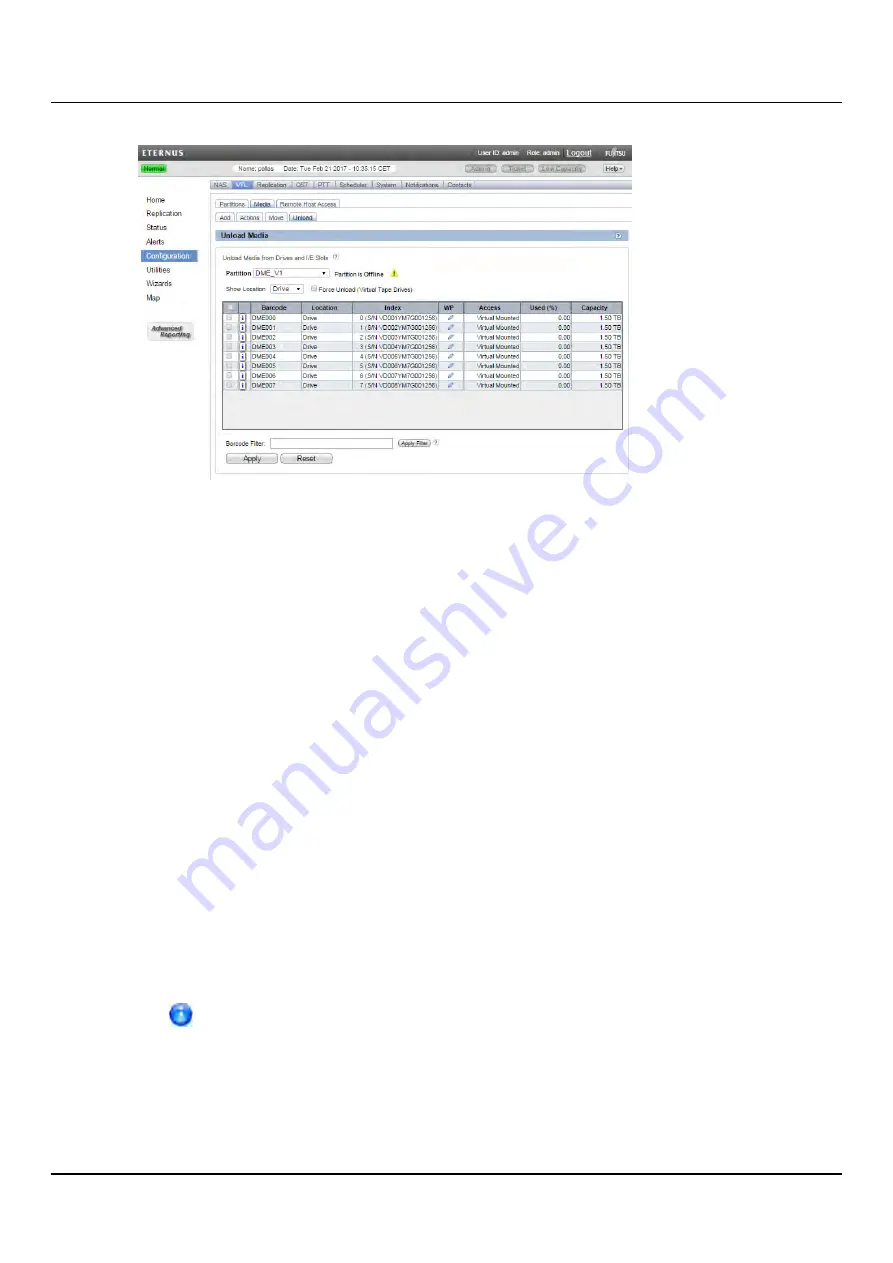
10.3 VTL Configuration
Figure 155: Media Unload Page
To unload virtual tape cartridges:
1. In the
Partition
drop-down box, select the partition that contains the cartridges to
unload.
2. If the partition is online, click
Offline
to take the partition offline. To unload media,
the partition must be offline.
3. In the
Show Location
drop-down box, select the type of location you want to unload
cartridges from (
Drive
,
I/E Slot
).
4. (Optional) If you are unloading cartridges from a drive, select the
Force Unload
(Virtual Tape Drives)
check box to force drives to unload the cartridges before ejecting
them.
5. (Optional) To reduce the number of cartridges displayed in the table, enter a barcode
or barcode range in the
Barcode Filter
box and click
Apply Filter
.
Use a hyphen (
-
) to indicate a range, and use an asterisk (*) to indicate a wildcard.
Separate multiple entries with commas, and do not use spaces.
Example:
Enter
AAA*
to display all cartridge barcodes beginning with AAA. Or enter
AAA010-AAA020
to display all barcodes in the specified range. Click the
Quick Tip
icon
[?]
for additional examples.
6. Select the cartridges to unload.
If necessary, use the controls at the bottom of the table to navigate between
multiple pages of results. Select the number of rows to display in the
Show
drop-down box.
7. Click
Apply
.
ETERNUS CS800
219
Summary of Contents for ETERNUS CS800 S6
Page 1: ...English ETERNUS CS800 S6 User Guide V3 2 7 Edition April 2017 ...
Page 131: ...7 3 The Remote Management Console Figure 98 Remote Management Pages Map ETERNUS CS800 131 ...
Page 173: ...8 8 AIS Connect Figure 132 AISConnect Wizard Confirm ETERNUS CS800 173 ...
Page 449: ...16 2 Storage Subsystem Figure 313 Inserting the 3 5 inch HDD module ETERNUS CS800 449 ...






























