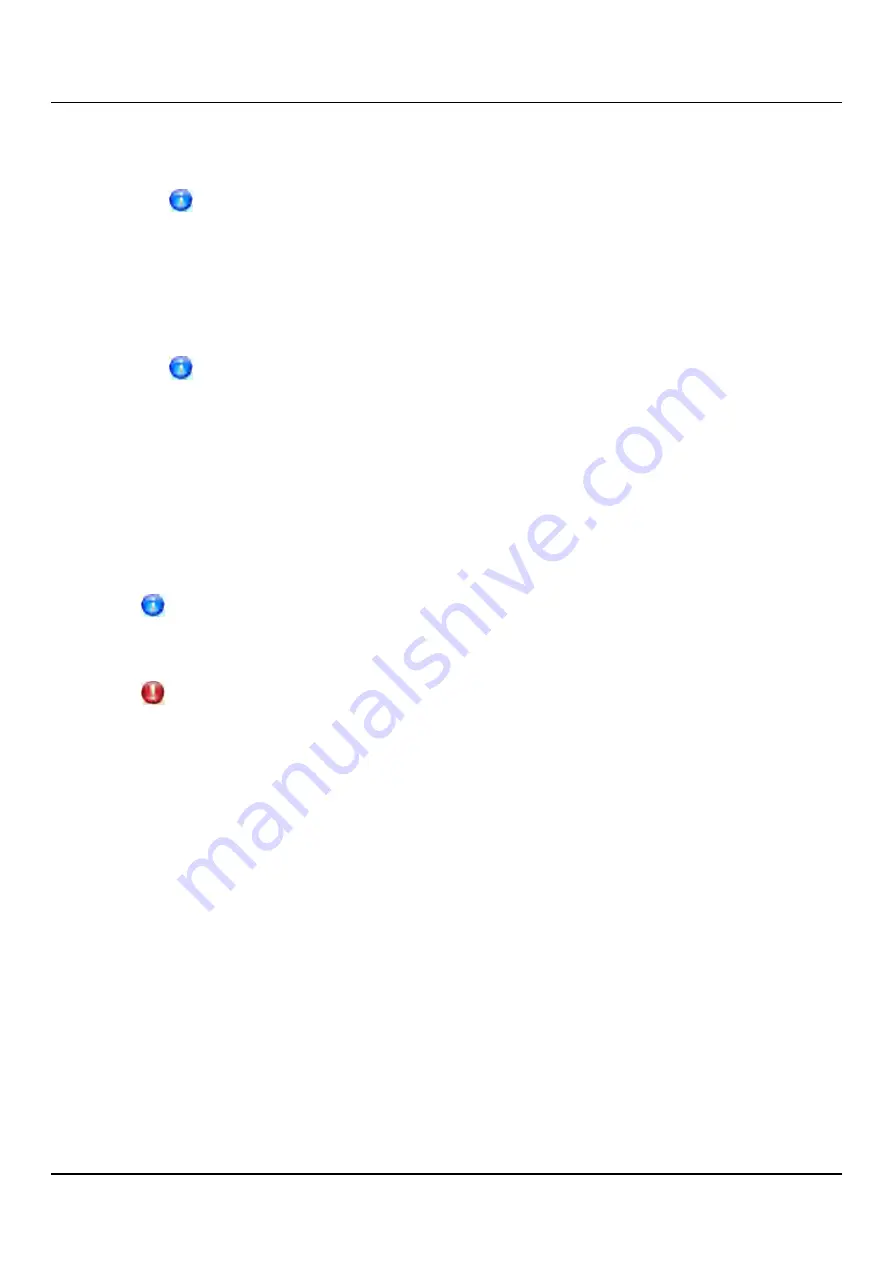
10.3 VTL Configuration
6. Select the cartridge to move from the source location.
If necessary, use the controls at the bottom of the table to navigate between
multiple pages of results. Select the number of rows to display in the
Show
drop-down box.
7. In the
Destination Location
drop-down box, select the type of location you want to
move the cartridge to (
Drive
,
Storage Slot
,
I/E Slot
).
8. Select the destination location to move the cartridge to.
The destination section displays empty drives, storage slots, and I/E slots.
Offline drives are
not
displayed. A drive might be offline if it has not been
mapped to a host (see
"Remote Host Access" on page 220
).
9. Click
Apply
.
10. Return the partition to an online state (see
"Changing Partition Mode" on page 211
).
Media Unload
Use the
Media Unload
page to perform a bulk unload of virtual tape cartridges from
drives or I/E slots.
If you do not create and associate a host access group with a partition, the
virtual devices are not visible from the host, and drives cannot be destinations
for move operations (see
"Remote Host Access" on page 220
).
CAUTION!
If you unload a virtual tape cartridge from a drive while a backup to that drive is in
progress, the backup job will fail.
To access the
Media Unload
page, on the
Media
page, click the
Unload
tab (see
).
ETERNUS CS800
218
Summary of Contents for ETERNUS CS800 S6
Page 1: ...English ETERNUS CS800 S6 User Guide V3 2 7 Edition April 2017 ...
Page 131: ...7 3 The Remote Management Console Figure 98 Remote Management Pages Map ETERNUS CS800 131 ...
Page 173: ...8 8 AIS Connect Figure 132 AISConnect Wizard Confirm ETERNUS CS800 173 ...
Page 449: ...16 2 Storage Subsystem Figure 313 Inserting the 3 5 inch HDD module ETERNUS CS800 449 ...






























