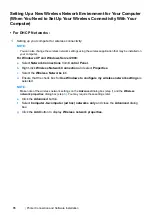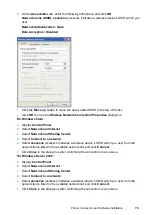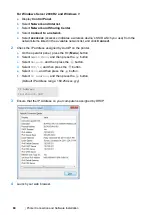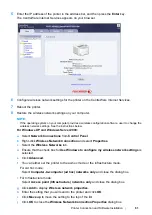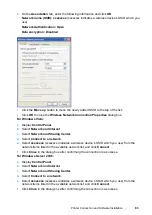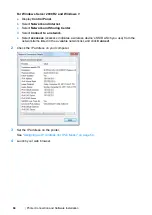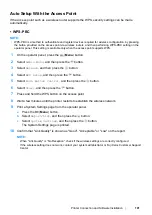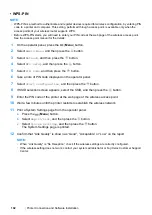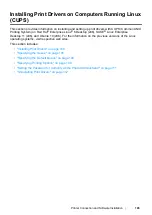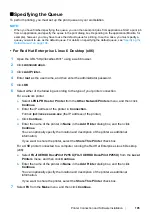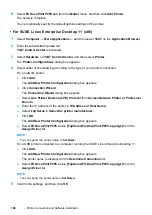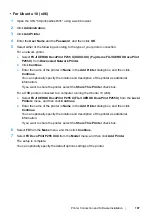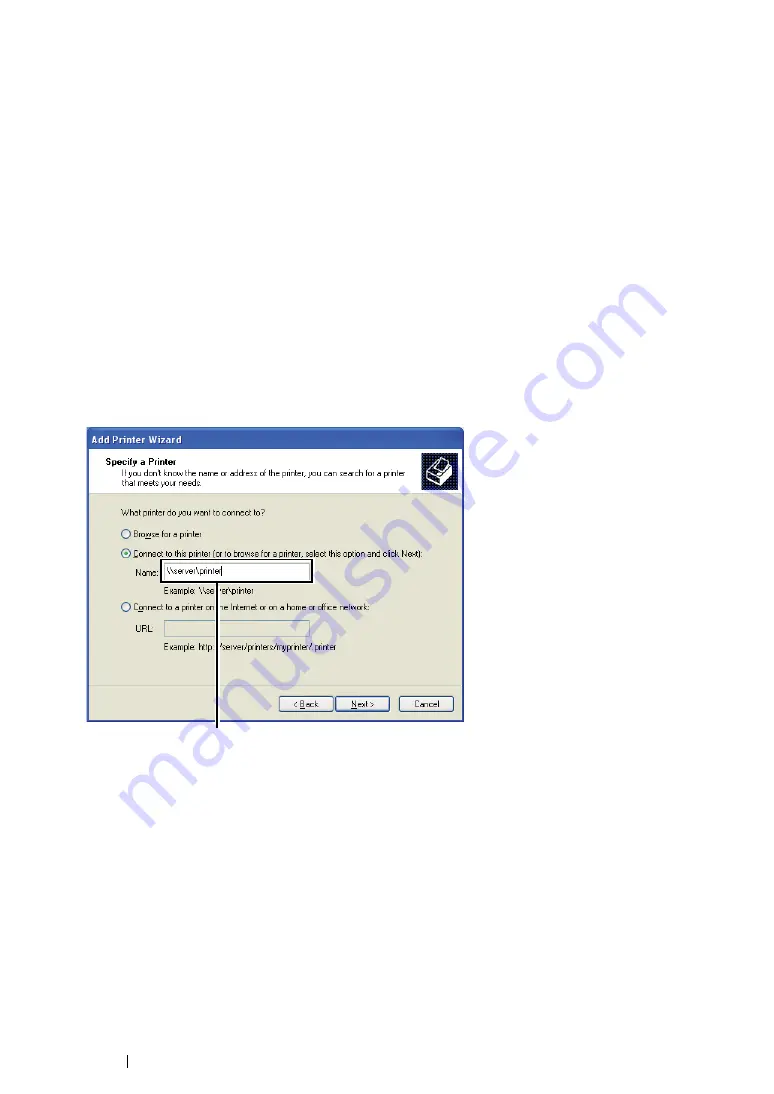
92
Printer Connection and Software Installation
• Using the Peer-to-Peer Feature
With the peer-to-peer feature, you need to specify the shared printer to install a print driver.
For Windows XP, Windows XP 64-bit Edition, Windows Server 2003, and
Windows Server 2003 x64 Edition
1
Click
start
(
Start
for Windows Server 2003/Windows Server 2003 x64 Edition)
→
Printers and
Faxes
.
2
Click
Add a printer
(
Add Printer
for Windows Server 2003/Windows Server 2003 x64 Edition)
to launch the
Add Printer Wizard
.
3
Click
Next
.
4
Select
A network printer, or a printer attached to another computer
, and then click
Next
.
5
Click
Browse for a printer
, and then click
Next
.
6
Select the printer, and then click
Next
. If the printer is not listed, click
Back
and enter the path to
the printer in the text box.
The server host name is the name of the server computer that identifies it to the network. The
shared printer name is the name assigned during the server installation process.
If this is a new printer, you may be prompted to install a print driver. If no system driver is
available, specify the location where the driver is available.
7
Select
Yes
if you want your printer to be set as the default printer, and then click
Next
.
8
Click
Finish
.
For example:
\\
<server host name>
\
<shared printer name>
Summary of Contents for DocuPrint P255 dw
Page 1: ...User Guide DocuPrint P255 d P255 dw ...
Page 6: ...6 Contents ...
Page 26: ...26 Product Features ...
Page 38: ...38 Basic Operation ...
Page 69: ...Printer Connection and Software Installation 69 5 Select Advanced ...
Page 114: ...114 Printer Connection and Software Installation ...
Page 197: ...Troubleshooting 197 4 Lower the levers to the original position 5 Close the rear cover ...
Page 226: ...226 Troubleshooting ...
Page 248: ...248 Contacting Fuji Xerox ...
Page 252: ...252 Index X XML Paper Specification print driver 58 96 ...