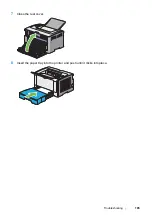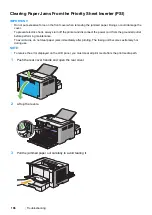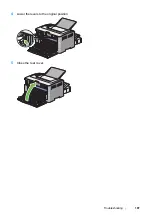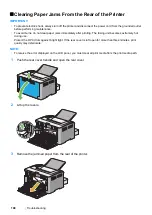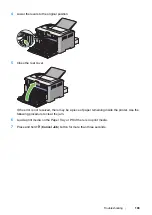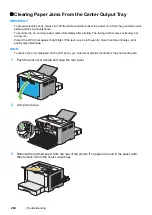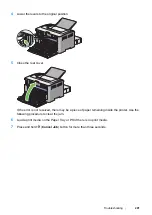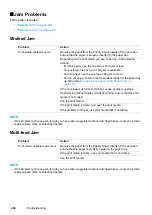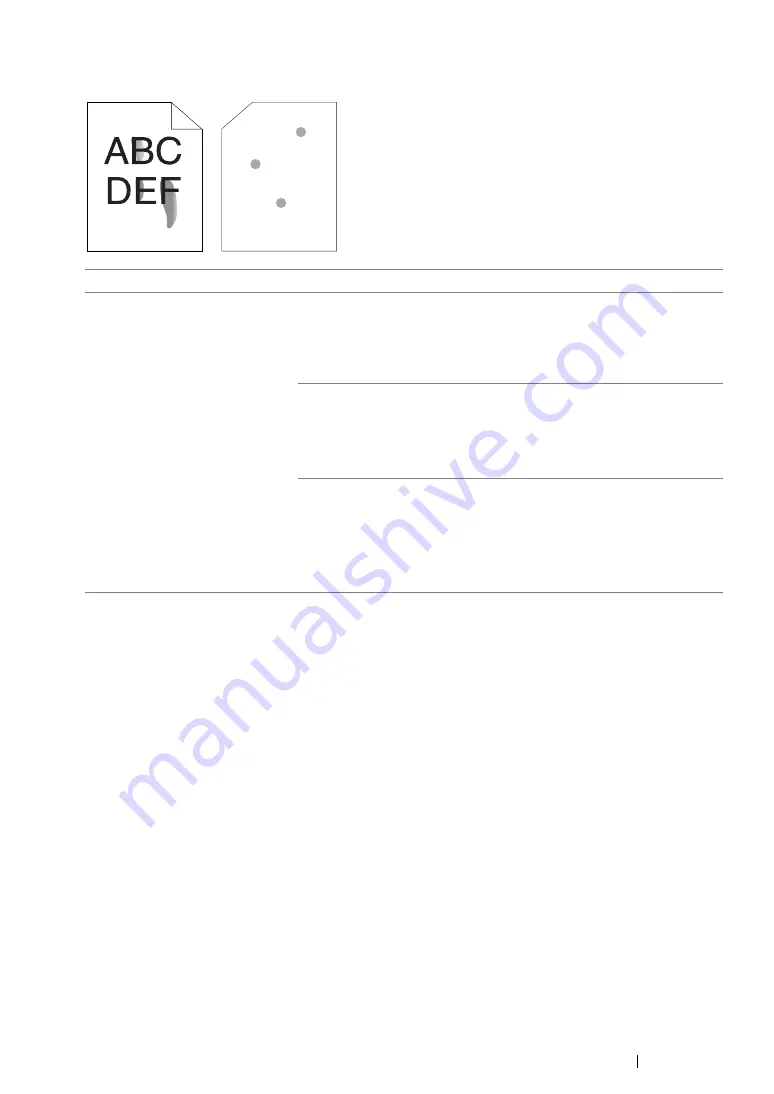
Troubleshooting
209
Toner Smears or Print Comes Off/Stain on Back Side
NOTE:
•
If the problem continues even though you have taken suggested actions described above, contact our local
representative office or authorized dealer.
Problem
Action
Toner smears or print comes off.
The output has stain on the back
side.
The print media surface may be uneven. Try changing the
Paper
Type
setting in the print driver. For example, change
Plain
to
Lightweight Cardstock
.
1
On the
Paper/Output
tab for
Printing Preferences
of the print
driver, change the
Paper Type
setting.
Verify that the correct print media is being used.
If not, use the print media recommended for the printer.
See also:
• "Usable Print Media" on page 119
Adjust the temperature of the fusing unit.
1
Launch the Printer Setting Utility, and click
Adjust Fusing Unit
on
the
Printer Maintenance
tab.
2
Adjust the fixing temperature by turning up the value for your
printing media.
3
Click the
Apply New Settings
button.
Summary of Contents for DocuPrint P255 dw
Page 1: ...User Guide DocuPrint P255 d P255 dw ...
Page 6: ...6 Contents ...
Page 26: ...26 Product Features ...
Page 38: ...38 Basic Operation ...
Page 69: ...Printer Connection and Software Installation 69 5 Select Advanced ...
Page 114: ...114 Printer Connection and Software Installation ...
Page 197: ...Troubleshooting 197 4 Lower the levers to the original position 5 Close the rear cover ...
Page 226: ...226 Troubleshooting ...
Page 248: ...248 Contacting Fuji Xerox ...
Page 252: ...252 Index X XML Paper Specification print driver 58 96 ...