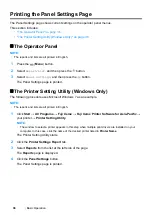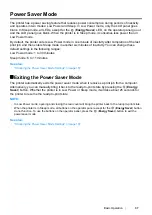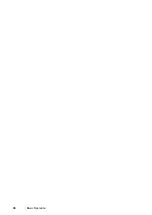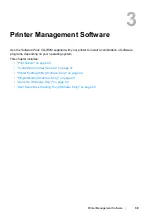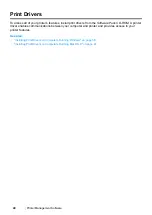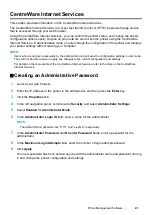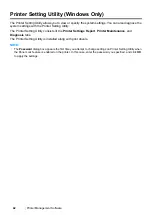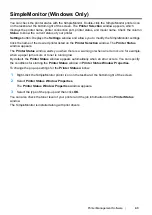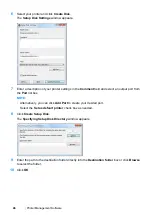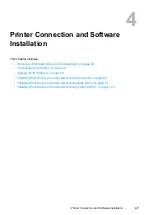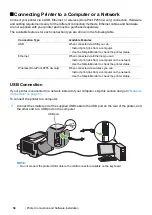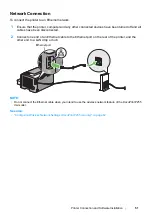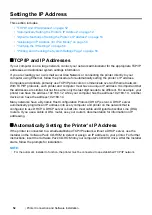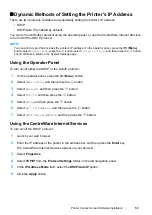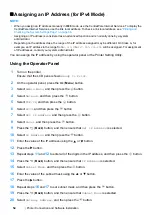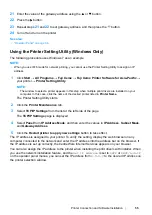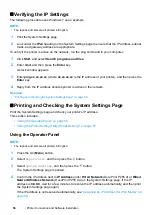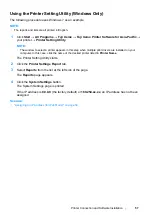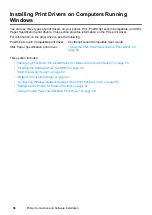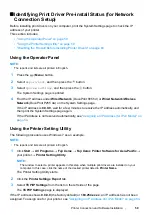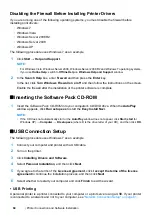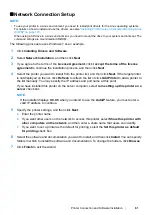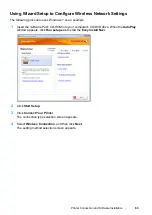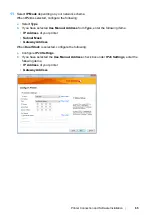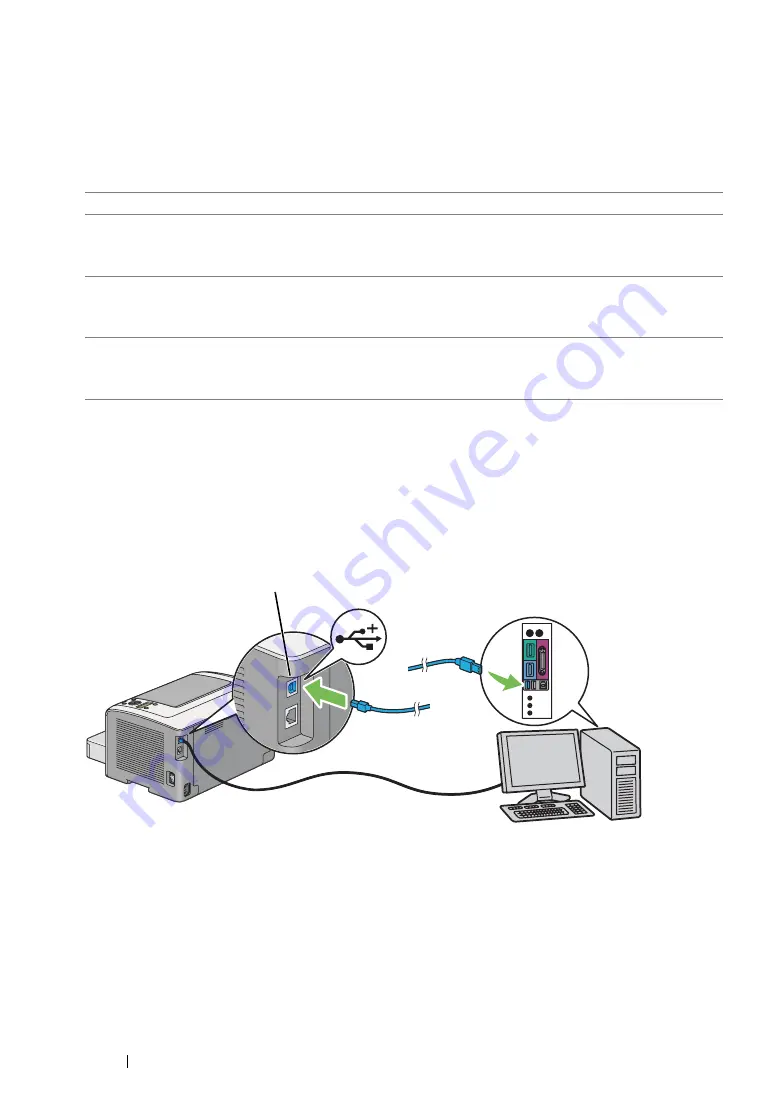
50
Printer Connection and Software Installation
Connecting Printer to a Computer or a Network
Connect your printer via a USB, Ethernet, or wireless (DocuPrint P255 dw only) connection. Hardware
and cabling requirements vary for the different connection methods. Ethernet cables and hardware
are not supplied with your printer and must be purchased separately.
The available features for each connection type are shown in the following table.
USB Connection
If your printer is connected to a network instead of your computer, skip this section and go to
.
To connect the printer to a computer:
1
Connect the smaller end of the supplied USB cable to the USB port on the rear of the printer, and
the other end to a USB port on the computer.
NOTE:
•
Do not connect the printer USB cable to the USB connector available on the keyboard.
Connection Type
Available Features
USB
When connected via USB you can:
•
Instruct print jobs from a computer.
•
Use the SimpleMonitor to check the printer status.
Ethernet
When connected via Ethernet you can:
•
Instruct print jobs from a computer on the network.
•
Use the SimpleMonitor to check the printer status.
Wireless (DocuPrint P255 dw only)
When connected via wireless you can:
•
Instruct print jobs from a computer on the network.
•
Use the SimpleMonitor to check the printer status.
USB port
Summary of Contents for DocuPrint P255 dw
Page 1: ...User Guide DocuPrint P255 d P255 dw ...
Page 6: ...6 Contents ...
Page 26: ...26 Product Features ...
Page 38: ...38 Basic Operation ...
Page 69: ...Printer Connection and Software Installation 69 5 Select Advanced ...
Page 114: ...114 Printer Connection and Software Installation ...
Page 197: ...Troubleshooting 197 4 Lower the levers to the original position 5 Close the rear cover ...
Page 226: ...226 Troubleshooting ...
Page 248: ...248 Contacting Fuji Xerox ...
Page 252: ...252 Index X XML Paper Specification print driver 58 96 ...