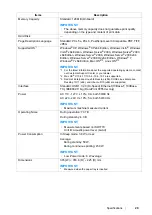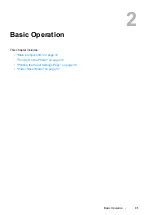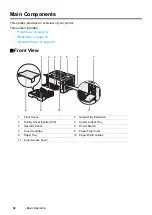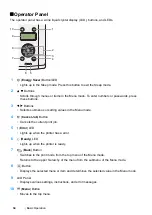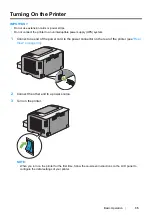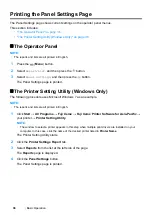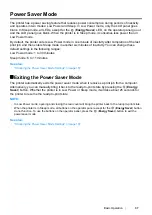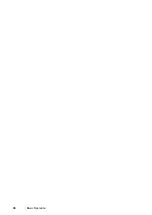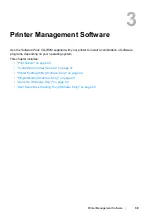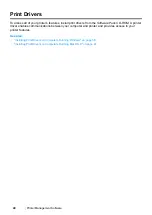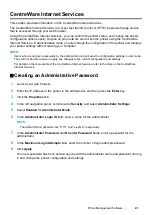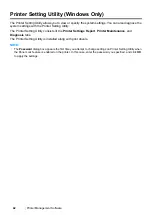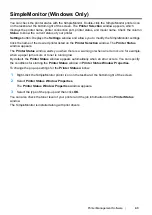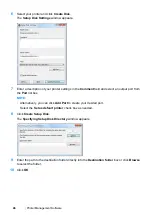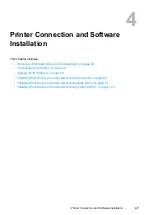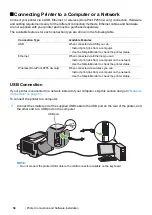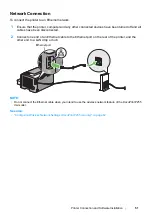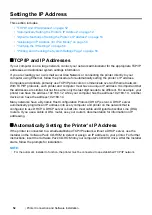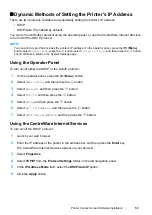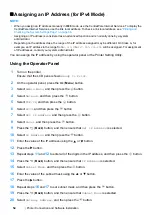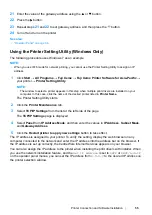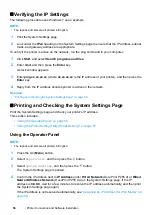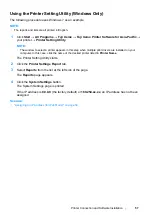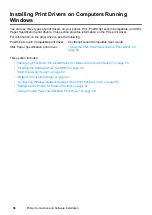Printer Management Software
43
SimpleMonitor (Windows Only)
You can check the printer status with the SimpleMonitor. Double-click the SimpleMonitor printer icon
on the taskbar at the bottom right of the screen. The
Printer Selection
window appears, which
displays the printer name, printer connection port, printer status, and model name. Check the column
Status
to know the current status of your printer.
Settings
button: Displays the
Settings
window and allows you to modify the SimpleMonitor settings.
Click the name of the desired printer listed on the
Printer Selection
window. The
Printer Status
window appears.
The
Printer Status
window alerts you when there is a warning or when an error occurs, for example,
when a paper jam occurs or toner is running low.
By default, the
Printer Status
window appears automatically when an error occurs. You can specify
the conditions for starting the
Printer Status
window in
Printer Status Window Properties
.
To change the pop-up settings for the
Printer Status
window:
1
Right-click the SimpleMonitor printer icon on the taskbar at the bottom right of the screen.
2
Select
Printer Status Window Properties
.
The
Printer Status Window Properties
window appears.
3
Select the type of the pop-up and then click
OK
.
You can also check the toner level of your printer and the job information on the
Printer Status
window.
The SimpleMonitor is installed along with print drivers.
Summary of Contents for DocuPrint P255 dw
Page 1: ...User Guide DocuPrint P255 d P255 dw ...
Page 6: ...6 Contents ...
Page 26: ...26 Product Features ...
Page 38: ...38 Basic Operation ...
Page 69: ...Printer Connection and Software Installation 69 5 Select Advanced ...
Page 114: ...114 Printer Connection and Software Installation ...
Page 197: ...Troubleshooting 197 4 Lower the levers to the original position 5 Close the rear cover ...
Page 226: ...226 Troubleshooting ...
Page 248: ...248 Contacting Fuji Xerox ...
Page 252: ...252 Index X XML Paper Specification print driver 58 96 ...