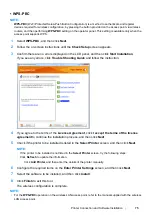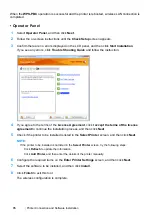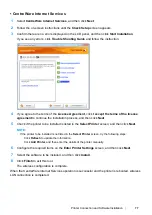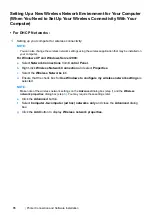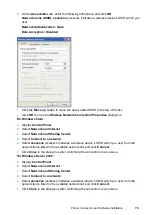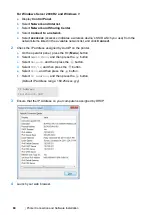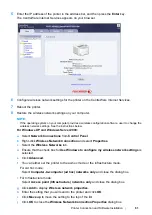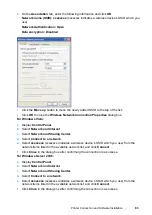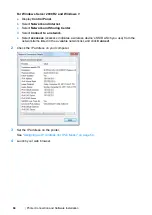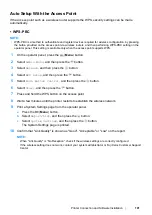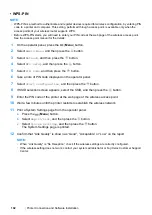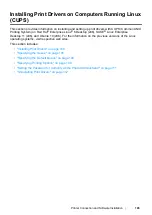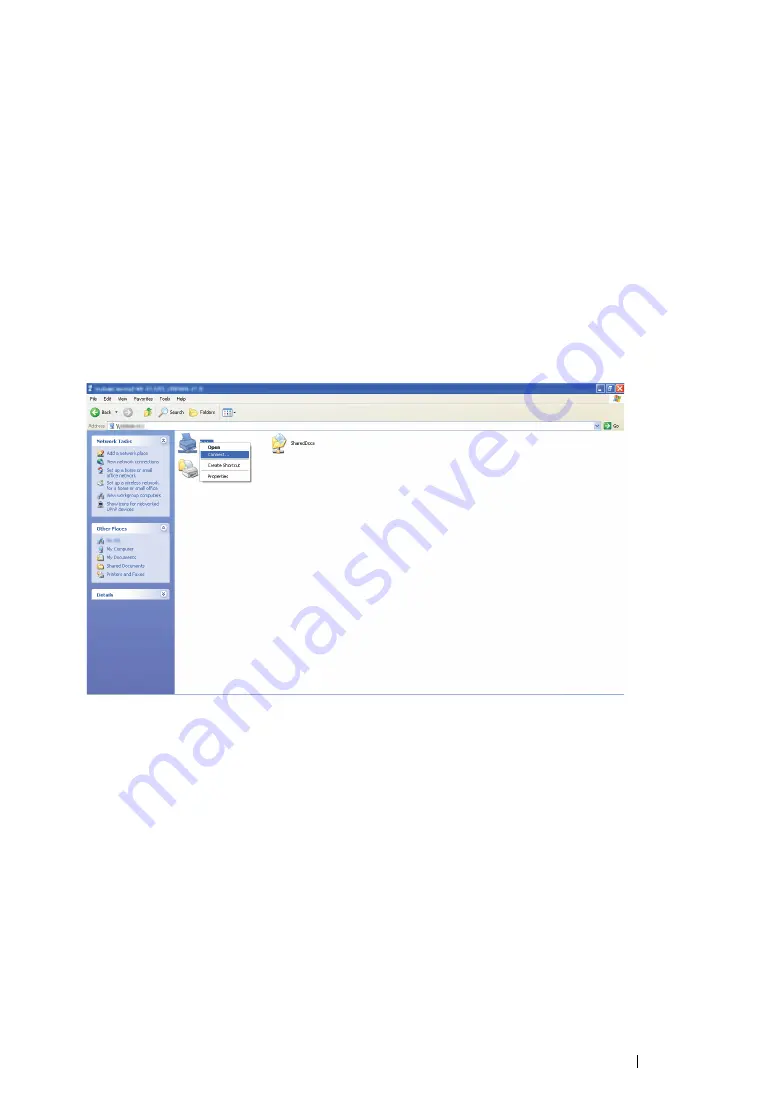
Printer Connection and Software Installation
89
Installing Print Drivers
Now that the printer is set for shared printing, you need to install print drivers for the shared printer
using either of the two Windows features.
• Using the Point and Print Feature
The Point and Print feature is a Microsoft Windows technology that automatically downloads and
installs a print driver necessary for using the shared printer on the network.
For Windows XP, Windows XP 64-bit Edition, Windows Server 2003, and
Windows Server 2003 x64 Edition
1
On the Windows desktop of the client computer, double-click
My Network Places
.
2
Locate the host name of the server computer, and then double-click the host name.
3
Right-click the shared printer name, and then click
Connect
.
Wait until the driver is copied from the server to the client computer and a new printer object is
added to the
Printers and Faxes
folder. It may take some time depending on the amount of
network traffic.
Close
My Network Places
.
4
Print a test page to verify installation.
a
Click
start
(
Start
for Windows Server 2003/Windows Server 2003 x64 Edition)
→
Printers
and Faxes
.
b
Select the printer you have installed.
c
Click
File
→
Properties
.
d
On the
General
tab, click
Print Test Page
.
When a test page is printed successfully, installation is complete.
Summary of Contents for DocuPrint P255 dw
Page 1: ...User Guide DocuPrint P255 d P255 dw ...
Page 6: ...6 Contents ...
Page 26: ...26 Product Features ...
Page 38: ...38 Basic Operation ...
Page 69: ...Printer Connection and Software Installation 69 5 Select Advanced ...
Page 114: ...114 Printer Connection and Software Installation ...
Page 197: ...Troubleshooting 197 4 Lower the levers to the original position 5 Close the rear cover ...
Page 226: ...226 Troubleshooting ...
Page 248: ...248 Contacting Fuji Xerox ...
Page 252: ...252 Index X XML Paper Specification print driver 58 96 ...