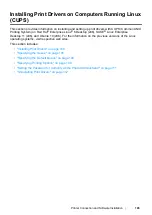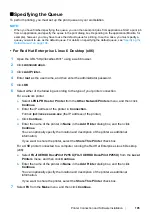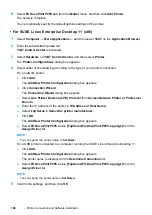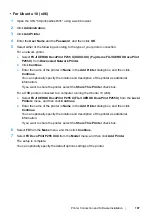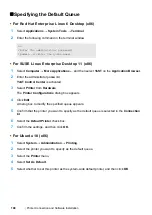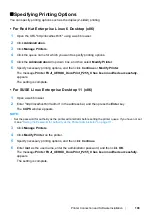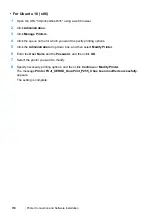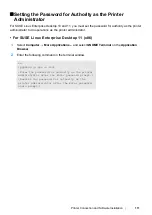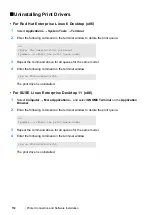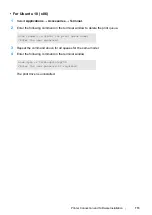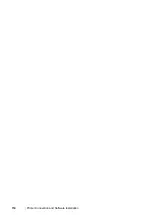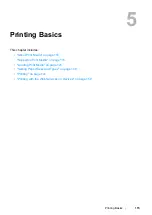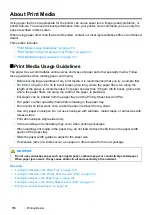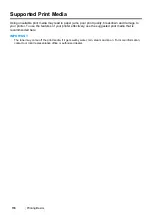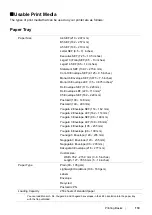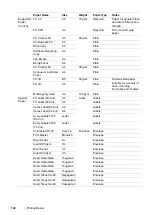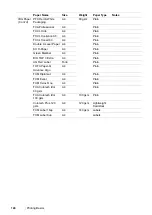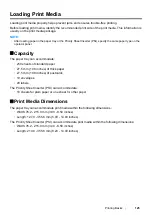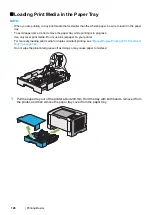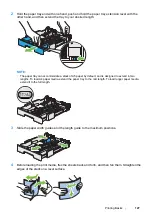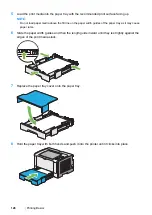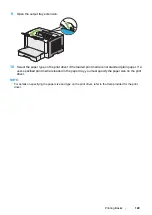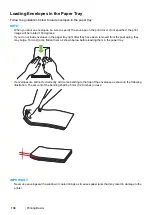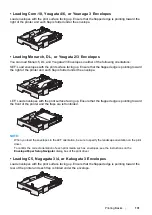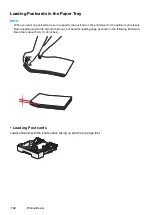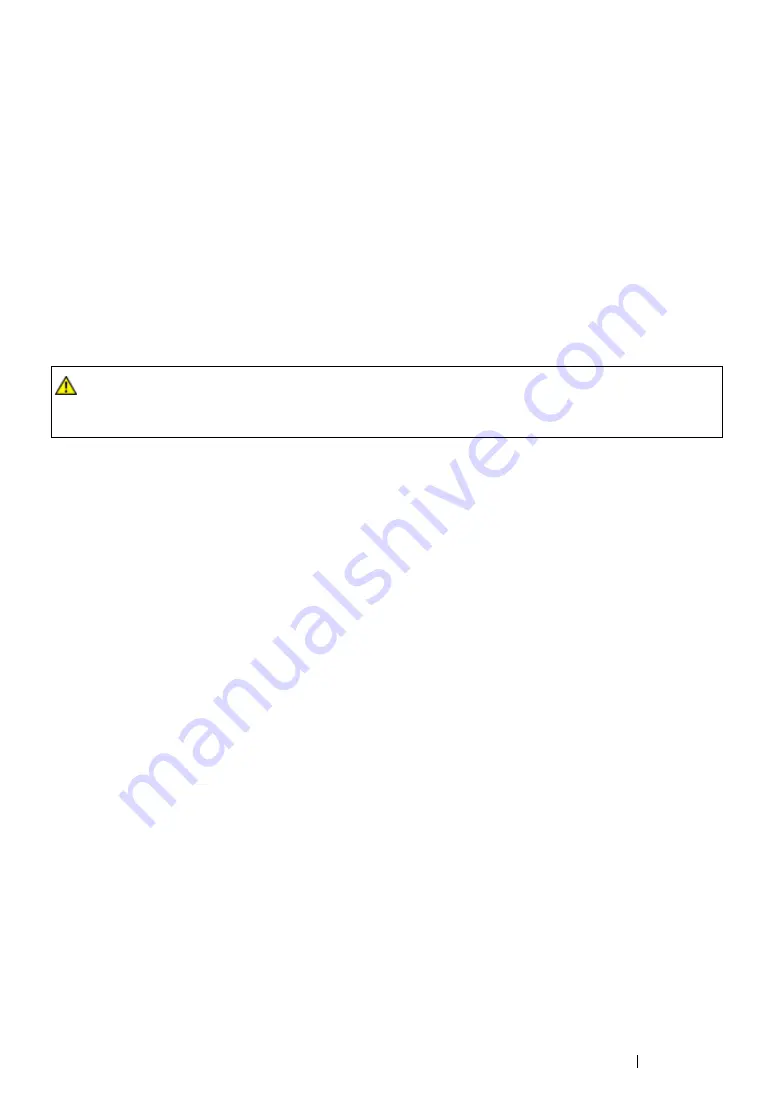
Printing Basics
117
Print Media That Can Damage Your Printer
Your printer is designed to use a variety of media types for print jobs. However, some media can
cause poor output quality, excessive paper jams, or damage to your printer.
Unacceptable media includes:
•
Rough or porous media
•
Plastic media
•
Paper that has been folded or wrinkled
•
Paper with staples
•
Envelopes with windows or metal clasps
•
Padded envelopes
•
Non-laser glossy or coated paper
•
Perforated media
Print Media Storage Guidelines
Providing good storage conditions for your paper and other media contributes to optimum print quality.
•
Store print media in dark, cool, relatively dry locations. Most paper items are susceptible to
damage from ultraviolet (UV) and visible light. UV radiation, which is emitted by the sun and
fluorescent bulbs, is particularly damaging to paper items. The intensity and length of exposure
to visible light on paper items should be reduced as much as possible.
•
Maintain constant temperatures and relative humidity.
•
Avoid attics, kitchens, garages, and basements for storing print media.
•
Store print media flat. Print media should be stored on pallets, cartons, shelves, or in cabinets.
•
Avoid having food or drinks in the area where print media is stored or handled.
•
Do not open sealed packages of paper until you are ready to load them into the printer. Leave
paper in the original packaging. For most commercial cut-size grades, the ream wrapper
contains an inner lining that protects the paper from moisture loss or gain.
•
Leave the media inside the bag until you are ready to use it; reinsert unused media in the bag
and reseal it for protection. Some specialty media is packaged inside resealable plastic bags.
WARNING:
•
Do not use conductive paper such as origami paper, carbonic paper or conductively-coated paper.
When paper jam occurs, it may cause short-circuit and eventually a fire accident.
Summary of Contents for DocuPrint P255 dw
Page 1: ...User Guide DocuPrint P255 d P255 dw ...
Page 6: ...6 Contents ...
Page 26: ...26 Product Features ...
Page 38: ...38 Basic Operation ...
Page 69: ...Printer Connection and Software Installation 69 5 Select Advanced ...
Page 114: ...114 Printer Connection and Software Installation ...
Page 197: ...Troubleshooting 197 4 Lower the levers to the original position 5 Close the rear cover ...
Page 226: ...226 Troubleshooting ...
Page 248: ...248 Contacting Fuji Xerox ...
Page 252: ...252 Index X XML Paper Specification print driver 58 96 ...