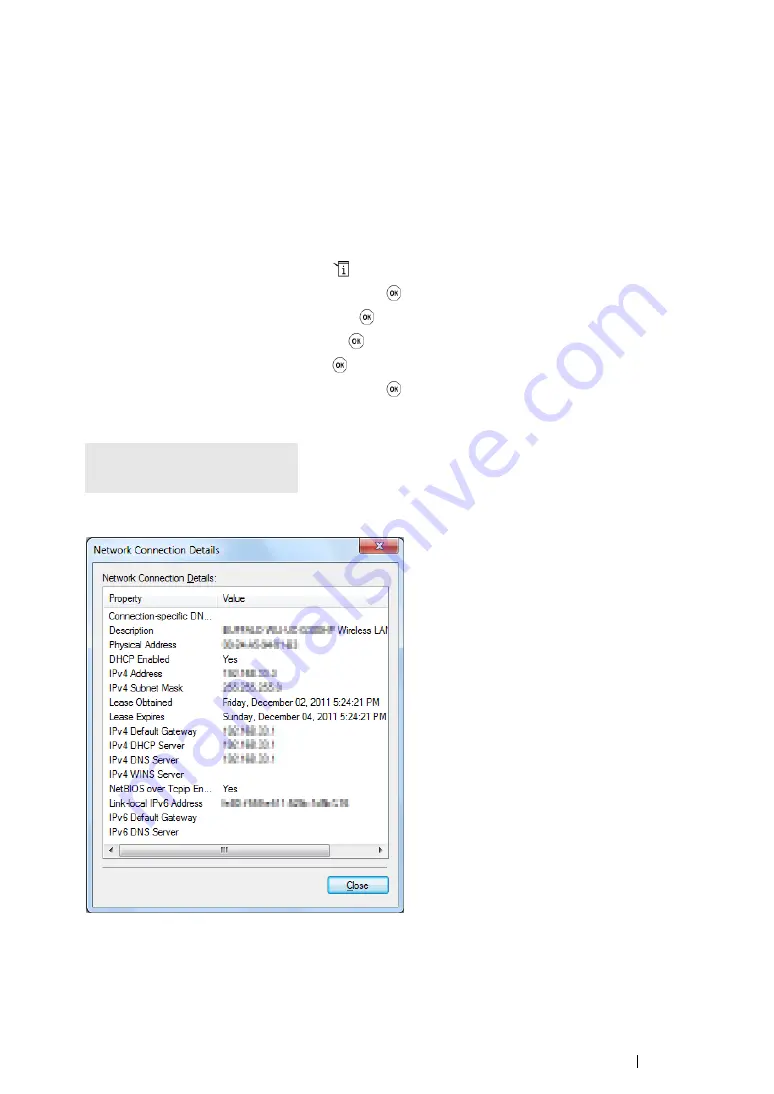
Printer Connection and Software Installation
97
For Windows Server 2008 R2 and Windows 7:
a
Display
Control Panel
.
b
Select
Network and Internet
.
c
Select
Network and Sharing Center
.
d
Select
Connect to a network
.
e
Select
xxxxxxxx
(xxxxxxxx indicates a wireless device’s SSID which you use) from the
network items listed in the available network list, and click
Connect
.
2
Check the IP address assigned by AutoIP on the printer.
a
On the operator panel, press the
(
System
) button.
b
Select
Admin Menu
, and then press the
button.
c
Select
Network
, and then press the
button.
d
Select
TCP/IP
, and then press the
button.
e
Select
IPv4
, and then press the
button.
f
Select
IP Address
, and then press the
button.
(Default IP address range: 169.254.xxx.yyy)
3
Ensure that the IP Address on your computer is assigned by DHCP.
4
Launch your web browser.
IP Address
169.254.000.041*
Summary of Contents for DocuPrint M255 df
Page 1: ...User Guide DocuPrint M255 df M255 z ...
Page 48: ...48 Basic Operation ...
Page 85: ...Printer Connection and Software Installation 85 5 Select Advanced ...
Page 180: ...180 Printing Basics ...
Page 242: ...242 Scanning ...
Page 280: ...280 Faxing ...
Page 338: ...338 Using the Operator Panel Menus and Keypad ...
Page 414: ...414 Maintenance 7 Place the printer at a new location and replace the paper tray ...
Page 418: ...418 Contacting Fuji Xerox ...






























