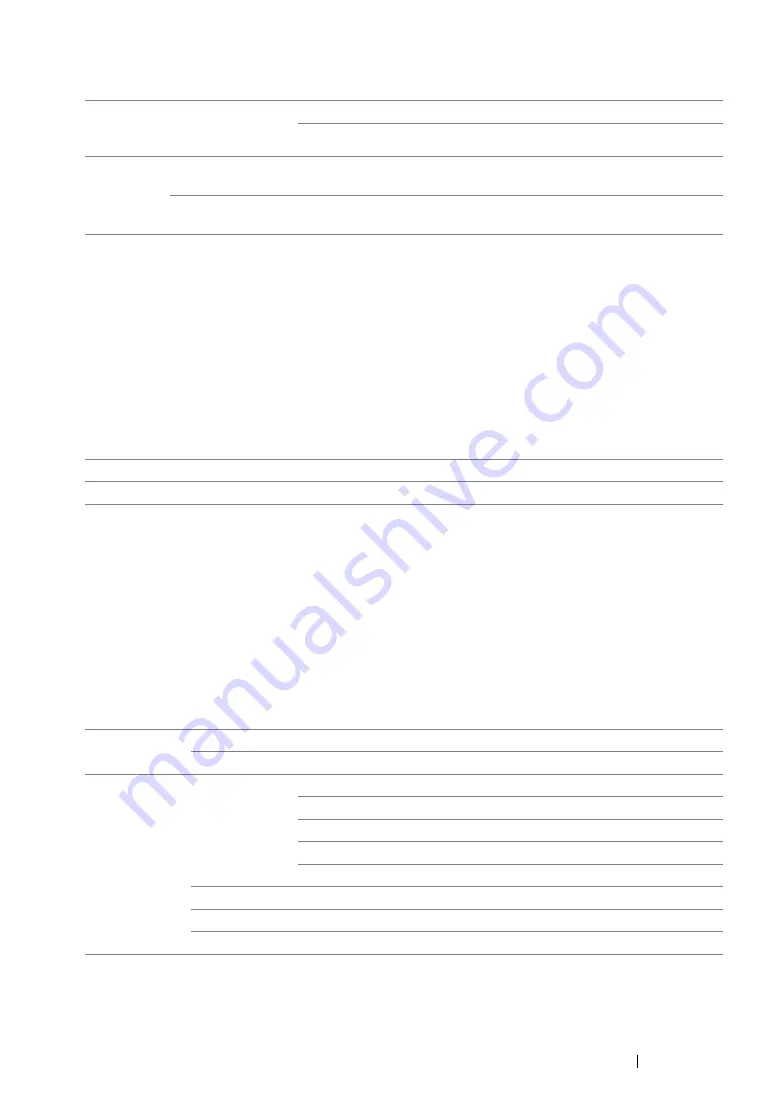
Using the Operator Panel Menus and Keypad
295
• WPS Setup (DocuPrint M255 z only)
NOTE:
•
This menu item appears only when the printer is connected to a wireless network.
• Reset Wireless (DocuPrint M255 z only)
Purpose:
To initialize wireless network settings. Enabling this feature and rebooting the printer will reset all the
wireless settings to their factory default settings.
Values:
NOTE:
•
This menu item appears only when the printer is connected to a wireless network.
• TCP/IP
Purpose:
To configure TCP/IP settings. To make any changes effective, turn off the printer and then turn it back
on.
Values:
NOTE:
•
To configure the IPv6 settings, use the CentreWare Internet Services.
Push
Button
Control
PBC Start
No*
Disables the PBC method for the WPS encryption.
Yes
Enables the PBC method for the WPS encryption.
PIN Code
Start
Configuration
Starts configuring wireless network settings using the PIN code
assigned automatically by the printer.
Print PIN Code
Prints the PIN code to be entered on the computer for the WPS
encryption setup.
*
Factory default menu setting
No*
Does not reset the wireless setting.
Yes
Resets the wireless setting.
*
Factory default menu setting
IP Mode
Dual Stack*
Uses both IPv4 and IPv6 to set the IP address.
IPv4
Uses IPv4 to set the IP address.
IPv4
Get IP
Address
DHCP/AutoIP*
Automatically sets the IP address.
BOOTP
Uses BOOTP to set the IP address.
RARP
Uses RARP to set the IP address.
DHCP
Uses DHCP to set the IP address.
Panel
Enter the IP address on the operator panel.
IP Address
Enter the IP address allocated to the printer.
Subnet Mask
Enter the subnet mask.
Gateway Address
Enter the gateway address.
*
Factory default menu setting
Summary of Contents for DocuPrint M255 df
Page 1: ...User Guide DocuPrint M255 df M255 z ...
Page 48: ...48 Basic Operation ...
Page 85: ...Printer Connection and Software Installation 85 5 Select Advanced ...
Page 180: ...180 Printing Basics ...
Page 242: ...242 Scanning ...
Page 280: ...280 Faxing ...
Page 338: ...338 Using the Operator Panel Menus and Keypad ...
Page 414: ...414 Maintenance 7 Place the printer at a new location and replace the paper tray ...
Page 418: ...418 Contacting Fuji Xerox ...






























