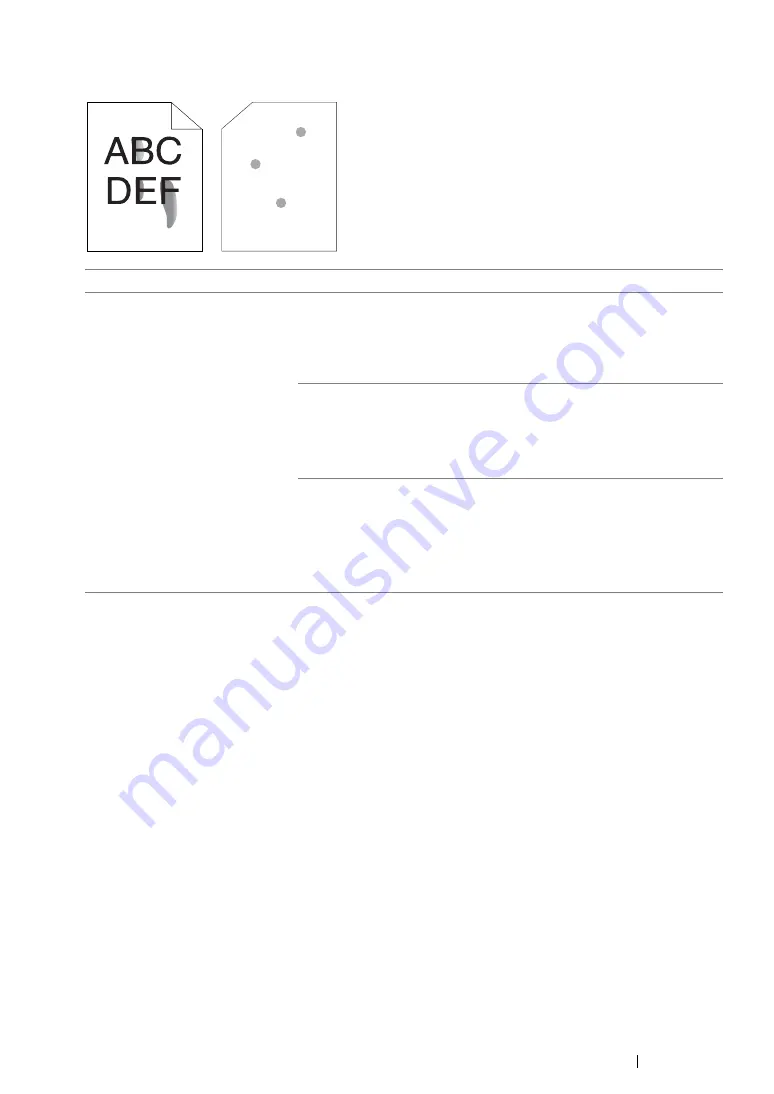
Troubleshooting
363
Toner Smears or Print Comes Off/Stain on Back Side
NOTE:
•
If the problem continues even though you have taken suggested actions described above, contact our local
representative office or authorized dealer.
Problem
Action
Toner smears or print comes off.
The output has stain on the back
side.
The print media surface may be uneven. Try changing the
Paper
Type
setting in the print driver. For example, change
Plain
to
Lightweight Cardstock
.
1
On the
Paper/Output
tab for
Printing Preferences
of the print
driver, change the
Paper Type
setting.
Verify that the correct print media is being used.
If not, use the print media recommended for the printer.
See also:
• "Usable Print Media" on page 137
Adjust the temperature of the fusing unit.
1
Launch the Printer Setting Utility, and click
Adjust Fusing Unit
on
the
Printer Maintenance
tab.
2
Adjust the fixing temperature by turning up the value for your
printing media.
3
Click the
Apply New Settings
button.
Summary of Contents for DocuPrint M255 df
Page 1: ...User Guide DocuPrint M255 df M255 z ...
Page 48: ...48 Basic Operation ...
Page 85: ...Printer Connection and Software Installation 85 5 Select Advanced ...
Page 180: ...180 Printing Basics ...
Page 242: ...242 Scanning ...
Page 280: ...280 Faxing ...
Page 338: ...338 Using the Operator Panel Menus and Keypad ...
Page 414: ...414 Maintenance 7 Place the printer at a new location and replace the paper tray ...
Page 418: ...418 Contacting Fuji Xerox ...






























