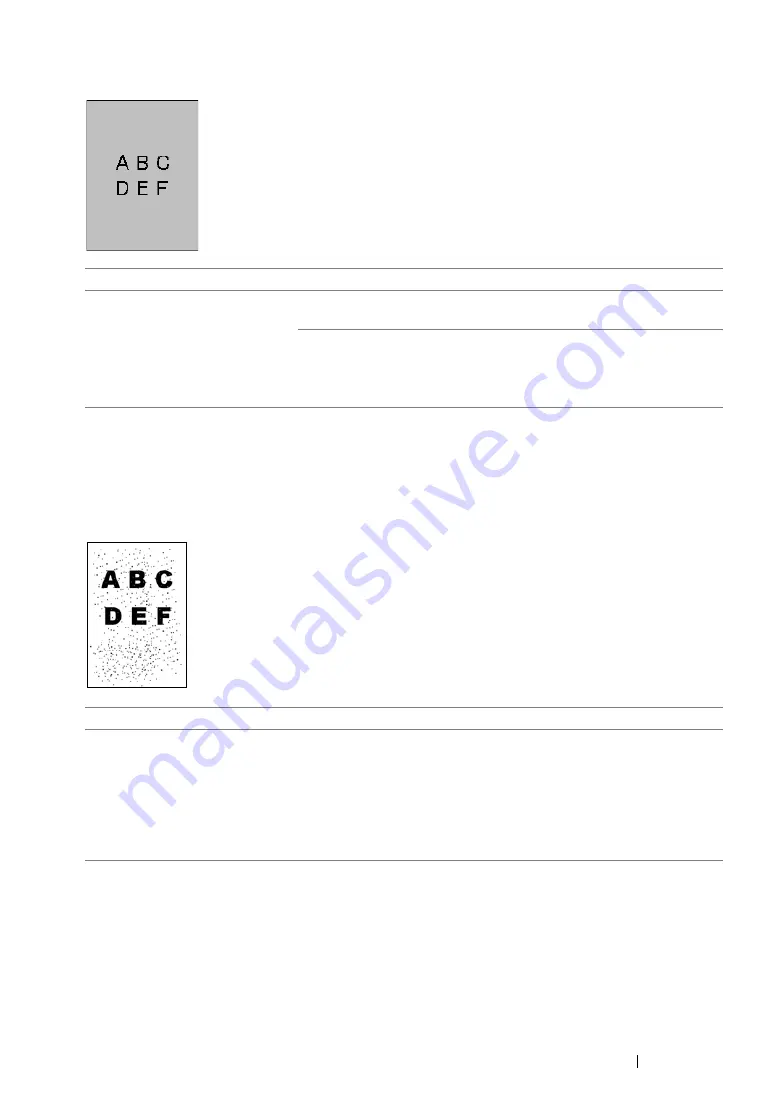
Troubleshooting
367
Fog
NOTE:
•
If the problem continues even though you have taken suggested actions described above, contact our local
representative office or authorized dealer.
Bead-Carry-Out (BCO)
NOTE:
•
If the problem continues even though you have taken suggested actions described above, contact our local
representative office or authorized dealer.
Problem
Action
The printed result is foggy.
When the whole is printed light, contact our local representative office
or authorized dealer.
When the printed page is partly light, start
Clean Developer
.
1
Launch the Printer Setting Utility, and click
Clean Developer
on
the
Diagnosis
tab.
2
Click the
Start
button.
Problem
Action
Bead-Carry-Out (BCO) is
happening.
If the printer is installed in a high altitude location, set the altitude of
the location.
1
Launch the Printer Setting Utility, and click
Adjust Altitude
on the
Printer Maintenance
tab.
2
Select the value close to the altitude of the location where the
printer is installed.
3
Click the
Apply New Settings
button.
Summary of Contents for DocuPrint M255 df
Page 1: ...User Guide DocuPrint M255 df M255 z ...
Page 48: ...48 Basic Operation ...
Page 85: ...Printer Connection and Software Installation 85 5 Select Advanced ...
Page 180: ...180 Printing Basics ...
Page 242: ...242 Scanning ...
Page 280: ...280 Faxing ...
Page 338: ...338 Using the Operator Panel Menus and Keypad ...
Page 414: ...414 Maintenance 7 Place the printer at a new location and replace the paper tray ...
Page 418: ...418 Contacting Fuji Xerox ...






























