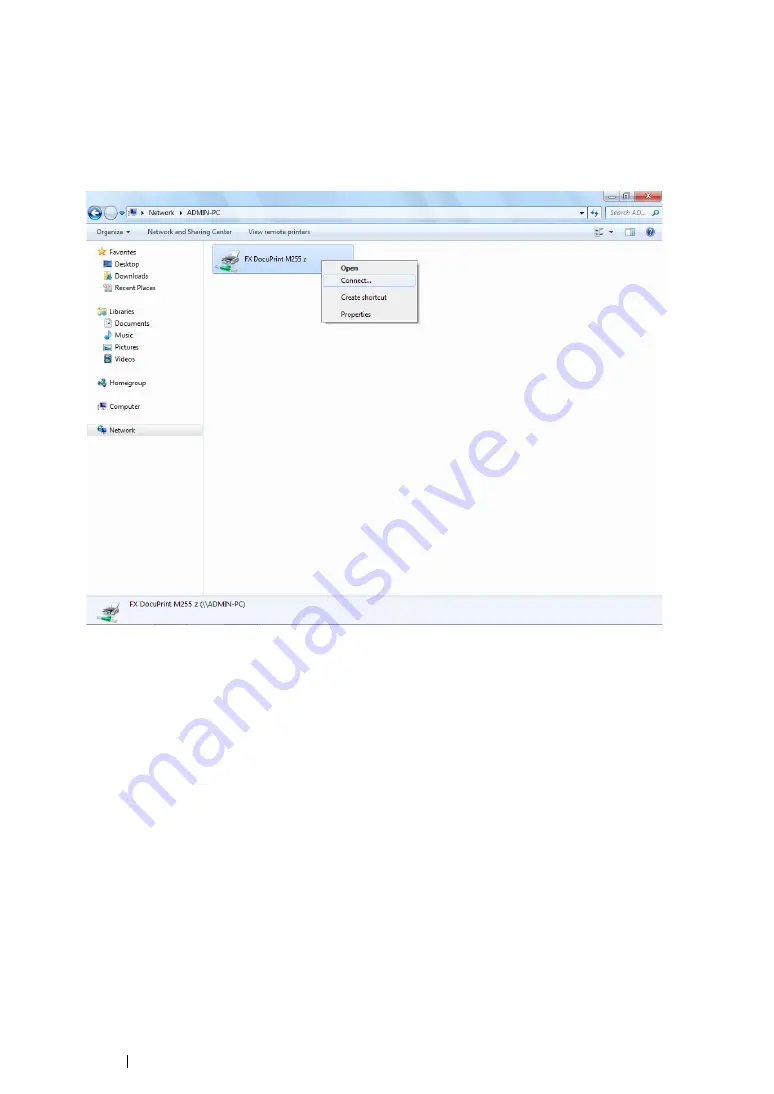
108
Printer Connection and Software Installation
For Windows 7, Windows 7 64-bit Edition, and Windows Server 2008 R2
1
Click
Start
→
Computer
→
Network
.
2
Locate the host name of the server computer, and then double-click the host name.
3
Right-click the shared printer name, and then click
Connect
.
4
Click
Install driver
.
5
Wait until the driver is copied from the server to the client computer and a new printer object will
be added to the
Devices and Printers
folder. It may take some time depending on the amount of
network traffic.
6
Print a test page to verify installation.
a
Click
Start
→
Devices and Printers
.
b
Right-click the printer you just created and select
Printer properties
.
c
On the
General
tab, click
Print Test Page
.
When a test page is printed successfully, installation is complete.
Summary of Contents for DocuPrint M255 df
Page 1: ...User Guide DocuPrint M255 df M255 z ...
Page 48: ...48 Basic Operation ...
Page 85: ...Printer Connection and Software Installation 85 5 Select Advanced ...
Page 180: ...180 Printing Basics ...
Page 242: ...242 Scanning ...
Page 280: ...280 Faxing ...
Page 338: ...338 Using the Operator Panel Menus and Keypad ...
Page 414: ...414 Maintenance 7 Place the printer at a new location and replace the paper tray ...
Page 418: ...418 Contacting Fuji Xerox ...






























