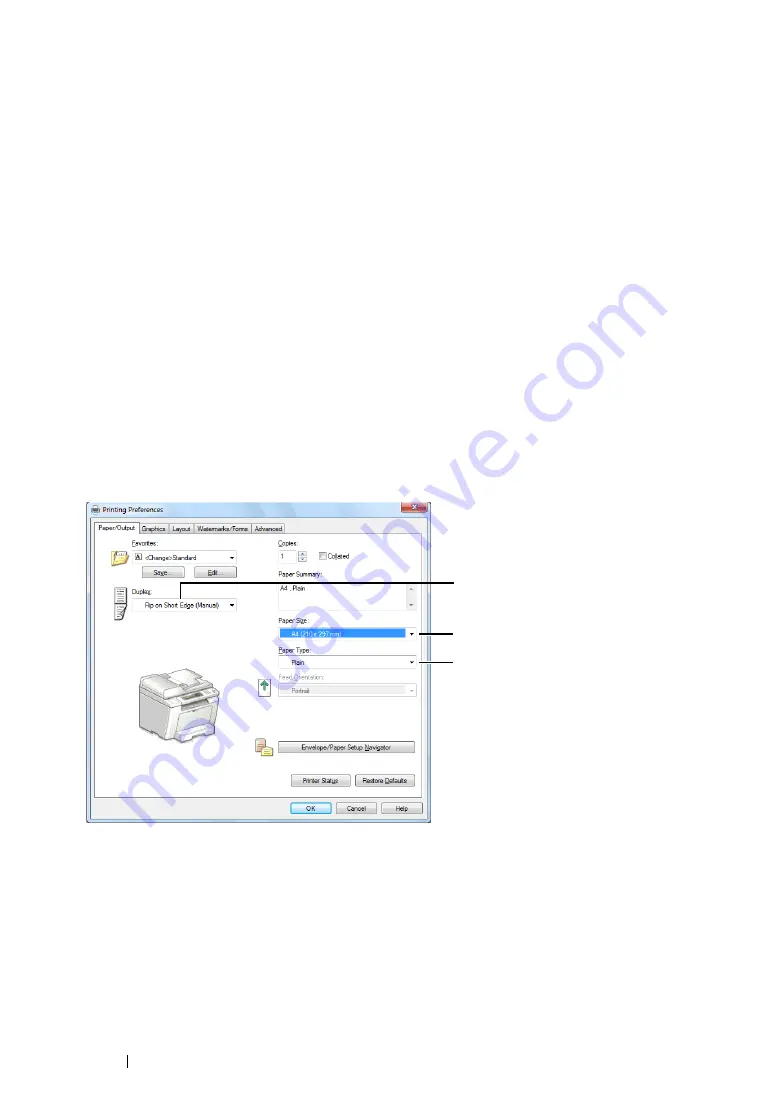
162
Printing Basics
Manual Duplex Printing (PCL Print Driver Only)
When you have a problem with automatic duplex printing, you may want to try manual duplex printing.
Starting manual duplex printing displays a window containing the instructions that you can follow. Note
that the window cannot be reopened once it is closed. Do not close the window until duplex printing is
complete.
NOTE:
•
When printing on curled paper, straighten the paper before inserting the paper.
• Operations on Your Computer
The following procedure uses Windows 7 WordPad as an example.
NOTE:
•
The way to display the
Printer Properties
/
Printing Preferences
dialog box depends on the application
software. Refer to the manual of your application software.
1
From the file menu, select
.
2
Select the printer from the
Select Printer
list box, and then click
Preferences
.
The
Paper/Output
tab of the
Printing Preferences
dialog box appears.
3
From
Duplex
, select either
Flip on Short Edge (Manual)
or
Flip on Long Edge (Manual)
to
define the way 2-sided print pages are bound.
4
From
Paper Size
, select the size of the document to be printed.
5
From
Paper Type
, select the paper type to be used.
6
Click
OK
to close the
Printing Preferences
dialog box.
7
Click
in the
dialog box to start printing.
3
4
5
Summary of Contents for DocuPrint M255 df
Page 1: ...User Guide DocuPrint M255 df M255 z ...
Page 48: ...48 Basic Operation ...
Page 85: ...Printer Connection and Software Installation 85 5 Select Advanced ...
Page 180: ...180 Printing Basics ...
Page 242: ...242 Scanning ...
Page 280: ...280 Faxing ...
Page 338: ...338 Using the Operator Panel Menus and Keypad ...
Page 414: ...414 Maintenance 7 Place the printer at a new location and replace the paper tray ...
Page 418: ...418 Contacting Fuji Xerox ...






























