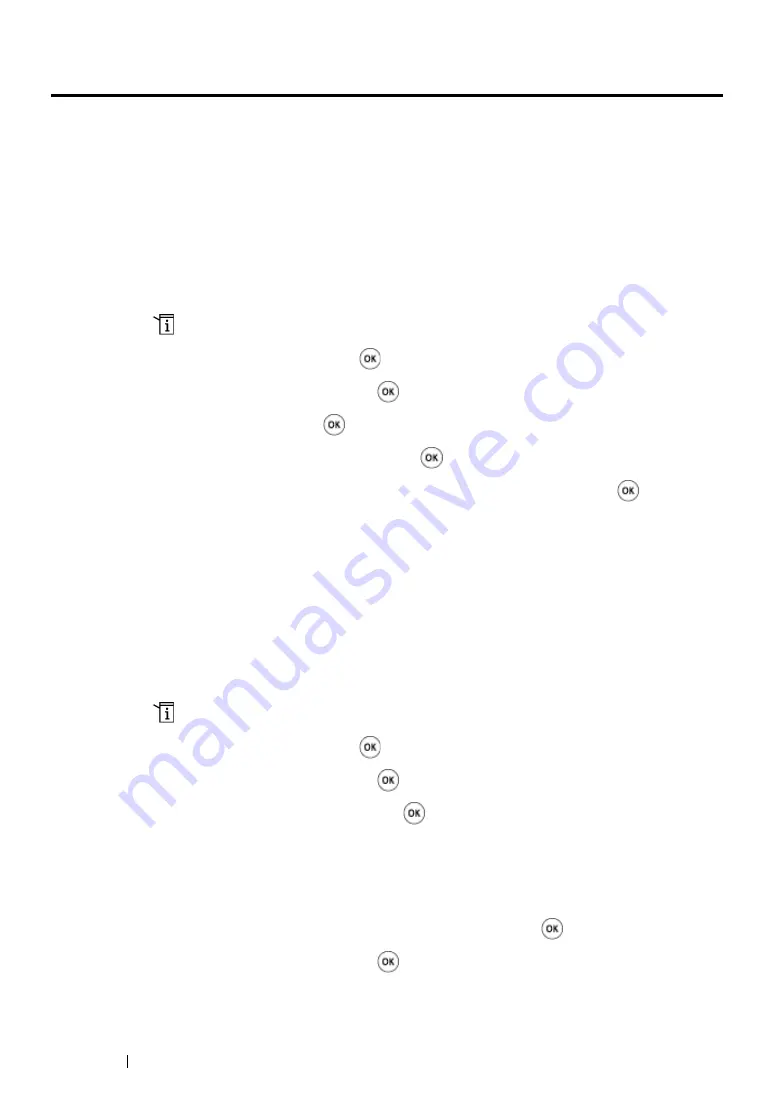
246
Faxing
Configuring Fax Initial Settings
This section includes:
• "Setting Your Region" on page 246
• "Setting the Printer ID" on page 246
• "Setting the Time and Date" on page 247
• "Changing the Clock Mode" on page 248
Setting Your Region
You need to set the region where your printer is used for using the fax service on the printer.
1
Press the
(
System
) button.
2
Select
Admin Menu
, and then press the
button.
3
Select
Fax Settings
, and then press the
button.
4
Select
Region
, and then press the
button.
5
Select the locale of the printer, and then press the
button.
6
When the LCD panel shows
Restart System
, select
Yes
, and then press the
button.
The printer restarts to apply the setting.
NOTE:
•
Changing the
Region
setting initializes all the information specified for your printer.
Setting the Printer ID
You may be required to indicate your fax number on any fax you send. The printer ID, containing your
fax number and your name or company name will be printed at the top of each page sent from your
printer.
1
Press the
(
System
) button.
2
Select
Admin Menu
, and then press the
button.
3
Select
Fax Settings
, and then press the
button.
4
Select
Your Fax Number
, and then press the
button.
5
Enter your fax number using the numeric keypad.
NOTE:
•
If you make a mistake while entering numbers, press the
C
(
Clear
) button to delete the last digit.
6
Confirm the number on the LCD panel is correct, and then press the
button.
7
Select
Company Name
, and then press the
button.
Summary of Contents for DocuPrint M255 df
Page 1: ...User Guide DocuPrint M255 df M255 z ...
Page 48: ...48 Basic Operation ...
Page 85: ...Printer Connection and Software Installation 85 5 Select Advanced ...
Page 180: ...180 Printing Basics ...
Page 242: ...242 Scanning ...
Page 280: ...280 Faxing ...
Page 338: ...338 Using the Operator Panel Menus and Keypad ...
Page 414: ...414 Maintenance 7 Place the printer at a new location and replace the paper tray ...
Page 418: ...418 Contacting Fuji Xerox ...






























