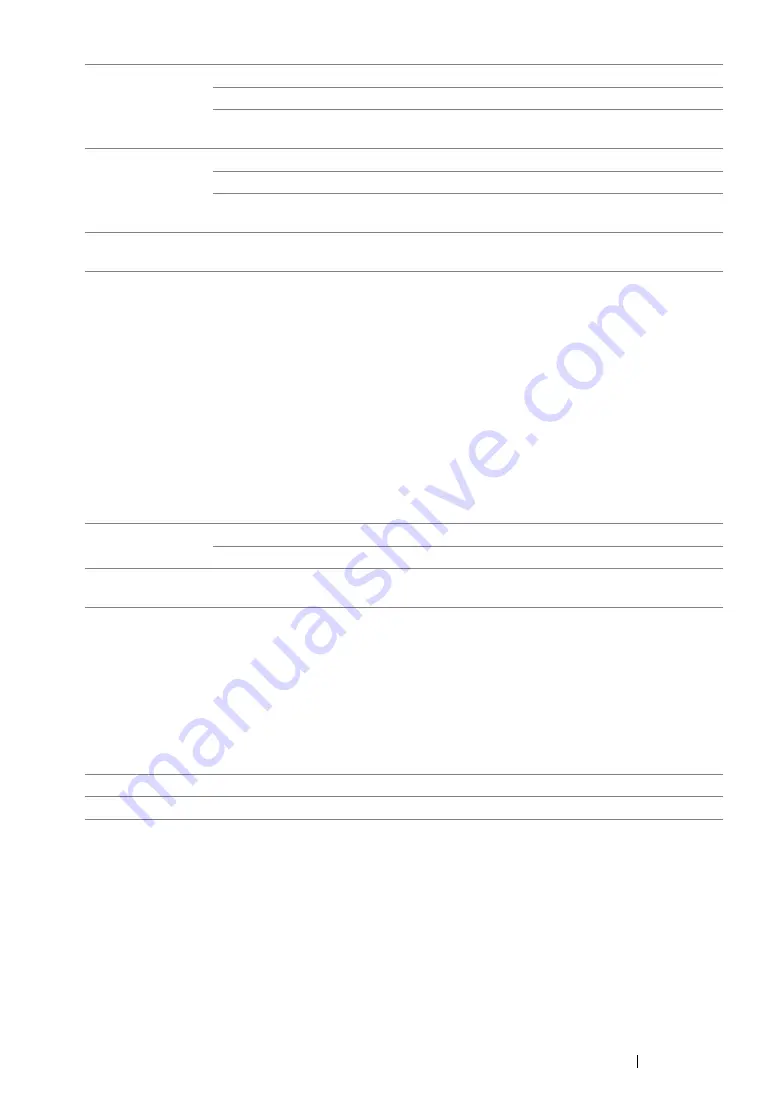
Using the Operator Panel Menus and Keypad
315
• Secure Receive
Purpose:
To specify whether to require a password to print incoming faxes, and to set or change the password.
When
Secure Receive Set
is set to
Enable
, the printer stores incoming faxes and prints them
when the correct password is entered on the operator panel.
NOTE:
•
You can access to the items under
Secure Receive
only when
Panel Lock Set
is set to
Enable
.
Values:
• Software Download
Purpose:
To install or discard the software data downloaded and sent by the connected computer.
Values:
Scan
Unlocked*
Enables the Scan function.
Locked
Disables the Scan function.
Password
Locked
Enables the Scan function, but requires a password.
Print from USB Unlocked*
Enables the Print from USB Memory feature.
Locked
Disables the Print from USB Memory feature.
Password
Locked
Enables the Print from USB Memory feature, but requires a
password.
Change
Password**
0000*-9999
Sets or changes the password required to use the Copy, Fax,
and Scan functions and the Print from USB Memory feature.
*
Factory default menu setting
** Displayed only when any of the
Service Lock
items is set to
Password Locked
.
Secure Receive
Set
Disable*
Does not require a password to print incoming faxes.
Enable
Requires a password to print incoming faxes.
Change
Password**
0000*-9999
Sets or changes the password required to print incoming
faxes.
*
Factory default menu setting
** Not displayed when
Secure Receive Set
is set to
Disable
.
Disable
Discards the downloaded software data to maximize data security.
Enable*
Installs the downloaded software data.
*
Factory default menu setting
Summary of Contents for DocuPrint M255 df
Page 1: ...User Guide DocuPrint M255 df M255 z ...
Page 48: ...48 Basic Operation ...
Page 85: ...Printer Connection and Software Installation 85 5 Select Advanced ...
Page 180: ...180 Printing Basics ...
Page 242: ...242 Scanning ...
Page 280: ...280 Faxing ...
Page 338: ...338 Using the Operator Panel Menus and Keypad ...
Page 414: ...414 Maintenance 7 Place the printer at a new location and replace the paper tray ...
Page 418: ...418 Contacting Fuji Xerox ...






























